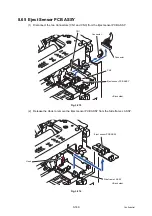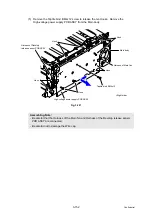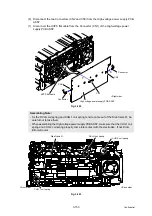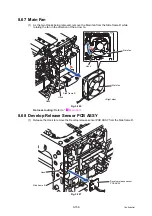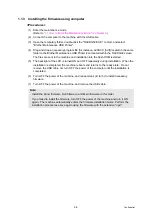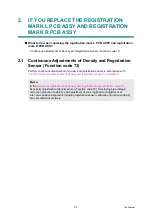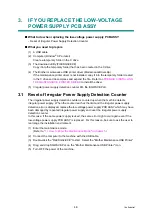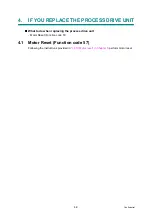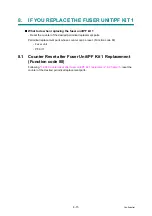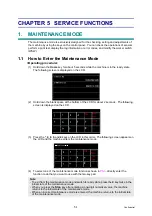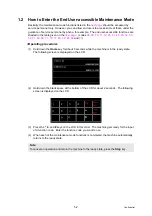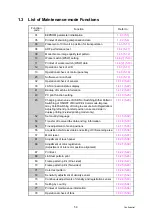4-3
Confidential
1.1.2 Installing the firmware using USB flash memory
(USB direct interface model only)
To install the machine firmware, save the program files to the USB flash memory, directly
connect it to the machine, and select the program file.
<Procedures>
(1) Save the program files (such as LZXXXX_$.djf) which are necessary for installing the
firmware to the USB flash memory.
(2) While the machine is in the ready state, connect the USB flash memory drive to the USB
port on the front of the machine.
(3) When the machine recognizes the USB flash memory, "Select a Function" is displayed on
the LCD. Press the
Direct Print
key on the LCD. The files in the USB flash memory are
displayed on the LCD.
(4) Select and press the file name you want to install. When "Press OK to start printing" is
displayed on the LCD, press the
OK
key on the LCD. "Program updating/Do not turn off"
is displayed on the LCD and installation is started. During installation, do not turn off the
power of the machine.
(5) When the install is finished, the machine automatically restarts.
(6) Repeat steps (3) to (5) to install necessary firmware.
(7) When all firmware installation has been completed, remove the USB flash memory from
the USB port.
Note:
- You cannot install the firmware using USB flash memory in the Deep Sleep mode. Gently
touch the LCD to quit the Deep Sleep mode before installing the firmware.
- Make sure that the USB flash memory drive has enough space to save the program file.
- Install the Panel firmware, Sub firmware, and Main firmware in this order.
- If installing the firmware using a USB flash memory fails and an error message is
displayed on the LCD or letters on the LCD disappear, install the firmware using a
computer referring to
"1.1.3 Installing the firmware using computer"
.
Summary of Contents for DCP-9020CDN
Page 47: ...2 8 Confidential 2 2 2 Scanning part Fig 2 4 ...
Page 89: ...2 50 Confidential Electrodes location of main body Fig 2 7 ...
Page 172: ...3 9 Confidential EM2 0 MOLYKOTE EM D110 2 0 mm dia ball EM2 0 Back cover ASSY Back cover ASSY ...
Page 345: ...5 7 Confidential Black and white scanning First side Front Fig 5 1 ...
Page 346: ...5 8 Confidential Black and white scanning Second side Back Fig 5 2 ...
Page 347: ...5 9 Confidential Color scanning First side Front Fig 5 3 ...
Page 348: ...5 10 Confidential Color scanning Second side Back Fig 5 4 ...
Page 384: ...5 46 Confidential LED test pattern M68_L Fig 5 17 ...
Page 429: ...App 3 8 Confidential When the following screen appears click Close to close the screen ...