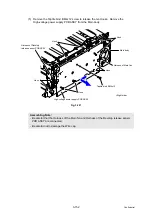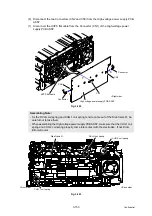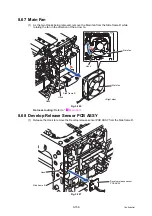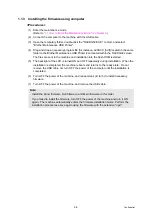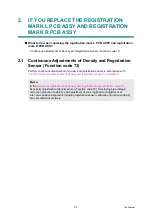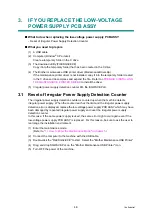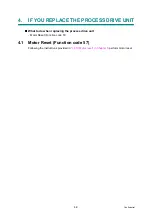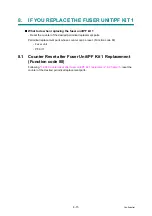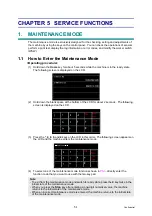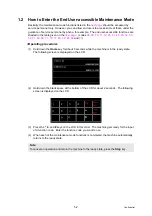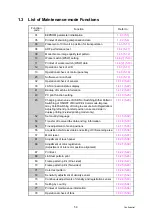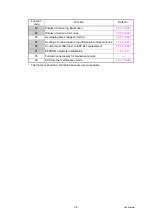4-4
Confidential
1.1.3 Installing the firmware using computer
<Procedures>
(1) Enter the maintenance mode.
"1.1 How to Enter the Maintenance Mode" in Chapter 5
(2) Connect the computer to the machine with the USB cable.
(3) Open the temporary folder, double-click the "FILEDG32.EXE." to start, and select
"Brother Maintenance USB Printer".
(4) Drag and drop a necessary program file (for instance, LZXXXX_$.djf) located in the same
folder to the Brother Maintenance USB Printer icon located within the FILEDG32 screen.
The files are sent to the machine and installation into the flash ROM is started.
(5) The backlight of the LCD is turned ON and OFF repeatedly during installation. When the
installation is completed, the machine reboots and returns to the ready state. Do not
remove the USB cable nor turn OFF the power of the computer until the installation is
completed.
(6) Turn OFF the power of the machine, and repeat steps (4) to (5) to install necessary
firmware.
(7) Turn OFF the power of the machine, and remove the USB cable.
Note:
- Install the Panel firmware, Sub firmware, and Main firmware in this order.
- If you failed to install the firmware, turn OFF the power of the machine and turn it ON
again. The machine automatically enters the firmware installation mode. Perform the
installation procedures above again using the firmware with the extension "upd".
Summary of Contents for DCP-9020CDN
Page 47: ...2 8 Confidential 2 2 2 Scanning part Fig 2 4 ...
Page 89: ...2 50 Confidential Electrodes location of main body Fig 2 7 ...
Page 172: ...3 9 Confidential EM2 0 MOLYKOTE EM D110 2 0 mm dia ball EM2 0 Back cover ASSY Back cover ASSY ...
Page 345: ...5 7 Confidential Black and white scanning First side Front Fig 5 1 ...
Page 346: ...5 8 Confidential Black and white scanning Second side Back Fig 5 2 ...
Page 347: ...5 9 Confidential Color scanning First side Front Fig 5 3 ...
Page 348: ...5 10 Confidential Color scanning Second side Back Fig 5 4 ...
Page 384: ...5 46 Confidential LED test pattern M68_L Fig 5 17 ...
Page 429: ...App 3 8 Confidential When the following screen appears click Close to close the screen ...