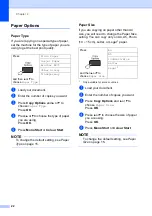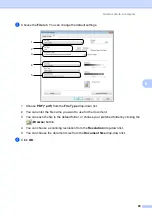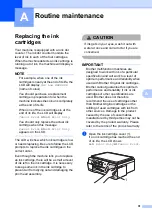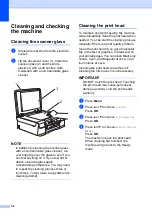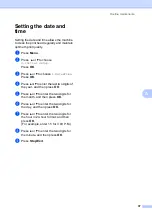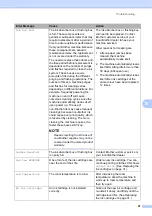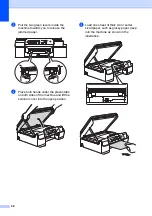36
NOTE
Checking the print alignment
A
If your printed text becomes blurred or
images become faded, you may need to
adjust the print alignment after transporting
the machine.
a
Press
Menu
.
b
Press
a
or
b
to choose
1.Ink
.
Press
OK
.
c
Press
a
or
b
to choose
1.Test Print
.
Press
OK
.
d
Press
a
or
b
to choose
Alignment
.
Press
OK
.
e
Press
Mono Start
or
Colour Start
.
The machine starts printing the
Alignment Check Sheet.
f
For the “A” pattern, press
a
or
b
to
choose the number of the test print that
has the least visible vertical stripes
(1-9).
Press
OK
.
Repeat this step for the B, C, D and E
patterns. In the example number 6 is the
best choice for A, B, C, D and E.
g
Press
Stop/Exit
.
NOTE
i
When a print head
nozzle is clogged
the printed
sample looks like
this.
After the print
head nozzle is
cleaned, the
horizontal lines
are gone.
i
When the print
alignment is not
adjusted correctly,
text looks blurry
like this.
After the print
alignment is
adjusted correctly,
text looks like this.