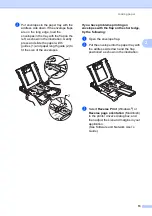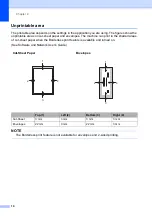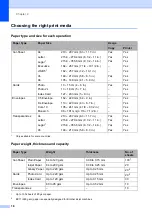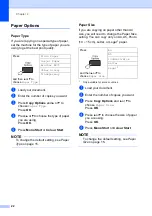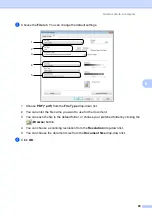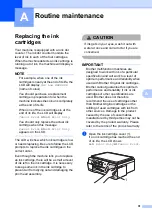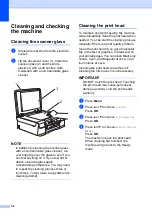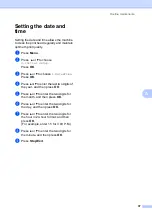24
6
Before scanning
6
To use the machine as a scanner, install a scanner driver.
If the machine is on a network (DCP-J105), configure it with a TCP/IP address.
Install the scanner drivers from the CD-ROM. (See Quick Setup Guide:
Install MFL-Pro Suite
.)
Configure the machine with a TCP/IP address if network scanning does not work (DCP-J105).
Scanning a document as a PDF file using
ControlCenter4 (Windows
®
)
6
(For detailed information, see Software and Network User’s Guide.)
NOTE
• The screens on your PC may vary depending on your model.
• This section is based on using the Advanced Mode of ControlCenter4.
ControlCenter4 is a software utility that lets you quickly and easily access the applications you use
most often. Using ControlCenter4 eliminates the need to manually launch specific applications.
a
Load your document. (See
b
(Windows
®
XP, Windows Vista
®
and Windows
®
7)
Open ControlCenter4 by clicking
(
Start
)/
All Programs
/
Brother
/
DCP-XXXX
(where
XXXX is your model name)/
ControlCenter4
. The ControlCenter4 application will open.
(Windows
®
8)
Click (
Brother Utilities
), and then click the drop-down list and select your model name
(if not already selected). Click
SCAN
in the left navigation bar, and then click
ControlCenter4
. The ControlCenter4 application will open.
How to scan to a computer
6