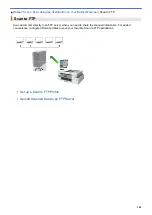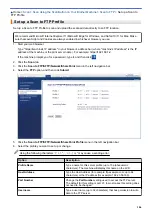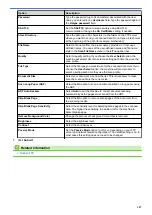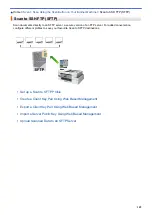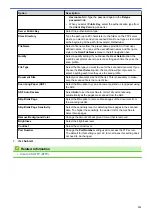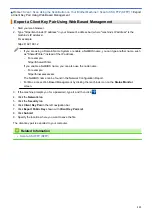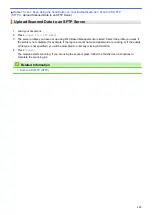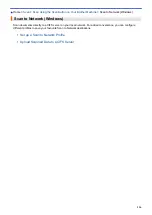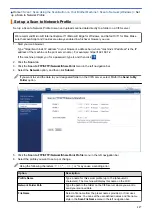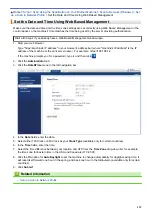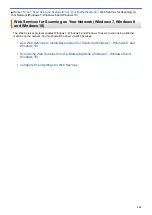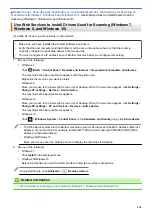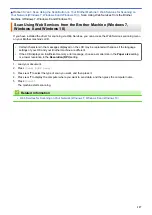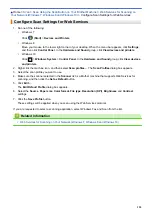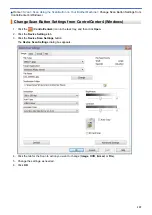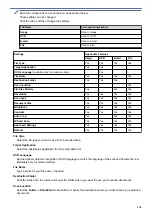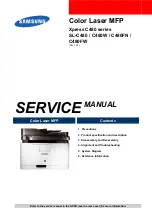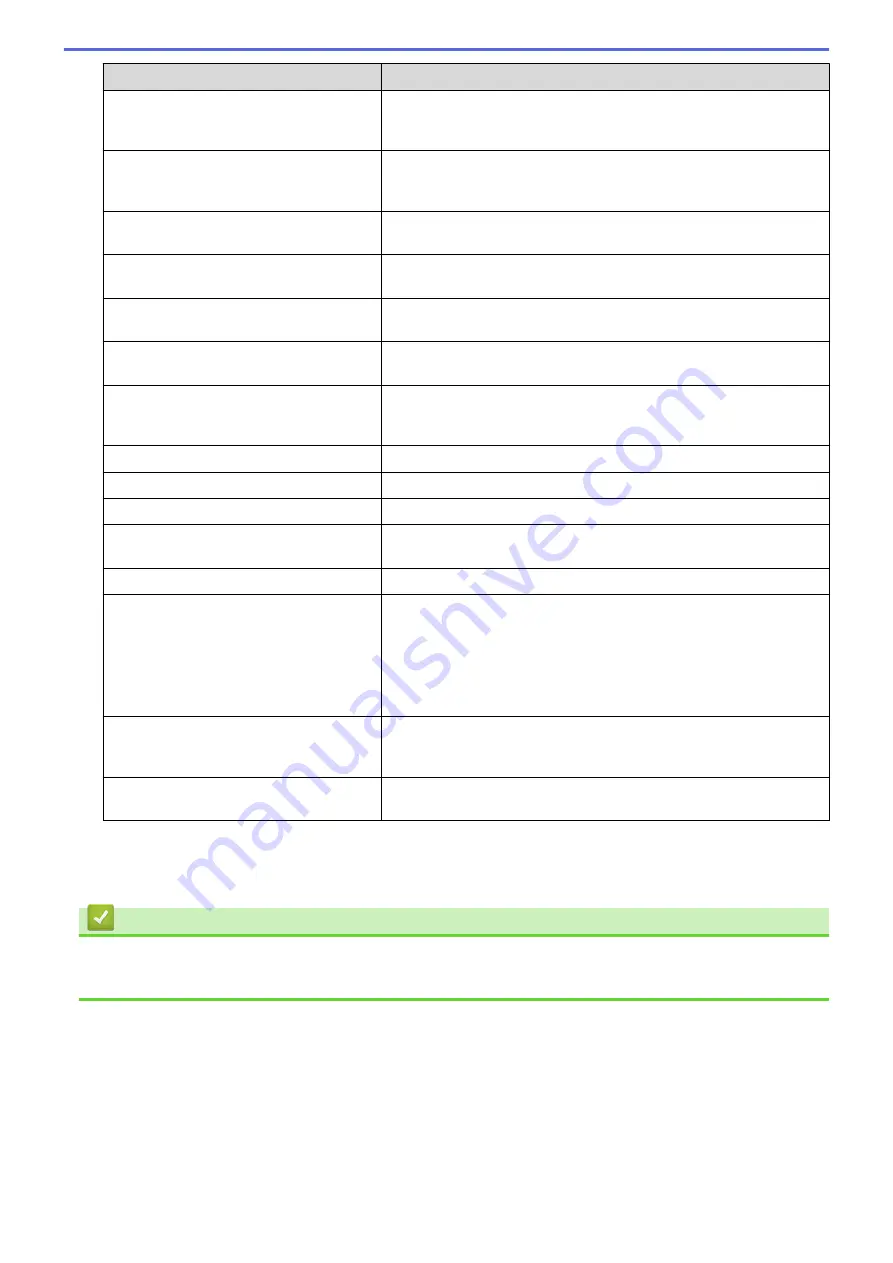
Option
Description
Quality
Select a quality setting. If you choose the
User Select
option, the
machine will prompt users to select a setting each time they use the
scan profile.
File Type
Select the file type you want to use for the scanned document. If you
choose the
User Select
option, the machine will prompt users to
select a setting each time they use the scan profile.
Document Size
Select your document size from the list. This is necessary to make
sure the scanned file is the correct size.
Scan Long Paper (ADF)
Select the
On
option to scan a document printed on long paper using
the ADF.
ADF Auto Deskew
Select
Auto
to set the machine to correct document skewing
automatically as the pages are scanned from the ADF.
Skip Blank Page
Select the
On
option to remove blank pages of the document from
the scanning results.
Skip Blank Page Sensitivity
Select the sensitivity level for detecting blank pages in the scanned
data. The higher the sensitivity, the easier it is for the machine to
detect blank pages.
Remove Background Color
Change the amount of background colour that is removed.
Brightness
Select the brightness level.
Contrast
Select the contrast level.
Use PIN for Authentication
To PIN-protect this profile, select
On
, and then type a four-digit PIN in
the
PIN Code
field.
Auth. Method
Select the authentication method.
Username
Type a user name (up to 96 characters) that has permission to write
data to the folder specified in the
Network Folder Path
field. If the
user name is part of a domain, type the user name in one of the
following styles:
user@domain
domain\user
Password
Type the password (up to 32 characters) associated with the user
name you entered in the
Username
field. Type the password again in
the
Retype password
field.
Kerberos Server Address
Type the Kerberos Server Address (for example:
kerberos.example.com; up to 64 characters).
7. Click
Submit
.
8. You must configure the SNTP (network time server) or you must set the date, time and time zone correctly on
the control panel. The time must match the time used by the Kerberos Server and CIFS Server.
Related Information
•
•
Set the Date and Time Using Web Based Management
118
Summary of Contents for DCP-J1100DW
Page 1: ...Online User s Guide DCP J1100DW MFC J1300DW 2018 Brother Industries Ltd All rights reserved ...
Page 20: ... Check the Ink Volume Page Gauge Settings Screen Overview Error and Maintenance Messages 13 ...
Page 23: ...Related Topics Touchscreen LCD Overview Check the Ink Volume Page Gauge Distinctive Ring 16 ...
Page 29: ...Related Information Introduction to Your Brother Machine 22 ...
Page 30: ...Home Paper Handling Paper Handling Load Paper Load Documents 23 ...
Page 44: ...4 Load only one sheet of paper in the manual feed slot with the printing surface face up 37 ...
Page 63: ...Home Print Print Print from Your Computer Windows Print from Your Computer Mac 56 ...
Page 97: ... Change the Print Setting Options When Having Printing Problems 90 ...
Page 172: ...Related Information Scan Using ControlCenter4 Advanced Mode Windows 165 ...
Page 179: ... WIA Driver Settings Windows 172 ...
Page 200: ...Related Information Copy 193 ...
Page 212: ... Enter Text on Your Brother Machine 205 ...
Page 285: ...Home Fax PC FAX PC FAX Related Models MFC J1300DW PC FAX for Windows PC FAX for Mac 278 ...
Page 365: ...Home Security Security Network Security Features 358 ...
Page 414: ...Related Information Configure an IPsec Template Using Web Based Management 407 ...
Page 440: ...Related Information Set Up Brother Web Connect 433 ...
Page 485: ...Related Information ControlCenter4 Windows 478 ...
Page 543: ...Related Topics My Brother Machine Cannot Print Scan or PC FAX Receive over the Network 536 ...
Page 555: ...Related Topics Telephone and Fax Problems Other Problems 548 ...
Page 558: ... Clean the Print Head from Your Brother Machine 551 ...
Page 657: ...OCE ASA Version C ...