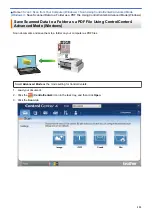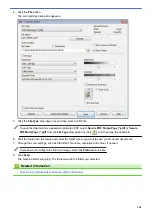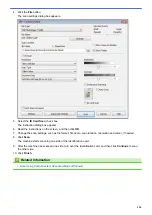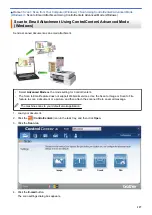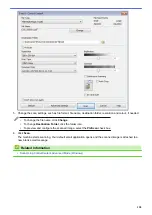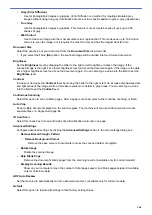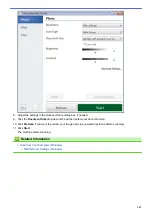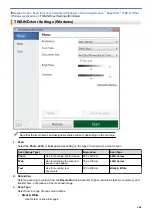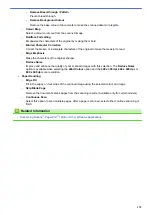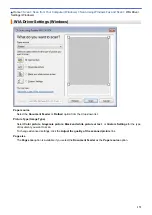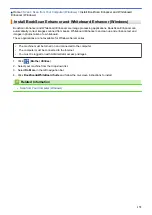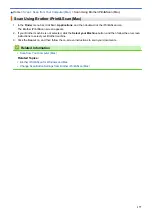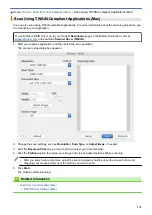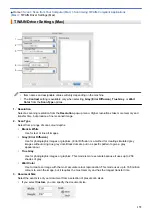•
Grey (Error Diffusion)
Use for photographic images or graphics. (Error Diffusion is a method for creating simulated grey
images without using true grey dots. Black dots are put in a specific pattern to give a grey appearance.)
•
True Grey
Use for photographic images or graphics. This mode is more accurate because it uses up to 256
shades of grey.
•
24bit Colour
Use to create an image with the most accurate colour reproduction. This mode uses up to 16.8 million
colours to scan the image, but it requires the most memory and has the longest transfer time.
Document Size
Select the exact size of your document from the
Document Size
drop-down list.
•
If you select the
1 to 2 (A4)
option, the scanned image will be divided into two A5-size documents.
Brightness
Set the
Brightness
level by dragging the slider to the right or left to lighten or darken the image. If the
scanned image is too light, set a lower brightness level and scan the document again. If the image is too dark,
set a higher brightness level and scan the document again. You can also type a value into the field to set the
Brightness
level.
Contrast
Increase or decrease the
Contrast
level by moving the slider to the right or left. An increase emphasises dark
and light areas of the image, while a decrease reveals more details in grey areas. You can also type a value
into the field to set the
Contrast
level.
Continuous Scanning
Select this option to scan multiple pages. After a page is scanned, select either continue scanning or finish.
Auto Crop
Scan multiple documents placed on the scanner glass. The machine will scan each document and create
separate files or a single multi-page file.
ID Card Scan
Select this check box to scan both sides of an identification card onto one page.
Advanced Settings
Configure advanced settings by clicking the
Advanced Settings
button in the scan settings dialog box.
•
Remove Bleed-through / Pattern
-
Remove Background Colour
Remove the base colour of documents to make the scanned data more legible.
•
Rotate Image
Rotate the scanned image.
•
Skip Blank Page
Remove the document's blank pages from the scanning results. (Available only for certain models)
•
Display Scanning Results
Show on your computer screen the number of total pages saved, and blank pages skipped. (Available
only for certain models)
ADF Auto Deskew
Set the machine to automatically correct a skewed document. (Available only for certain models)
Default
Select this option to restore all settings to their factory setting values.
164
Summary of Contents for DCP-J1100DW
Page 1: ...Online User s Guide DCP J1100DW MFC J1300DW 2018 Brother Industries Ltd All rights reserved ...
Page 20: ... Check the Ink Volume Page Gauge Settings Screen Overview Error and Maintenance Messages 13 ...
Page 23: ...Related Topics Touchscreen LCD Overview Check the Ink Volume Page Gauge Distinctive Ring 16 ...
Page 29: ...Related Information Introduction to Your Brother Machine 22 ...
Page 30: ...Home Paper Handling Paper Handling Load Paper Load Documents 23 ...
Page 44: ...4 Load only one sheet of paper in the manual feed slot with the printing surface face up 37 ...
Page 63: ...Home Print Print Print from Your Computer Windows Print from Your Computer Mac 56 ...
Page 97: ... Change the Print Setting Options When Having Printing Problems 90 ...
Page 172: ...Related Information Scan Using ControlCenter4 Advanced Mode Windows 165 ...
Page 179: ... WIA Driver Settings Windows 172 ...
Page 200: ...Related Information Copy 193 ...
Page 212: ... Enter Text on Your Brother Machine 205 ...
Page 285: ...Home Fax PC FAX PC FAX Related Models MFC J1300DW PC FAX for Windows PC FAX for Mac 278 ...
Page 365: ...Home Security Security Network Security Features 358 ...
Page 414: ...Related Information Configure an IPsec Template Using Web Based Management 407 ...
Page 440: ...Related Information Set Up Brother Web Connect 433 ...
Page 485: ...Related Information ControlCenter4 Windows 478 ...
Page 543: ...Related Topics My Brother Machine Cannot Print Scan or PC FAX Receive over the Network 536 ...
Page 555: ...Related Topics Telephone and Fax Problems Other Problems 548 ...
Page 558: ... Clean the Print Head from Your Brother Machine 551 ...
Page 657: ...OCE ASA Version C ...