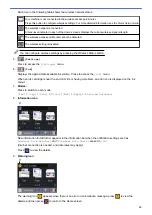Table of Contents
Definitions of Notes ........................................................................................................................................ 2
Trademarks .................................................................................................................................................... 3
Important Note ............................................................................................................................................... 4
Before Using Your Machine ........................................................................................................................... 6
Control Panel Overview ................................................................................................................................. 7
Touchscreen LCD Overview........................................................................................................................... 9
Settings Screen Overview ........................................................................................................................... 14
Navigate the Touchscreen............................................................................................................................ 17
Set the Default Screen of the Feature Mode................................................................................................ 18
Access Brother Utilities (Windows) .............................................................................................................. 19
Load Paper in the Paper Tray ............................................................................................................ 25
Load Paper in the Manual Feed Slot.................................................................................................. 36
Unprintable Area ................................................................................................................................ 40
Paper Settings.................................................................................................................................... 41
Acceptable Paper and Other Print Media........................................................................................... 44
Load Documents in the Automatic Document Feeder (ADF) ............................................................. 52
Load Documents on the Scanner Glass ............................................................................................ 54
Unscannable Area.............................................................................................................................. 55
Print a Photo (Windows)..................................................................................................................... 58
Print a Document (Windows).............................................................................................................. 59
Cancel a Print Job (Windows) ............................................................................................................ 60
Print More Than One Page on a Single Sheet of Paper (N in 1) (Windows)...................................... 61
Print as a Poster (Windows)............................................................................................................... 62
Print on Both Sides of the Paper Automatically (Automatic 2-sided Printing) (Windows) .................. 63
Print as a Booklet Automatically (Windows)....................................................................................... 66
Print a Colour Document in Greyscale (Windows) ............................................................................. 68
Prevent Smudged Printouts and Paper Jams (Windows) .................................................................. 69
Use a Preset Print Profile (Windows) ................................................................................................. 70
Change the Default Print Settings (Windows) .................................................................................... 73
Print Settings (Windows) .................................................................................................................... 74
Print a Photo (Mac) ............................................................................................................................ 79
Print a Document (Mac) ..................................................................................................................... 80
Print on Both Sides of the Paper Automatically (Automatic 2-sided Printing) (Mac) .......................... 81
Print More Than One Page on a Single Sheet of Paper (N in 1) (Mac) ............................................. 82
Print a Colour Document in Greyscale (Mac)..................................................................................... 83
Home > Table of Contents
i
Summary of Contents for DCP-J1100DW
Page 1: ...Online User s Guide DCP J1100DW MFC J1300DW 2018 Brother Industries Ltd All rights reserved ...
Page 20: ... Check the Ink Volume Page Gauge Settings Screen Overview Error and Maintenance Messages 13 ...
Page 23: ...Related Topics Touchscreen LCD Overview Check the Ink Volume Page Gauge Distinctive Ring 16 ...
Page 29: ...Related Information Introduction to Your Brother Machine 22 ...
Page 30: ...Home Paper Handling Paper Handling Load Paper Load Documents 23 ...
Page 44: ...4 Load only one sheet of paper in the manual feed slot with the printing surface face up 37 ...
Page 63: ...Home Print Print Print from Your Computer Windows Print from Your Computer Mac 56 ...
Page 97: ... Change the Print Setting Options When Having Printing Problems 90 ...
Page 172: ...Related Information Scan Using ControlCenter4 Advanced Mode Windows 165 ...
Page 179: ... WIA Driver Settings Windows 172 ...
Page 200: ...Related Information Copy 193 ...
Page 212: ... Enter Text on Your Brother Machine 205 ...
Page 285: ...Home Fax PC FAX PC FAX Related Models MFC J1300DW PC FAX for Windows PC FAX for Mac 278 ...
Page 365: ...Home Security Security Network Security Features 358 ...
Page 414: ...Related Information Configure an IPsec Template Using Web Based Management 407 ...
Page 440: ...Related Information Set Up Brother Web Connect 433 ...
Page 485: ...Related Information ControlCenter4 Windows 478 ...
Page 543: ...Related Topics My Brother Machine Cannot Print Scan or PC FAX Receive over the Network 536 ...
Page 555: ...Related Topics Telephone and Fax Problems Other Problems 548 ...
Page 558: ... Clean the Print Head from Your Brother Machine 551 ...
Page 657: ...OCE ASA Version C ...