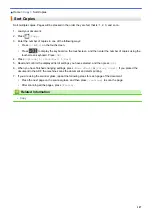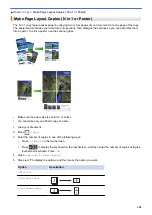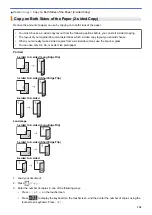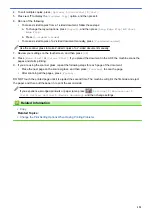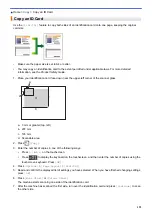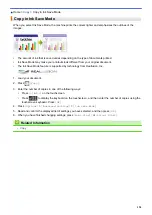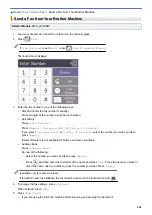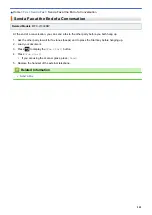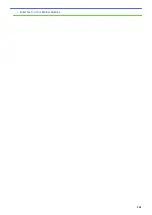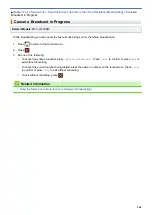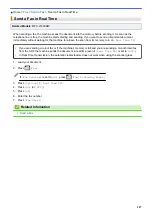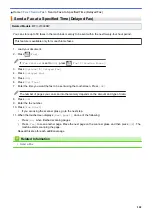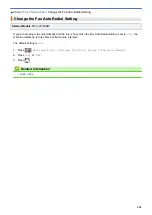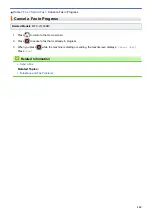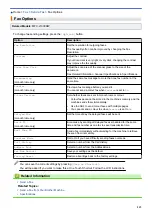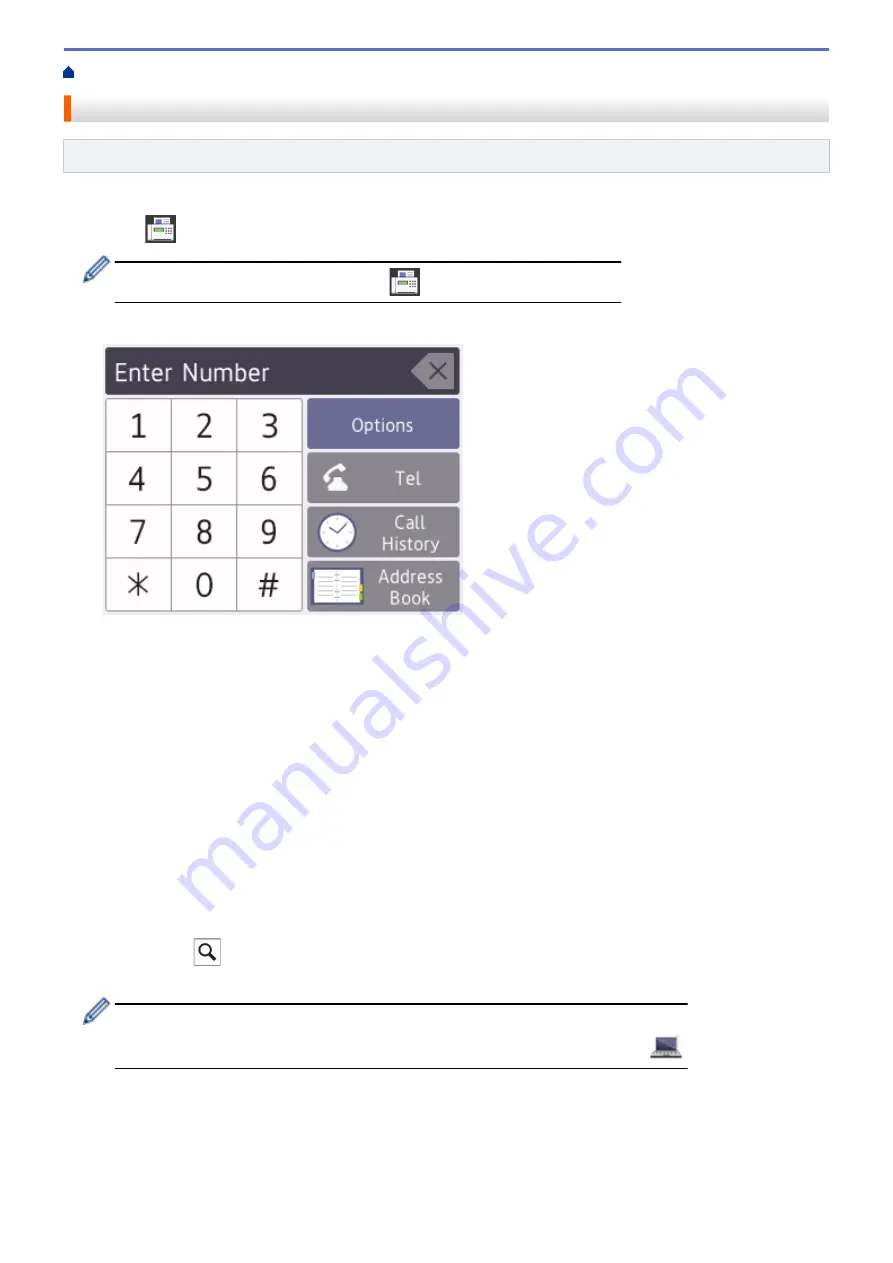
> Send a Fax from Your Brother Machine
Send a Fax from Your Brother Machine
Related Models
: MFC-J1300DW
1. Load your document in the ADF or place it on the scanner glass.
2. Press
[Fax]
.
If
[Fax Preview]
is set to
[On]
, press
[Fax]
>
[Sending Faxes]
.
The touchscreen displays:
3. Enter the fax number in one of the following ways:
•
Dial Pad (Enter the fax number manually.)
Press all digits of the number using the touchscreen.
•
Call History
Press
[Call History]
.
Press
[Redial]
,
[Outgoing Call]
or
[Caller ID History]
.
If you select
[Outgoing Call]
or
[Caller ID History]
, select the number you want, and then
press
[Apply]
.
(Caller ID feature is not available for Taiwan and some countries)
•
Address Book
Press
[Address Book]
.
Do one of the following:
-
Select the number you want, and then press
[Apply]
.
-
Press
, and then enter the first letter of the name and press
[OK]
. Press the name you want to
dial. If the name has two numbers, press the number you want. Press
[Apply]
.
(available only for some countries)
If the LDAP search is available, the result will be shown on the touchscreen with
.
4. To change the fax settings, press
[Options]
.
When finished, press
[OK]
.
5. Press
[Fax Start]
.
•
If you are using the ADF, the machine starts scanning and sending the document.
200
Summary of Contents for DCP-J1100DW
Page 1: ...Online User s Guide DCP J1100DW MFC J1300DW 2018 Brother Industries Ltd All rights reserved ...
Page 20: ... Check the Ink Volume Page Gauge Settings Screen Overview Error and Maintenance Messages 13 ...
Page 23: ...Related Topics Touchscreen LCD Overview Check the Ink Volume Page Gauge Distinctive Ring 16 ...
Page 29: ...Related Information Introduction to Your Brother Machine 22 ...
Page 30: ...Home Paper Handling Paper Handling Load Paper Load Documents 23 ...
Page 44: ...4 Load only one sheet of paper in the manual feed slot with the printing surface face up 37 ...
Page 63: ...Home Print Print Print from Your Computer Windows Print from Your Computer Mac 56 ...
Page 97: ... Change the Print Setting Options When Having Printing Problems 90 ...
Page 172: ...Related Information Scan Using ControlCenter4 Advanced Mode Windows 165 ...
Page 179: ... WIA Driver Settings Windows 172 ...
Page 200: ...Related Information Copy 193 ...
Page 212: ... Enter Text on Your Brother Machine 205 ...
Page 285: ...Home Fax PC FAX PC FAX Related Models MFC J1300DW PC FAX for Windows PC FAX for Mac 278 ...
Page 365: ...Home Security Security Network Security Features 358 ...
Page 414: ...Related Information Configure an IPsec Template Using Web Based Management 407 ...
Page 440: ...Related Information Set Up Brother Web Connect 433 ...
Page 485: ...Related Information ControlCenter4 Windows 478 ...
Page 543: ...Related Topics My Brother Machine Cannot Print Scan or PC FAX Receive over the Network 536 ...
Page 555: ...Related Topics Telephone and Fax Problems Other Problems 548 ...
Page 558: ... Clean the Print Head from Your Brother Machine 551 ...
Page 657: ...OCE ASA Version C ...