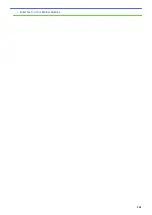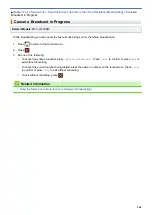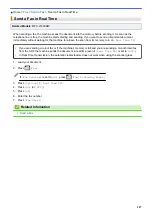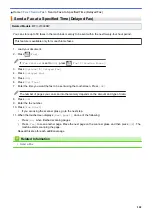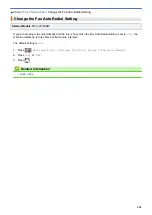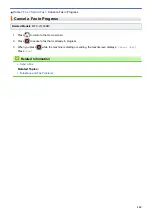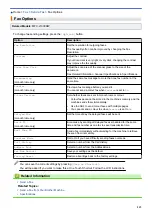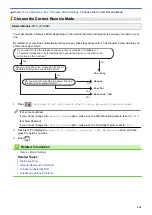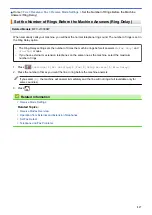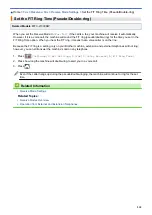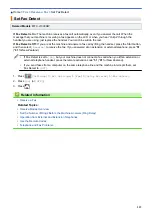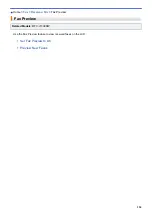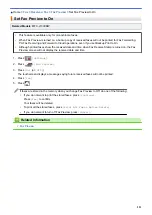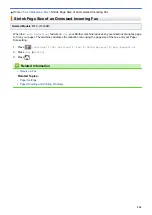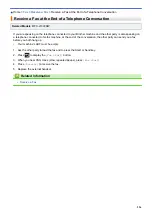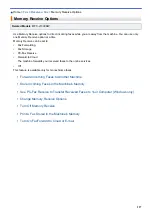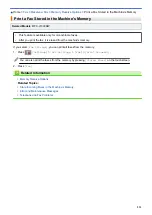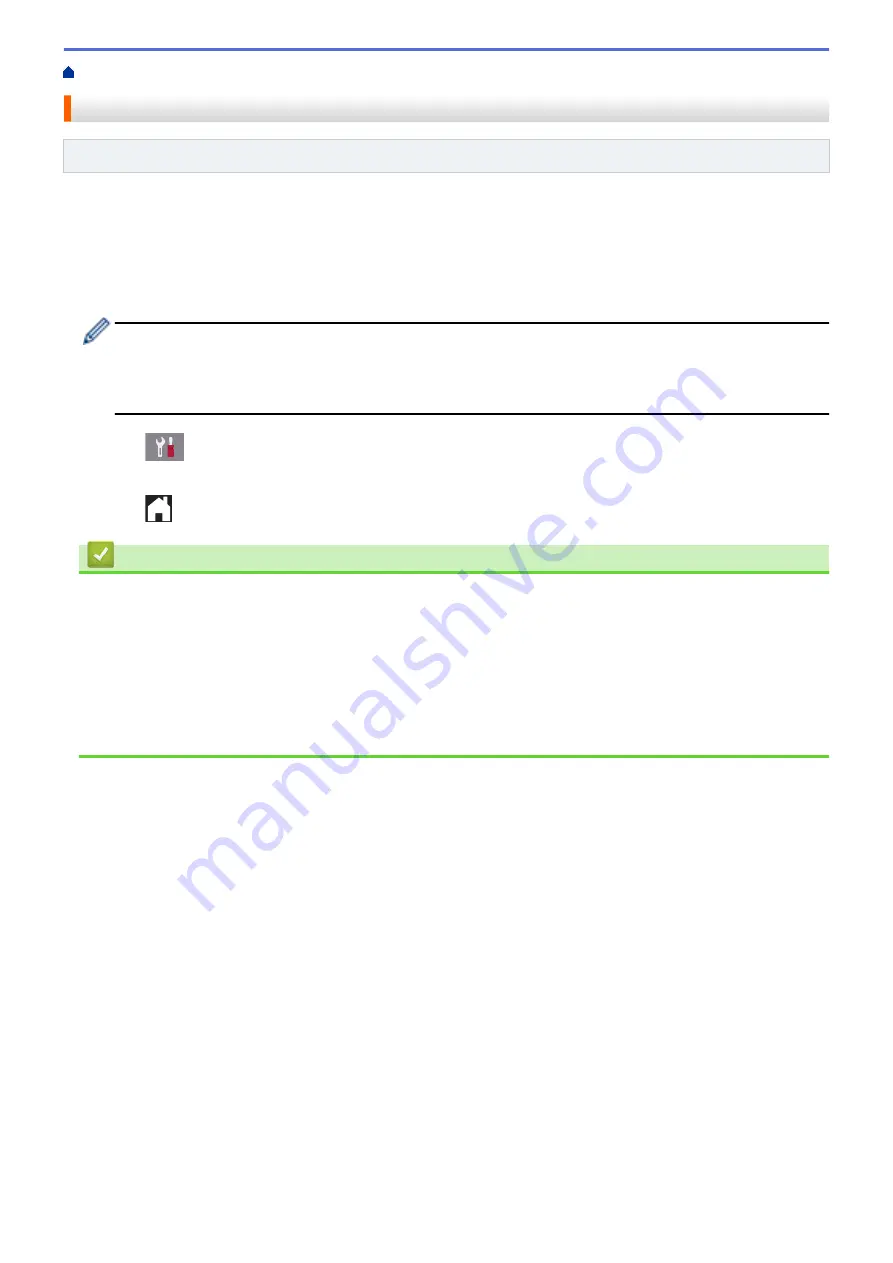
> Set Fax Detect
Set Fax Detect
Related Models
: MFC-J1300DW
If Fax Detect is On:
The machine receives a fax call automatically, even if you answer the call. When the
message that your machine is receiving a fax appears on the LCD or when you hear “chirps” through the
handset you are using, just replace the handset. Your machine will do the rest.
If Fax Detect is Off:
If you are at the machine and answer a fax call by lifting the handset, press the Start button,
and then select
[Receive]
to receive the fax. If you answered at an extension or external telephone, press *
51
(*
91
for New Zealand).
•
If Fax Detect is set to
[On]
, but your machine does not connect a fax call when you lift an extension or
external telephone handset, press the remote activation code *
51
(*
91
for New Zealand).
•
If you send faxes from a computer on the same telephone line and the machine intercepts them, set
Fax Detect to
[Off]
.
1. Press
[Settings]
>
[All Settings]
>
[Fax]
>
[Setup Receive]
>
[Fax Detect]
.
2. Press
[On]
(or
[Off]
).
3. Press
.
Related Information
•
Related Topics:
•
•
Set the Number of Rings Before the Machine Answers (Ring Delay)
•
Operation from External and Extension Telephones
•
•
219
Summary of Contents for DCP-J1100DW
Page 1: ...Online User s Guide DCP J1100DW MFC J1300DW 2018 Brother Industries Ltd All rights reserved ...
Page 20: ... Check the Ink Volume Page Gauge Settings Screen Overview Error and Maintenance Messages 13 ...
Page 23: ...Related Topics Touchscreen LCD Overview Check the Ink Volume Page Gauge Distinctive Ring 16 ...
Page 29: ...Related Information Introduction to Your Brother Machine 22 ...
Page 30: ...Home Paper Handling Paper Handling Load Paper Load Documents 23 ...
Page 44: ...4 Load only one sheet of paper in the manual feed slot with the printing surface face up 37 ...
Page 63: ...Home Print Print Print from Your Computer Windows Print from Your Computer Mac 56 ...
Page 97: ... Change the Print Setting Options When Having Printing Problems 90 ...
Page 172: ...Related Information Scan Using ControlCenter4 Advanced Mode Windows 165 ...
Page 179: ... WIA Driver Settings Windows 172 ...
Page 200: ...Related Information Copy 193 ...
Page 212: ... Enter Text on Your Brother Machine 205 ...
Page 285: ...Home Fax PC FAX PC FAX Related Models MFC J1300DW PC FAX for Windows PC FAX for Mac 278 ...
Page 365: ...Home Security Security Network Security Features 358 ...
Page 414: ...Related Information Configure an IPsec Template Using Web Based Management 407 ...
Page 440: ...Related Information Set Up Brother Web Connect 433 ...
Page 485: ...Related Information ControlCenter4 Windows 478 ...
Page 543: ...Related Topics My Brother Machine Cannot Print Scan or PC FAX Receive over the Network 536 ...
Page 555: ...Related Topics Telephone and Fax Problems Other Problems 548 ...
Page 558: ... Clean the Print Head from Your Brother Machine 551 ...
Page 657: ...OCE ASA Version C ...