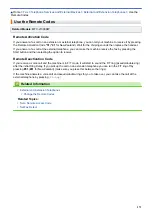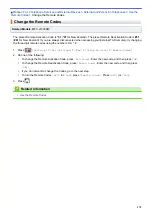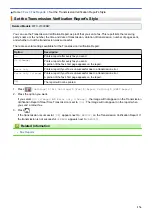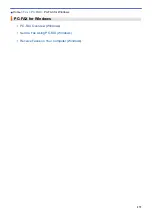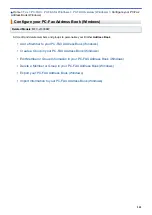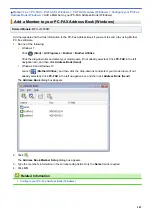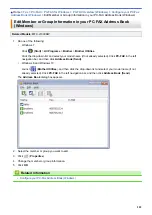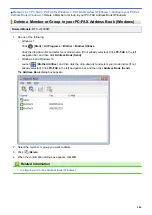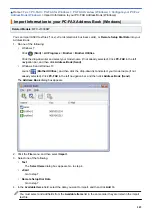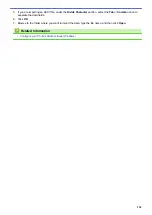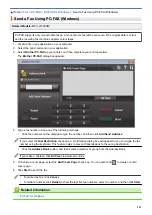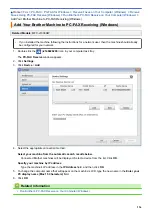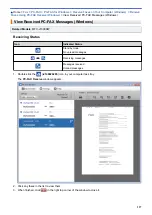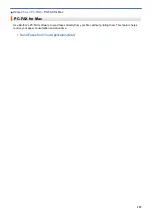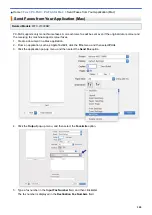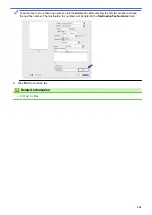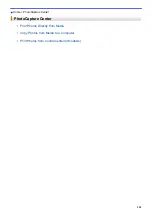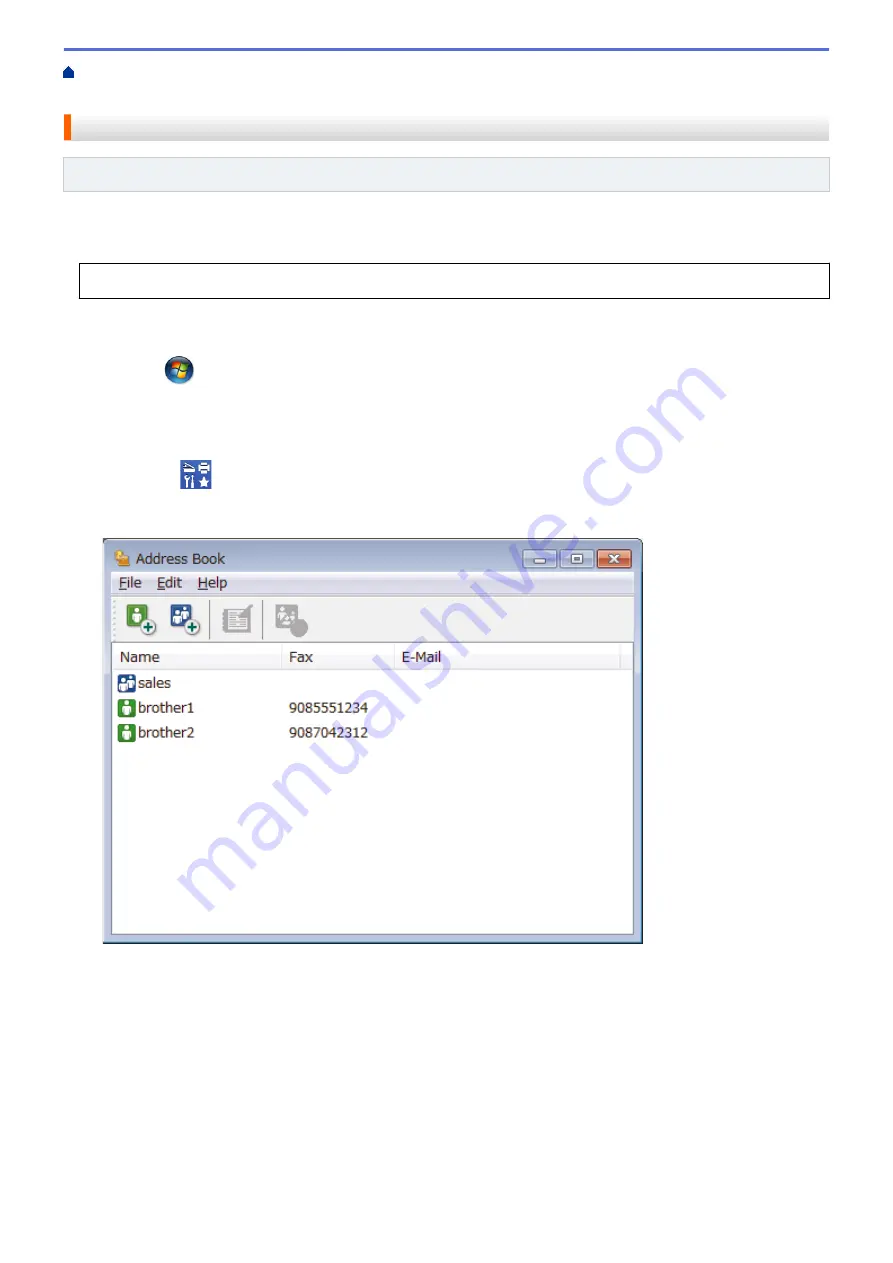
> Export your PC-FAX Address Book (Windows)
Export your PC-FAX Address Book (Windows)
Related Models
: MFC-J1300DW
You can export the Address Book as an ASCII text file (*.csv), a vCard (an electronic business card), or
Remote
Setup Dial Data
and save it on your computer.
•
You cannot export the group settings when you export the
Address Book
data.
1. Do one of the following:
•
Windows 7
Click
(Start)
>
All Programs
>
Brother
>
Brother Utilities
.
Click the drop-down list and select your model name (if not already selected). Click
PC-FAX
in the left
navigation bar, and then click
Address Book (Send)
.
•
Windows 8 and Windows 10
Launch
(
Brother Utilities
), and then click the drop-down list and select your model name (if not
already selected). Click
PC-FAX
in the left navigation bar, and then click
Address Book (Send)
.
The
Address Book
dialog box appears.
2. Click the
File
menu, and then select
Export
.
3. Select one of the following:
•
Text
The
Select Items
dialog box appears. Go to step 4.
•
vCard
You must select the member you want to export from your address book before selecting this option.
Browse to the folder where you want to save the vCard, type the vCard name in the
File name
field,
and then click
Save
.
•
Remote Setup Dial Data
Browse to the folder where you want to save the data, type the file name in the
File name
field, and
then click
Save
.
287
Summary of Contents for DCP-J1100DW
Page 1: ...Online User s Guide DCP J1100DW MFC J1300DW 2018 Brother Industries Ltd All rights reserved ...
Page 20: ... Check the Ink Volume Page Gauge Settings Screen Overview Error and Maintenance Messages 13 ...
Page 23: ...Related Topics Touchscreen LCD Overview Check the Ink Volume Page Gauge Distinctive Ring 16 ...
Page 29: ...Related Information Introduction to Your Brother Machine 22 ...
Page 30: ...Home Paper Handling Paper Handling Load Paper Load Documents 23 ...
Page 44: ...4 Load only one sheet of paper in the manual feed slot with the printing surface face up 37 ...
Page 63: ...Home Print Print Print from Your Computer Windows Print from Your Computer Mac 56 ...
Page 97: ... Change the Print Setting Options When Having Printing Problems 90 ...
Page 172: ...Related Information Scan Using ControlCenter4 Advanced Mode Windows 165 ...
Page 179: ... WIA Driver Settings Windows 172 ...
Page 200: ...Related Information Copy 193 ...
Page 212: ... Enter Text on Your Brother Machine 205 ...
Page 285: ...Home Fax PC FAX PC FAX Related Models MFC J1300DW PC FAX for Windows PC FAX for Mac 278 ...
Page 365: ...Home Security Security Network Security Features 358 ...
Page 414: ...Related Information Configure an IPsec Template Using Web Based Management 407 ...
Page 440: ...Related Information Set Up Brother Web Connect 433 ...
Page 485: ...Related Information ControlCenter4 Windows 478 ...
Page 543: ...Related Topics My Brother Machine Cannot Print Scan or PC FAX Receive over the Network 536 ...
Page 555: ...Related Topics Telephone and Fax Problems Other Problems 548 ...
Page 558: ... Clean the Print Head from Your Brother Machine 551 ...
Page 657: ...OCE ASA Version C ...