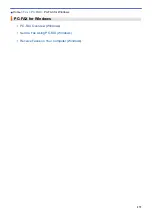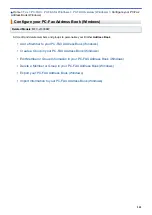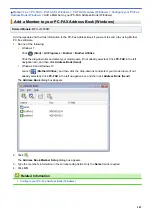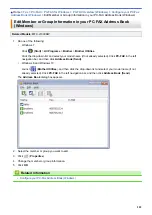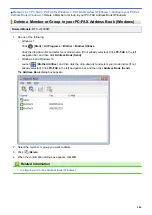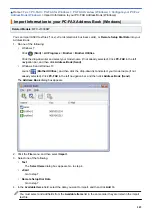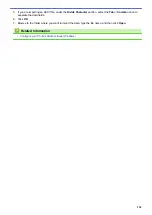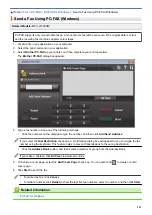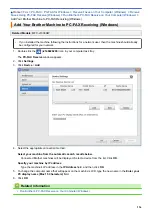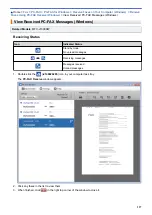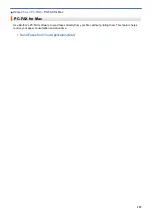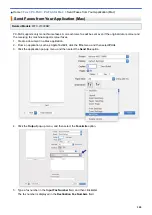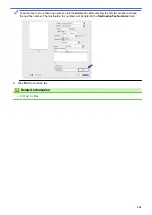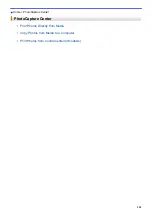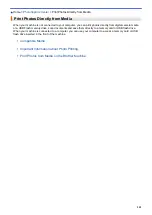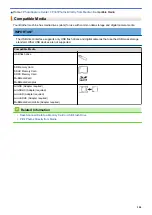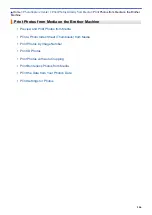Receive Faxes on Your Computer (Windows)
> Receive
Faxes Using PC-FAX Receive (Windows)
Receive Faxes Using PC-FAX Receive (Windows)
Related Models
: MFC-J1300DW
Brother's PC-FAX Receive software lets you view and store faxes on your computer. It is automatically installed
when you install the Brother software and drivers and works on locally or network-connected machines.
•
PC-FAX Receive supports only monochrome faxes. When you receive a colour fax, your machine prints
the colour fax at your machine but does not send the fax to your computer.
When you turn off your computer, your machine will continue to receive and store faxes in your Brother
machine's memory. The machine's LCD will display the number of stored faxes received. When you start this
application, the software will transfer all received faxes to your computer at once. You can enable the Backup
Print option if you want the machine to print a copy of the fax before the fax is sent to your computer, or before
the computer is switched off. You can configure the Backup Print settings from your Brother machine.
Related Information
•
Receive Faxes on Your Computer (Windows)
•
Run Brother's PC-FAX Receive on Your Computer (Windows)
•
View Received PC-FAX Messages (Windows)
Related Topics:
•
Use PC-Fax Receive to Transfer Received Faxes to Your Computer (Windows only)
293
Summary of Contents for DCP-J1100DW
Page 1: ...Online User s Guide DCP J1100DW MFC J1300DW 2018 Brother Industries Ltd All rights reserved ...
Page 20: ... Check the Ink Volume Page Gauge Settings Screen Overview Error and Maintenance Messages 13 ...
Page 23: ...Related Topics Touchscreen LCD Overview Check the Ink Volume Page Gauge Distinctive Ring 16 ...
Page 29: ...Related Information Introduction to Your Brother Machine 22 ...
Page 30: ...Home Paper Handling Paper Handling Load Paper Load Documents 23 ...
Page 44: ...4 Load only one sheet of paper in the manual feed slot with the printing surface face up 37 ...
Page 63: ...Home Print Print Print from Your Computer Windows Print from Your Computer Mac 56 ...
Page 97: ... Change the Print Setting Options When Having Printing Problems 90 ...
Page 172: ...Related Information Scan Using ControlCenter4 Advanced Mode Windows 165 ...
Page 179: ... WIA Driver Settings Windows 172 ...
Page 200: ...Related Information Copy 193 ...
Page 212: ... Enter Text on Your Brother Machine 205 ...
Page 285: ...Home Fax PC FAX PC FAX Related Models MFC J1300DW PC FAX for Windows PC FAX for Mac 278 ...
Page 365: ...Home Security Security Network Security Features 358 ...
Page 414: ...Related Information Configure an IPsec Template Using Web Based Management 407 ...
Page 440: ...Related Information Set Up Brother Web Connect 433 ...
Page 485: ...Related Information ControlCenter4 Windows 478 ...
Page 543: ...Related Topics My Brother Machine Cannot Print Scan or PC FAX Receive over the Network 536 ...
Page 555: ...Related Topics Telephone and Fax Problems Other Problems 548 ...
Page 558: ... Clean the Print Head from Your Brother Machine 551 ...
Page 657: ...OCE ASA Version C ...