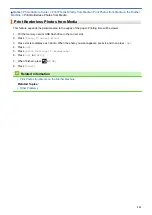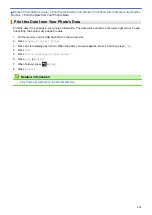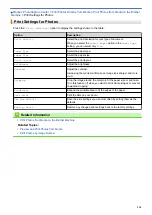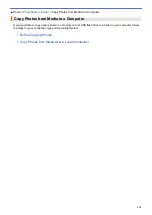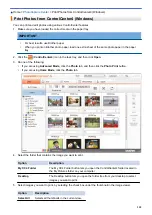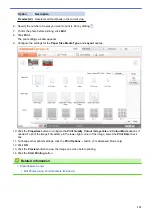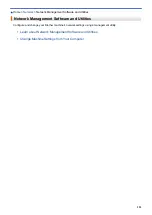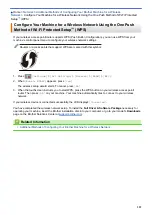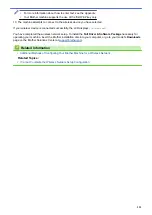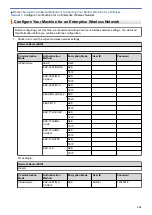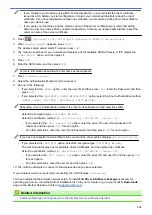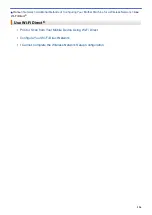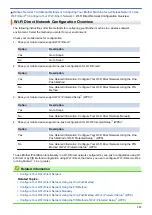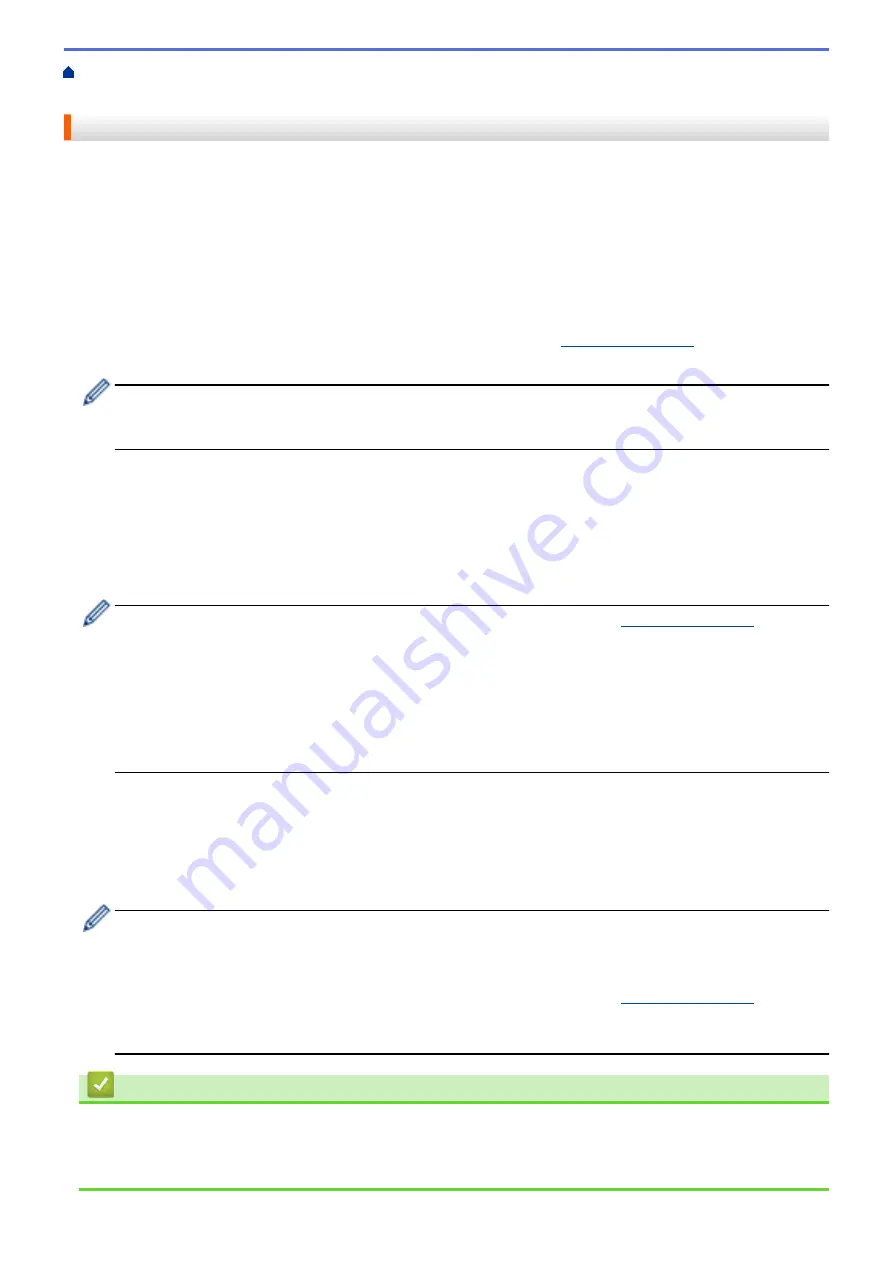
Network Management Software and Utilities
> Learn about Network Management
Software and Utilities
Learn about Network Management Software and Utilities
Web Based Management
Web Based Management is a utility that uses a standard web browser to manage your machine using the Hyper
Text Transfer Protocol (HTTP) or Hyper Text Transfer Protocol over Secure Socket Layer (HTTPS). Type your
machine's IP address into your web browser to access and change your print server settings.
BRAdmin Light (Windows)
BRAdmin Light is a utility for the initial setup of Brother network-connected devices. This utility can search for
Brother products on your network, view the status and configure the basic network settings, such as IP address.
Go to your model's
Downloads
page on the Brother Solutions Center at
to download
BRAdmin Light.
•
If using Windows Firewall, or the firewall function of an anti-spyware or antivirus application, temporarily
disable them. When you are sure you can print, configure the software settings following the
instructions.
BRAdmin Professional (Windows)
BRAdmin Professional is a utility for more advanced management of network-connected Brother devices. This
utility can search for Brother products on your network and view the device status from an easy-to-read Windows
Explorer-style screen that changes colour to identify the status of each device. You can configure network and
device settings, and update device firmware from a Windows computer on your LAN. BRAdmin Professional can
also log activity of Brother devices on your network and export the log data.
•
Go to your model's
Downloads
page on the Brother Solutions Center at
download the latest version of Brother's
BRAdmin Professional
utility.
•
Node name: The node name appears in the current BRAdmin Professional window. The default node
name is "BRNxxxxxxxxxxxx" for a wired network or "BRWxxxxxxxxxxxx" for a wireless network (where
"xxxxxxxxxxxx" is your machine's MAC Address / Ethernet address).
•
If using Windows Firewall, or the firewall function of an anti-spyware or antivirus application, temporarily
disable them. When you are sure you can print, configure the software settings following the
instructions.
Remote Setup (Windows and Mac) (MFC-J1300DW)
Remote Setup is a program for configuring many machine and network settings from either a Windows or a Mac
application. When you start this application, the settings on your machine are automatically downloaded to your
computer and displayed on your computer screen. If you change the settings, you can upload them directly to the
machine.
Windows
This utility can be used with either a USB or a network connection.
Mac
•
Go to your model's
Downloads
page on the Brother Solutions Center at
download the Remote Setup.
•
This utility can be used with a USB connection.
Related Information
•
Network Management Software and Utilities
Related Topics:
•
Change Machine Settings Using Web Based Management
326
Summary of Contents for DCP-J1100DW
Page 1: ...Online User s Guide DCP J1100DW MFC J1300DW 2018 Brother Industries Ltd All rights reserved ...
Page 20: ... Check the Ink Volume Page Gauge Settings Screen Overview Error and Maintenance Messages 13 ...
Page 23: ...Related Topics Touchscreen LCD Overview Check the Ink Volume Page Gauge Distinctive Ring 16 ...
Page 29: ...Related Information Introduction to Your Brother Machine 22 ...
Page 30: ...Home Paper Handling Paper Handling Load Paper Load Documents 23 ...
Page 44: ...4 Load only one sheet of paper in the manual feed slot with the printing surface face up 37 ...
Page 63: ...Home Print Print Print from Your Computer Windows Print from Your Computer Mac 56 ...
Page 97: ... Change the Print Setting Options When Having Printing Problems 90 ...
Page 172: ...Related Information Scan Using ControlCenter4 Advanced Mode Windows 165 ...
Page 179: ... WIA Driver Settings Windows 172 ...
Page 200: ...Related Information Copy 193 ...
Page 212: ... Enter Text on Your Brother Machine 205 ...
Page 285: ...Home Fax PC FAX PC FAX Related Models MFC J1300DW PC FAX for Windows PC FAX for Mac 278 ...
Page 365: ...Home Security Security Network Security Features 358 ...
Page 414: ...Related Information Configure an IPsec Template Using Web Based Management 407 ...
Page 440: ...Related Information Set Up Brother Web Connect 433 ...
Page 485: ...Related Information ControlCenter4 Windows 478 ...
Page 543: ...Related Topics My Brother Machine Cannot Print Scan or PC FAX Receive over the Network 536 ...
Page 555: ...Related Topics Telephone and Fax Problems Other Problems 548 ...
Page 558: ... Clean the Print Head from Your Brother Machine 551 ...
Page 657: ...OCE ASA Version C ...