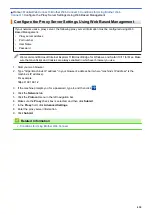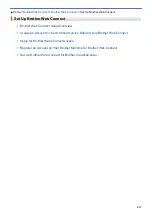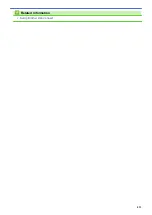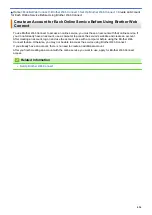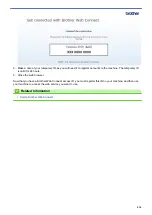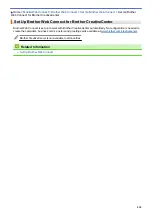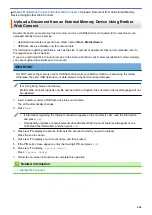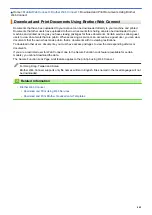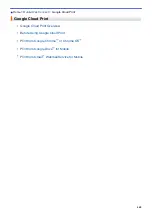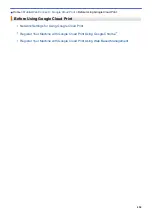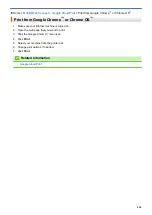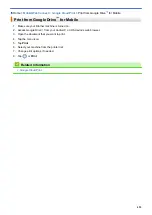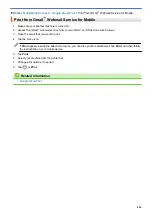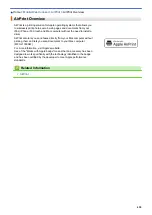> Download and Save a Document to an External
Memory Device Using Brother Web Connect
Download and Save a Document to an External Memory Device Using
Brother Web Connect
JPEG, PDF and Microsoft Office files can be downloaded from a service and saved directly on media connected
to the machine. Documents that other users have uploaded to their own accounts for sharing can also be
downloaded to your machine as long as you have viewing privileges for those documents. Certain services allow
guest users to view documents that are public. When accessing a service or an account as a guest user, you can
view documents that the owner has made public, that is, documents with no viewing restrictions.
•
Make sure there is enough available space on your memory card or USB flash drive.
•
To download other users’ documents, you must have access privileges to view the corresponding albums or
documents.
•
USB flash drive is available only for some models.
•
Downloaded files are renamed based on the current date. For example, the first image saved on July 1,
would be named 07010001.jpg. Note that the region setting also determines the date format of the file name.
•
Images are saved in the “BROTHER” folder, which can be found on the root level of the media.
IMPORTANT
DO NOT remove the memory card or USB flash drive while your Brother machine is accessing the media.
Otherwise, the card, USB flash drive, or data stored on the card could be damaged.
1. Insert a memory card or USB flash drive into your machine.
The LCD automatically changes.
2. Press
[Web]
.
•
If information regarding the Internet connection appears on the machine's LCD, read the information
and press
[OK]
.
•
Occasionally, updates or announcements about Brother Web Connect's features will appear on the
LCD. Read the information, and then press
[OK]
.
3. Press
a
or
b
to display the service that hosts the document you want to download.
Press the service name.
4. Press
a
or
b
to display your account name, and then press it. If the PIN entry screen appears, enter the four-
digit PIN and press
[OK]
.
5. Press
a
or
b
to display
[Download: Media]
.
Press
[Download: Media]
.
6. Follow the on-screen instructions to complete this operation.
•
An album is a collection of documents. However, the actual term may differ depending on the service
you use. When using Evernote
®
, you must select the notebook, and then select the note.
•
Some services do not require documents to be saved in albums. For documents not saved in albums,
select
[See Unsorted Files]
to select documents. You cannot download documents from other
users if the documents are not saved in an album.
Related Information
•
444
Summary of Contents for DCP-J1100DW
Page 1: ...Online User s Guide DCP J1100DW MFC J1300DW 2018 Brother Industries Ltd All rights reserved ...
Page 20: ... Check the Ink Volume Page Gauge Settings Screen Overview Error and Maintenance Messages 13 ...
Page 23: ...Related Topics Touchscreen LCD Overview Check the Ink Volume Page Gauge Distinctive Ring 16 ...
Page 29: ...Related Information Introduction to Your Brother Machine 22 ...
Page 30: ...Home Paper Handling Paper Handling Load Paper Load Documents 23 ...
Page 44: ...4 Load only one sheet of paper in the manual feed slot with the printing surface face up 37 ...
Page 63: ...Home Print Print Print from Your Computer Windows Print from Your Computer Mac 56 ...
Page 97: ... Change the Print Setting Options When Having Printing Problems 90 ...
Page 172: ...Related Information Scan Using ControlCenter4 Advanced Mode Windows 165 ...
Page 179: ... WIA Driver Settings Windows 172 ...
Page 200: ...Related Information Copy 193 ...
Page 212: ... Enter Text on Your Brother Machine 205 ...
Page 285: ...Home Fax PC FAX PC FAX Related Models MFC J1300DW PC FAX for Windows PC FAX for Mac 278 ...
Page 365: ...Home Security Security Network Security Features 358 ...
Page 414: ...Related Information Configure an IPsec Template Using Web Based Management 407 ...
Page 440: ...Related Information Set Up Brother Web Connect 433 ...
Page 485: ...Related Information ControlCenter4 Windows 478 ...
Page 543: ...Related Topics My Brother Machine Cannot Print Scan or PC FAX Receive over the Network 536 ...
Page 555: ...Related Topics Telephone and Fax Problems Other Problems 548 ...
Page 558: ... Clean the Print Head from Your Brother Machine 551 ...
Page 657: ...OCE ASA Version C ...