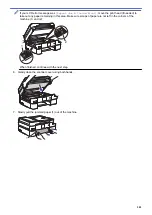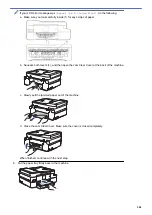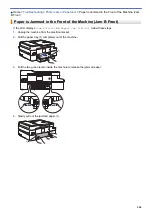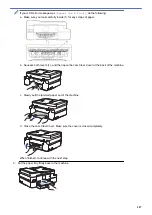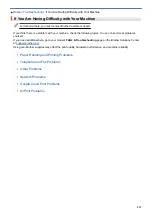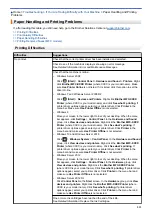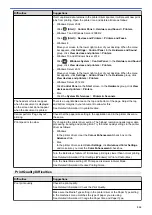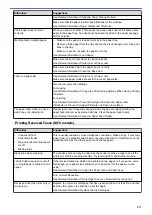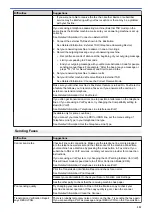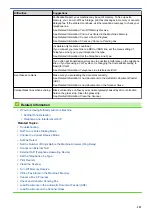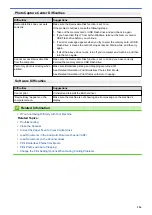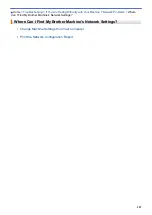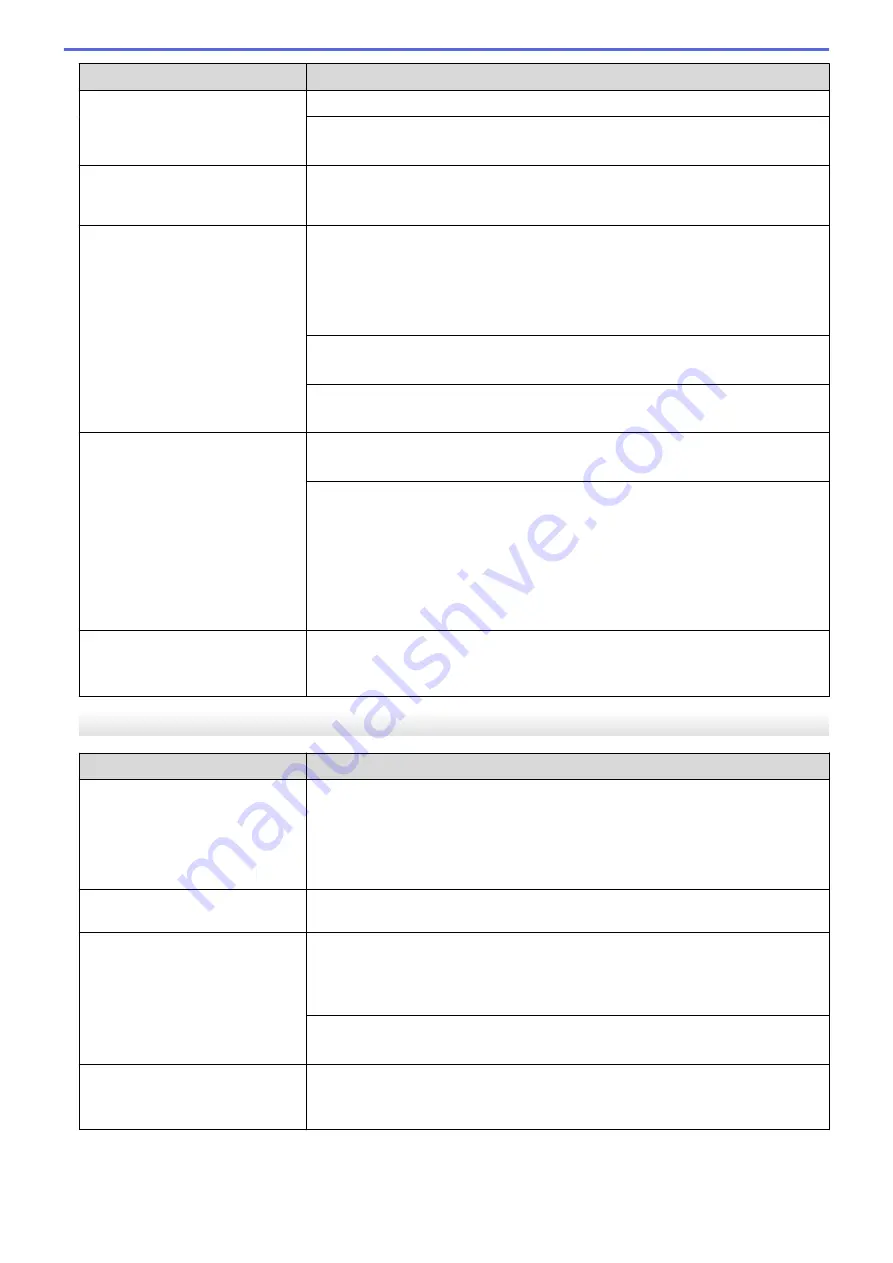
Difficulties
Suggestions
See
Related Information
:
Clean the Paper Pick-up Rollers
.
Make sure that the paper is within specifications for the machine.
See
Related Information
:
Paper Weight and Thickness
.
Photo paper does not feed
correctly.
When you print on Brother Photo paper, load one extra sheet of the same photo
paper in the paper tray. An extra sheet has been included in the paper package
for this purpose.
Machine feeds multiple pages.
•
Make sure the paper is loaded correctly in the paper tray.
•
Remove all the paper from the tray and fan the stack of paper well, then put it
back in the tray.
•
Make sure you do not push the paper in too far.
See
Related Information
:
Load Paper
.
Make sure the Jam Clear Cover is closed correctly.
See
Related Information
:
Printer Jam or Paper Jam
.
Make sure the Base Pad in the paper tray is not dirty.
See
Related Information
:
Clean the Base Pad
.
There is a paper jam.
See
Related Information
:
Printer Jam or Paper Jam
.
Make sure the paper guides are set to the correct paper size.
Use the jam prevention settings.
For copying
See
Related Information
:
Change the Print Setting Options When Having Printing
Problems
.
For printing
See
Related Information
:
Prevent Smudged Printouts and Paper Jams
(Windows)
or
Prevent Smudged Printouts and Paper Jams (Mac)
.
The paper jams when you use 2-
sided copy or 2-sided print.
If paper jams occur frequently during 2-sided copying or 2-sided printing, the
paper feed rollers may be stained with ink. Clean the paper feed rollers.
See
Related Information
:
Clean the Paper Feed Rollers
.
Printing Received Faxes (MFC models)
Difficulties
Suggestions
•
Condensed print
•
Horizontal streaks
•
Top and bottom sentences are
cut off
•
Missing lines
This is usually caused by a poor telephone connection. Make a copy; if your copy
looks good, you probably had a bad connection, with static or interference on the
telephone line. Ask the other party to send the fax again.
Black lines when receiving.
The sender’s scanner may be dirty. Ask the sender to make a copy to see if the
problem is with the sending machine. Try receiving from another fax machine.
Left and right margins are cut off
or a single page is printed on two
pages.
If the received faxes are divided and printed on two pages or if you get an extra
blank page, your paper size setting may not be correct for the paper you are
using.
See
Related Information
:
Change the Paper Size and Paper Type
.
Turn on Auto Reduction.
See
Related Information
:
Shrink Page Size of an Oversized Incoming Fax
.
Received colour fax prints only in
monocrome.
Replace the colour ink cartridges that have reached the end of their life, and then
ask the other person to send the colour fax again.
See
Related Information
:
Replace the Ink Cartridges
.
517
Summary of Contents for DCP-J1100DW
Page 1: ...Online User s Guide DCP J1100DW MFC J1300DW 2018 Brother Industries Ltd All rights reserved ...
Page 20: ... Check the Ink Volume Page Gauge Settings Screen Overview Error and Maintenance Messages 13 ...
Page 23: ...Related Topics Touchscreen LCD Overview Check the Ink Volume Page Gauge Distinctive Ring 16 ...
Page 29: ...Related Information Introduction to Your Brother Machine 22 ...
Page 30: ...Home Paper Handling Paper Handling Load Paper Load Documents 23 ...
Page 44: ...4 Load only one sheet of paper in the manual feed slot with the printing surface face up 37 ...
Page 63: ...Home Print Print Print from Your Computer Windows Print from Your Computer Mac 56 ...
Page 97: ... Change the Print Setting Options When Having Printing Problems 90 ...
Page 172: ...Related Information Scan Using ControlCenter4 Advanced Mode Windows 165 ...
Page 179: ... WIA Driver Settings Windows 172 ...
Page 200: ...Related Information Copy 193 ...
Page 212: ... Enter Text on Your Brother Machine 205 ...
Page 285: ...Home Fax PC FAX PC FAX Related Models MFC J1300DW PC FAX for Windows PC FAX for Mac 278 ...
Page 365: ...Home Security Security Network Security Features 358 ...
Page 414: ...Related Information Configure an IPsec Template Using Web Based Management 407 ...
Page 440: ...Related Information Set Up Brother Web Connect 433 ...
Page 485: ...Related Information ControlCenter4 Windows 478 ...
Page 543: ...Related Topics My Brother Machine Cannot Print Scan or PC FAX Receive over the Network 536 ...
Page 555: ...Related Topics Telephone and Fax Problems Other Problems 548 ...
Page 558: ... Clean the Print Head from Your Brother Machine 551 ...
Page 657: ...OCE ASA Version C ...