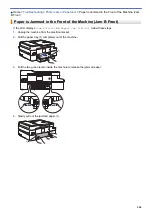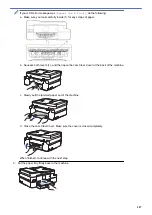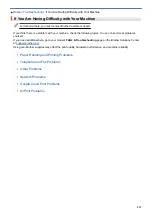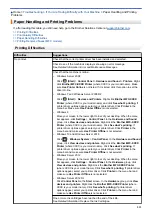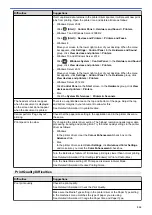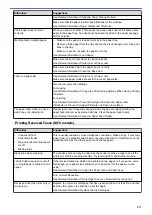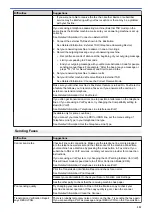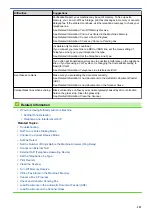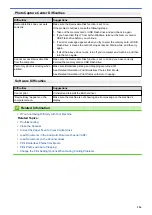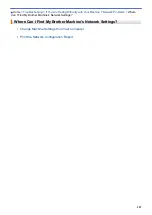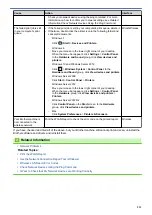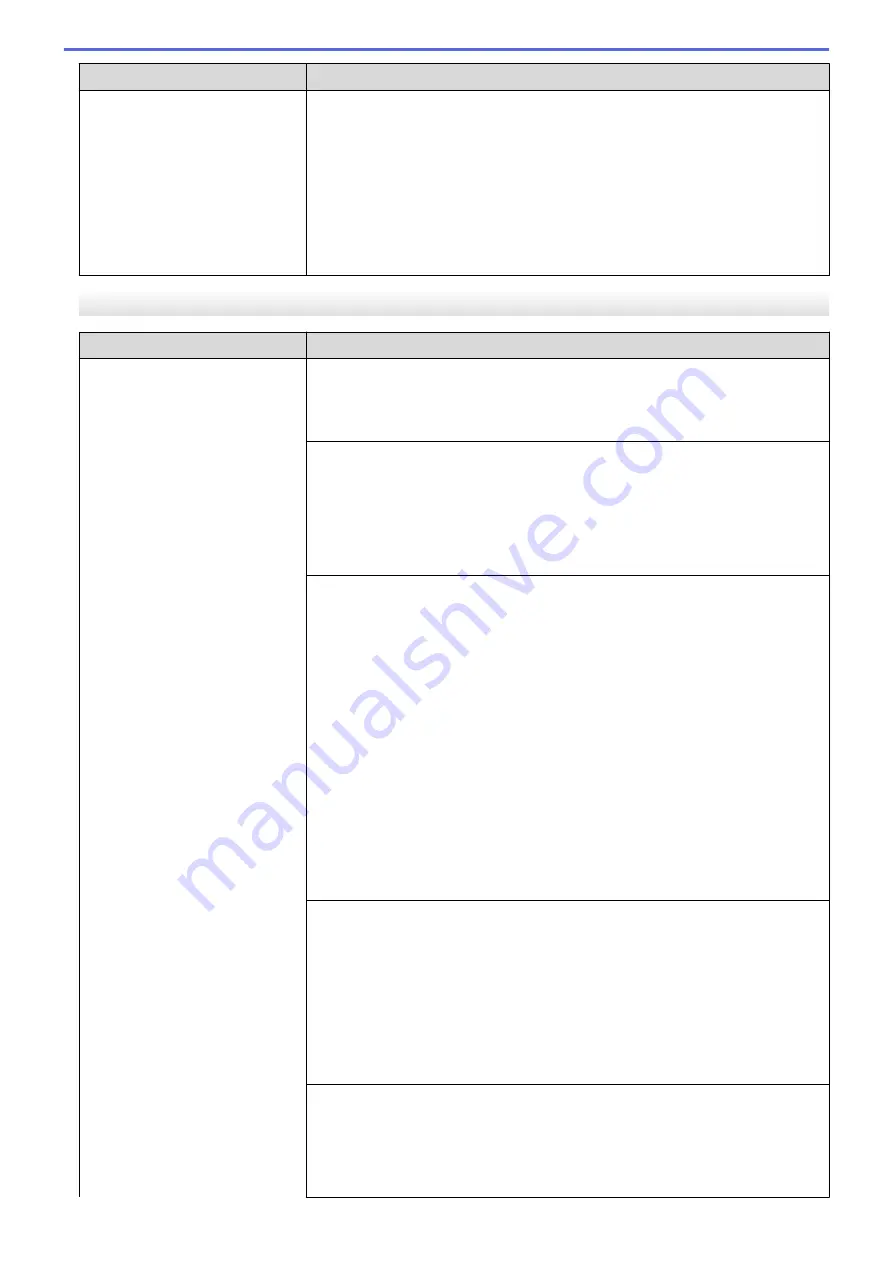
Difficulties
Suggestions
telephone line with your machine, it may create a problem sending or receiving
faxes.
For Example:
If you subscribe to Call Waiting or some other custom service and
its signal comes through the line while your machine is sending or receiving a
fax, the signal can temporarily interrupt or disrupt the faxes. Brother’s ECM (Error
Correction Mode) feature should help overcome this problem. This condition is
related to the telephone system industry and is common to all devices that send
and receive information on a single, shared line with custom features. If avoiding
a slight interruption is crucial to your business, we recommend using a separate
telephone line with no custom features.
Receiving Faxes
Difficulties
Suggestions
Cannot receive a fax.
(Not available for South Africa)
Make sure your machine has a dial tone by pressing the Hook button in Fax
mode. If you hear static or interference on your fax line, contact your local
telephone provider.
Check all line cord connections. Make sure the telephone line cord is plugged
into the telephone wall socket and the LINE socket of the machine. If you
subscribe to DSL or VoIP services, contact your service provider for connection
instructions. If you are using a VoIP system, try changing the VoIP setting to
Basic (for VoIP)
. This will lower modem speed and turn off Error Correction Mode
(ECM).
See
Related Information
:
Telephone Line Interference/VoIP
.
Make sure the machine is in the correct Receive Mode. This is determined by the
external devices and telephone subscriber services you have on the same line as
the Brother machine.
See
Related Information
:
Choose the Correct Receive Mode
.
•
If you have a dedicated fax line and want your Brother machine to
automatically answer all incoming faxes, you should select Fax only mode.
•
If your Brother machine shares a line with an external answering machine,
you should select the External TAD mode. In External TAD mode, your
Brother machine will receive incoming faxes automatically and voice callers
will be able to leave a message on your answering machine.
•
If your Brother machine shares a line with other telephones and you want it to
automatically answer all incoming faxes, you should select the Fax/Tel mode.
In Fax/Tel mode, your Brother machine will receive faxes automatically and
produce a pseudo/double-ring to alert you to answer voice calls.
•
If you do not want your Brother machine to answer any incoming faxes
automatically, you should select the Manual mode. In Manual mode, you must
answer every incoming call and activate the machine to receive faxes.
Another device or service at your location may be answering the call before your
Brother machine answers. To test this, lower the Ring Delay setting:
•
If the Receive Mode is set to Fax Only or Fax/Tel, reduce the Ring Delay to
one ring.
See
Related Information
:
Set the Number of Rings Before the Machine
Answers (Ring Delay)
.
•
If the Receive Mode is set to External TAD, reduce the number of rings
programmed on your answering machine to two.
•
If the Receive Mode is set to Manual, DO NOT adjust the Ring Delay setting.
Have someone send you a test fax:
•
If you received the test fax successfully, your machine is operating correctly.
Remember to reset your Ring Delay or answering machine setting back to
your original setting. If receiving problems recur after resetting the Ring Delay,
then a person, device, or subscriber service is answering the fax call before
the machine has a chance to answer.
520
Summary of Contents for DCP-J1100DW
Page 1: ...Online User s Guide DCP J1100DW MFC J1300DW 2018 Brother Industries Ltd All rights reserved ...
Page 20: ... Check the Ink Volume Page Gauge Settings Screen Overview Error and Maintenance Messages 13 ...
Page 23: ...Related Topics Touchscreen LCD Overview Check the Ink Volume Page Gauge Distinctive Ring 16 ...
Page 29: ...Related Information Introduction to Your Brother Machine 22 ...
Page 30: ...Home Paper Handling Paper Handling Load Paper Load Documents 23 ...
Page 44: ...4 Load only one sheet of paper in the manual feed slot with the printing surface face up 37 ...
Page 63: ...Home Print Print Print from Your Computer Windows Print from Your Computer Mac 56 ...
Page 97: ... Change the Print Setting Options When Having Printing Problems 90 ...
Page 172: ...Related Information Scan Using ControlCenter4 Advanced Mode Windows 165 ...
Page 179: ... WIA Driver Settings Windows 172 ...
Page 200: ...Related Information Copy 193 ...
Page 212: ... Enter Text on Your Brother Machine 205 ...
Page 285: ...Home Fax PC FAX PC FAX Related Models MFC J1300DW PC FAX for Windows PC FAX for Mac 278 ...
Page 365: ...Home Security Security Network Security Features 358 ...
Page 414: ...Related Information Configure an IPsec Template Using Web Based Management 407 ...
Page 440: ...Related Information Set Up Brother Web Connect 433 ...
Page 485: ...Related Information ControlCenter4 Windows 478 ...
Page 543: ...Related Topics My Brother Machine Cannot Print Scan or PC FAX Receive over the Network 536 ...
Page 555: ...Related Topics Telephone and Fax Problems Other Problems 548 ...
Page 558: ... Clean the Print Head from Your Brother Machine 551 ...
Page 657: ...OCE ASA Version C ...