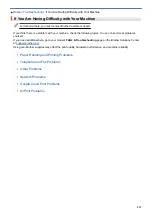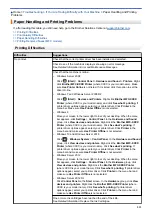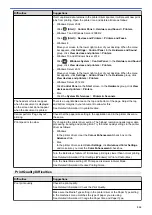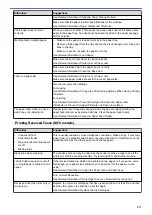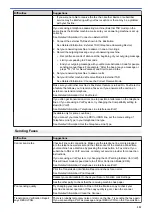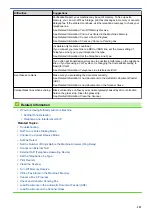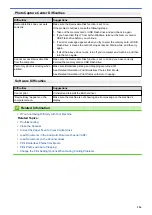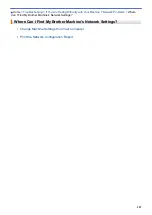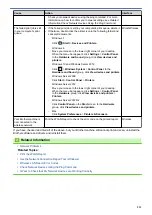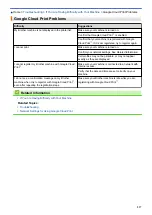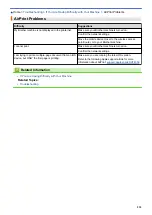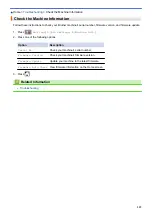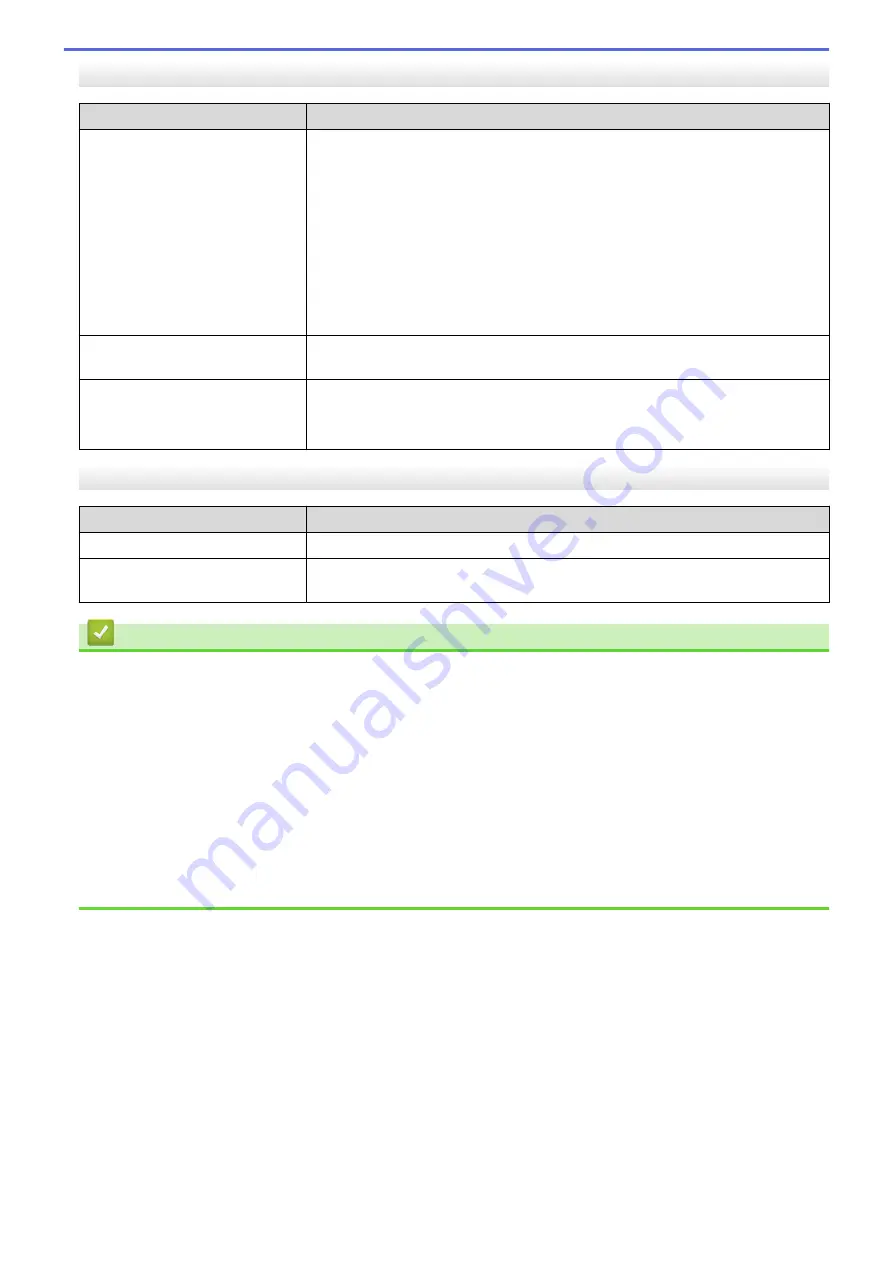
PhotoCapture Center Difficulties
Difficulties
Suggestions
Removable Disk does not work
correctly.
Make sure the Removable Disk function is set to on.
If the problem continues, make the following steps:
1. Take out the memory card or USB Flash drive and put it back in again.
2. If you have tried “Eject” from within Windows, take out the memory card or
USB Flash drive before you continue.
3. If an error message appears when you try to eject the memory card or USB
Flash drive, it means the card is being accessed. Wait a while, and then try
again.
4. If all of the above do not work, turn off your computer and machine, and then
turn them on again.
Cannot access Removable Disk
from the computer.
Make sure the Removable Disk function is set to on and you have correctly
inserted the memory card or USB Flash drive.
Part of my photo is missing when
printed.
Make sure Borderless printing and Cropping are turned off.
See
Related Information
:
Print Borderless Photos from Media
.
See
Related Information
:
Print Photos with Auto Cropping
.
Software Difficulties
Difficulties
Suggestions
Cannot print.
Uninstall and reinstall the Brother driver.
“Device Busy” appears on the
computer screen.
Make sure the machine is not showing an error message on the machine's
display.
Related Information
•
If You Are Having Difficulty with Your Machine
Related Topics:
•
•
•
Correct the Paper Feed to Clear Vertical Lines
•
Load Documents in the Automatic Document Feeder (ADF)
•
Load Documents on the Scanner Glass
•
Print Borderless Photos from Media
•
Print Photos with Auto Cropping
•
Change the Print Setting Options When Having Printing Problems
526
Summary of Contents for DCP-J1100DW
Page 1: ...Online User s Guide DCP J1100DW MFC J1300DW 2018 Brother Industries Ltd All rights reserved ...
Page 20: ... Check the Ink Volume Page Gauge Settings Screen Overview Error and Maintenance Messages 13 ...
Page 23: ...Related Topics Touchscreen LCD Overview Check the Ink Volume Page Gauge Distinctive Ring 16 ...
Page 29: ...Related Information Introduction to Your Brother Machine 22 ...
Page 30: ...Home Paper Handling Paper Handling Load Paper Load Documents 23 ...
Page 44: ...4 Load only one sheet of paper in the manual feed slot with the printing surface face up 37 ...
Page 63: ...Home Print Print Print from Your Computer Windows Print from Your Computer Mac 56 ...
Page 97: ... Change the Print Setting Options When Having Printing Problems 90 ...
Page 172: ...Related Information Scan Using ControlCenter4 Advanced Mode Windows 165 ...
Page 179: ... WIA Driver Settings Windows 172 ...
Page 200: ...Related Information Copy 193 ...
Page 212: ... Enter Text on Your Brother Machine 205 ...
Page 285: ...Home Fax PC FAX PC FAX Related Models MFC J1300DW PC FAX for Windows PC FAX for Mac 278 ...
Page 365: ...Home Security Security Network Security Features 358 ...
Page 414: ...Related Information Configure an IPsec Template Using Web Based Management 407 ...
Page 440: ...Related Information Set Up Brother Web Connect 433 ...
Page 485: ...Related Information ControlCenter4 Windows 478 ...
Page 543: ...Related Topics My Brother Machine Cannot Print Scan or PC FAX Receive over the Network 536 ...
Page 555: ...Related Topics Telephone and Fax Problems Other Problems 548 ...
Page 558: ... Clean the Print Head from Your Brother Machine 551 ...
Page 657: ...OCE ASA Version C ...