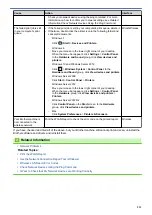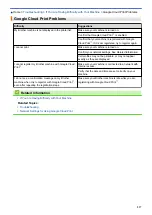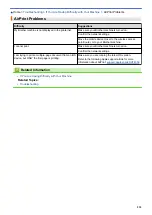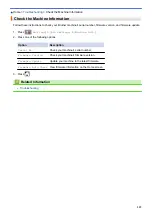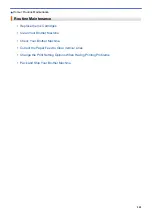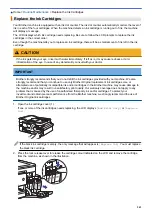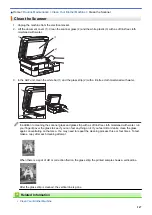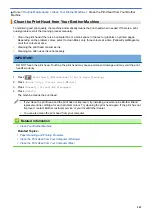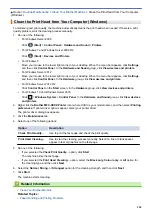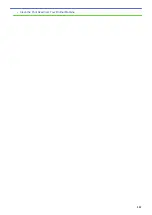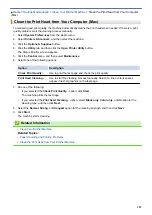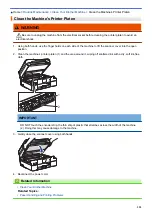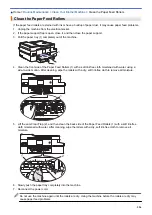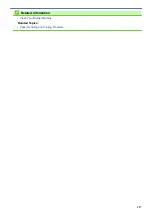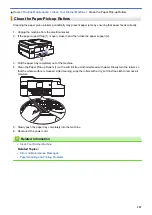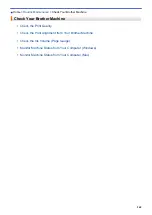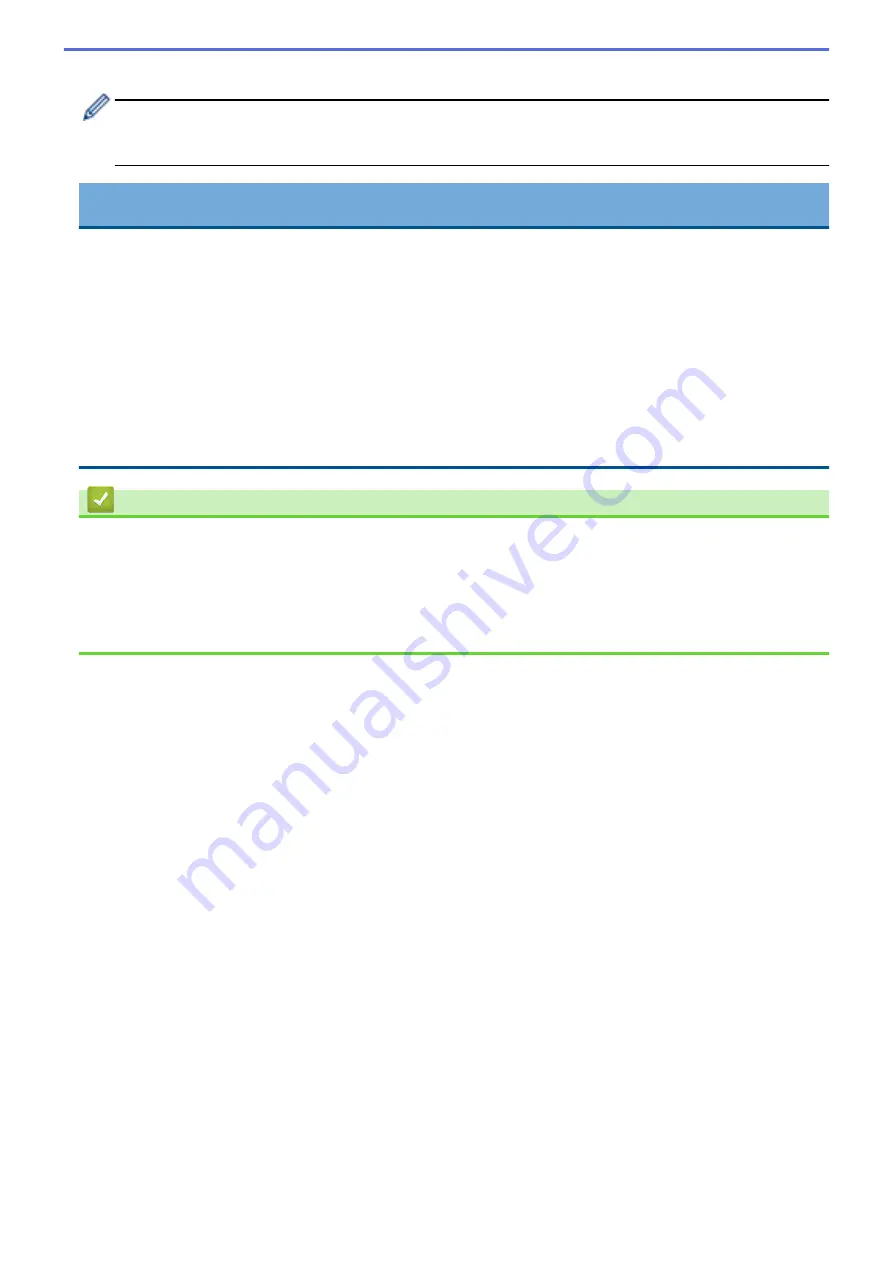
The machine automatically resets the ink dot counter.
If the LCD displays
[No Ink Cartridge]
or
[Cannot Detect]
after you install the ink cartridge, check
that the ink cartridge is installed correctly. Remove the ink cartridge and reinstall it slowly until it locks into
place.
IMPORTANT
•
DO NOT shake the ink cartridges. If ink stains your skin or clothing, wash with soap or detergent at once.
•
DO NOT take out ink cartridges if you do not need to replace them; the machine will not know the
quantity of ink left in the cartridge.
•
DO NOT touch the cartridge insertion slots; the ink may stain your skin.
•
If you mix the colours by installing an ink cartridge in the wrong position, the LCD shows
[Wrong Ink
Colour]
.
Check which ink cartridges are not matched by colour to their ink cartridge positions and move them to
their proper positions.
•
Use unopened ink cartridges by the expiration date written on the cartridge package.
•
DO NOT dismantle or tamper with the ink cartridge; this can cause the ink to leak out of the cartridge.
Related Information
•
Related Topics:
•
Error and Maintenance Messages
•
Paper Handling and Printing Problems
•
Pack and Ship Your Brother Machine
545
Summary of Contents for DCP-J1100DW
Page 1: ...Online User s Guide DCP J1100DW MFC J1300DW 2018 Brother Industries Ltd All rights reserved ...
Page 20: ... Check the Ink Volume Page Gauge Settings Screen Overview Error and Maintenance Messages 13 ...
Page 23: ...Related Topics Touchscreen LCD Overview Check the Ink Volume Page Gauge Distinctive Ring 16 ...
Page 29: ...Related Information Introduction to Your Brother Machine 22 ...
Page 30: ...Home Paper Handling Paper Handling Load Paper Load Documents 23 ...
Page 44: ...4 Load only one sheet of paper in the manual feed slot with the printing surface face up 37 ...
Page 63: ...Home Print Print Print from Your Computer Windows Print from Your Computer Mac 56 ...
Page 97: ... Change the Print Setting Options When Having Printing Problems 90 ...
Page 172: ...Related Information Scan Using ControlCenter4 Advanced Mode Windows 165 ...
Page 179: ... WIA Driver Settings Windows 172 ...
Page 200: ...Related Information Copy 193 ...
Page 212: ... Enter Text on Your Brother Machine 205 ...
Page 285: ...Home Fax PC FAX PC FAX Related Models MFC J1300DW PC FAX for Windows PC FAX for Mac 278 ...
Page 365: ...Home Security Security Network Security Features 358 ...
Page 414: ...Related Information Configure an IPsec Template Using Web Based Management 407 ...
Page 440: ...Related Information Set Up Brother Web Connect 433 ...
Page 485: ...Related Information ControlCenter4 Windows 478 ...
Page 543: ...Related Topics My Brother Machine Cannot Print Scan or PC FAX Receive over the Network 536 ...
Page 555: ...Related Topics Telephone and Fax Problems Other Problems 548 ...
Page 558: ... Clean the Print Head from Your Brother Machine 551 ...
Page 657: ...OCE ASA Version C ...