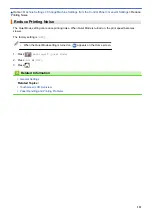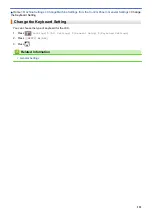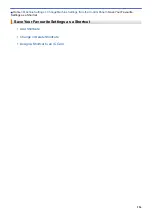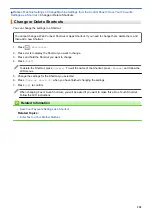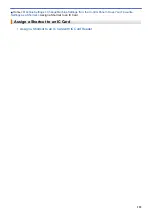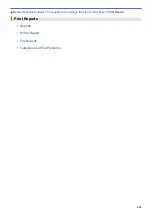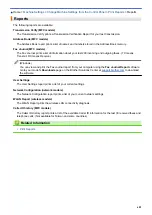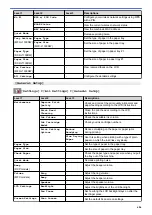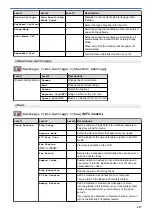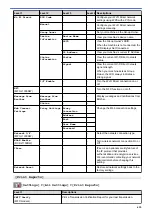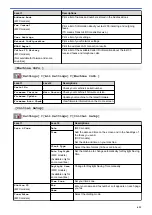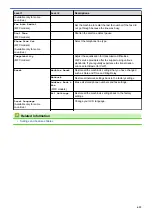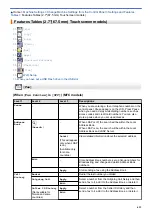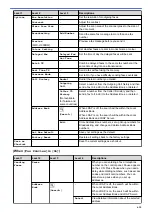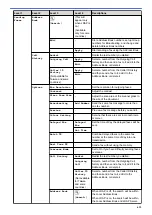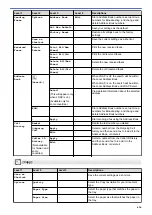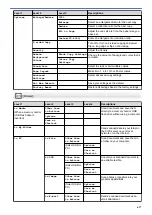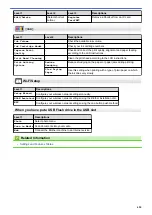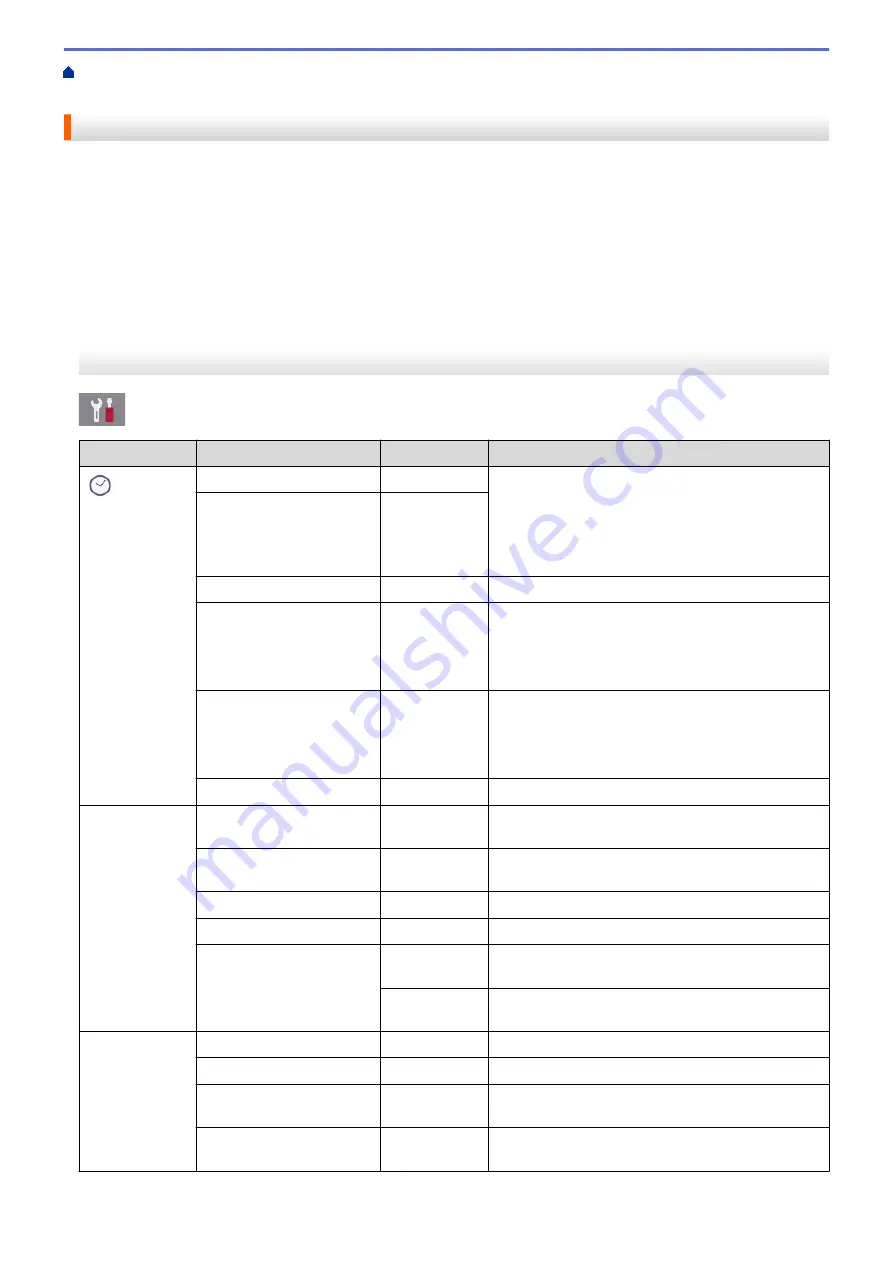
Change Machine Settings from the Control Panel
> Settings Tables (2.7"(67.5 mm) Touchscreen models)
Settings Tables (2.7"(67.5 mm) Touchscreen models)
These tables will help you understand your machine's menu selections and options.
[Settings]
[Settings]
Level 1
Level 2
Level 3
Descriptions
(
Date & Time
)
Date
-
(MFC models)
Add the date and time on the screen and in the
headings of the faxes you send.
(DCP models)
Set the date and time on your machine.
Time
-
Clock Type
-
Select the time format (12-hour or 24-hour).
Auto Daylight
(MFC models)
(Available only for some
countries.)
-
Set the machine to change automatically for
Daylight Saving Time.
Daylight Save
(Available only for some
countries.)
(MFC models)
-
Change for Daylight Saving Time manually.
Time Zone
-
Set your time zone.
Maintenance
Improve Print
Quality
-
Check and correct the print quality, alignment and
paper feeding according to the LCD instructions.
Print Head Cleaning
-
Clean the print head according to the LCD
instructions.
Ink Volume
-
Check the available ink volume.
Ink Cartridge Model
-
Check your ink cartridge numbers.
Print Setting
Options
Reduce
Smudging
Reduce smudging on the paper or paper jams
during printing.
Slow Drying
Paper
Use this setting when printing with a type of plain
paper on which the ink dries very slowly.
Wi-Fi
TCP/IP
-
Set TCP/IP protocol.
Setup Wizard
-
Configure your wireless network settings manually.
WLAN Assistant
-
Configure your wireless network settings using the
Brother installation disc.
WPS
-
Configure your wireless network settings using the
one-button push method.
605
Summary of Contents for DCP-J1100DW
Page 1: ...Online User s Guide DCP J1100DW MFC J1300DW 2018 Brother Industries Ltd All rights reserved ...
Page 20: ... Check the Ink Volume Page Gauge Settings Screen Overview Error and Maintenance Messages 13 ...
Page 23: ...Related Topics Touchscreen LCD Overview Check the Ink Volume Page Gauge Distinctive Ring 16 ...
Page 29: ...Related Information Introduction to Your Brother Machine 22 ...
Page 30: ...Home Paper Handling Paper Handling Load Paper Load Documents 23 ...
Page 44: ...4 Load only one sheet of paper in the manual feed slot with the printing surface face up 37 ...
Page 63: ...Home Print Print Print from Your Computer Windows Print from Your Computer Mac 56 ...
Page 97: ... Change the Print Setting Options When Having Printing Problems 90 ...
Page 172: ...Related Information Scan Using ControlCenter4 Advanced Mode Windows 165 ...
Page 179: ... WIA Driver Settings Windows 172 ...
Page 200: ...Related Information Copy 193 ...
Page 212: ... Enter Text on Your Brother Machine 205 ...
Page 285: ...Home Fax PC FAX PC FAX Related Models MFC J1300DW PC FAX for Windows PC FAX for Mac 278 ...
Page 365: ...Home Security Security Network Security Features 358 ...
Page 414: ...Related Information Configure an IPsec Template Using Web Based Management 407 ...
Page 440: ...Related Information Set Up Brother Web Connect 433 ...
Page 485: ...Related Information ControlCenter4 Windows 478 ...
Page 543: ...Related Topics My Brother Machine Cannot Print Scan or PC FAX Receive over the Network 536 ...
Page 555: ...Related Topics Telephone and Fax Problems Other Problems 548 ...
Page 558: ... Clean the Print Head from Your Brother Machine 551 ...
Page 657: ...OCE ASA Version C ...