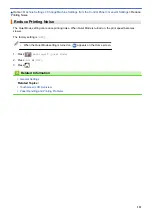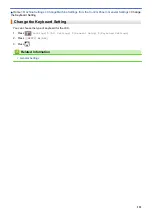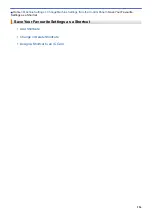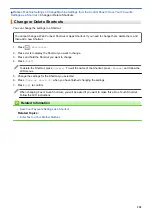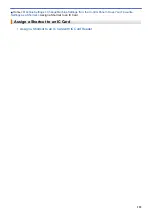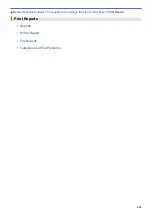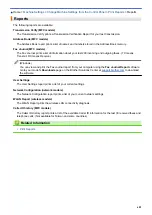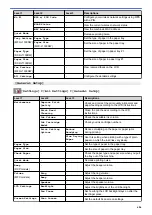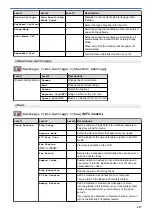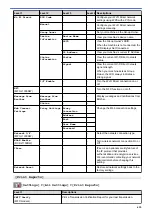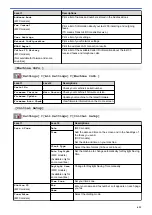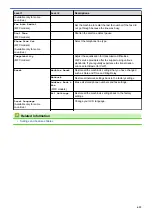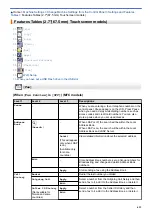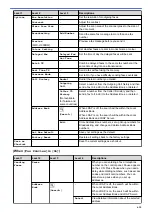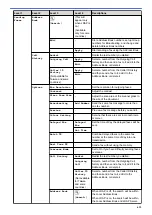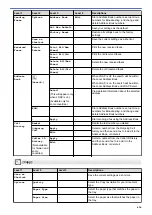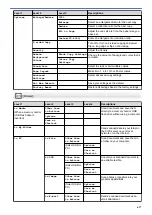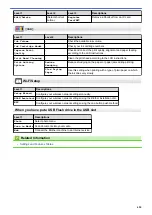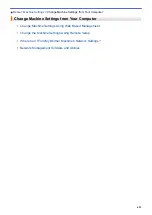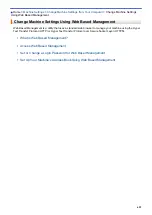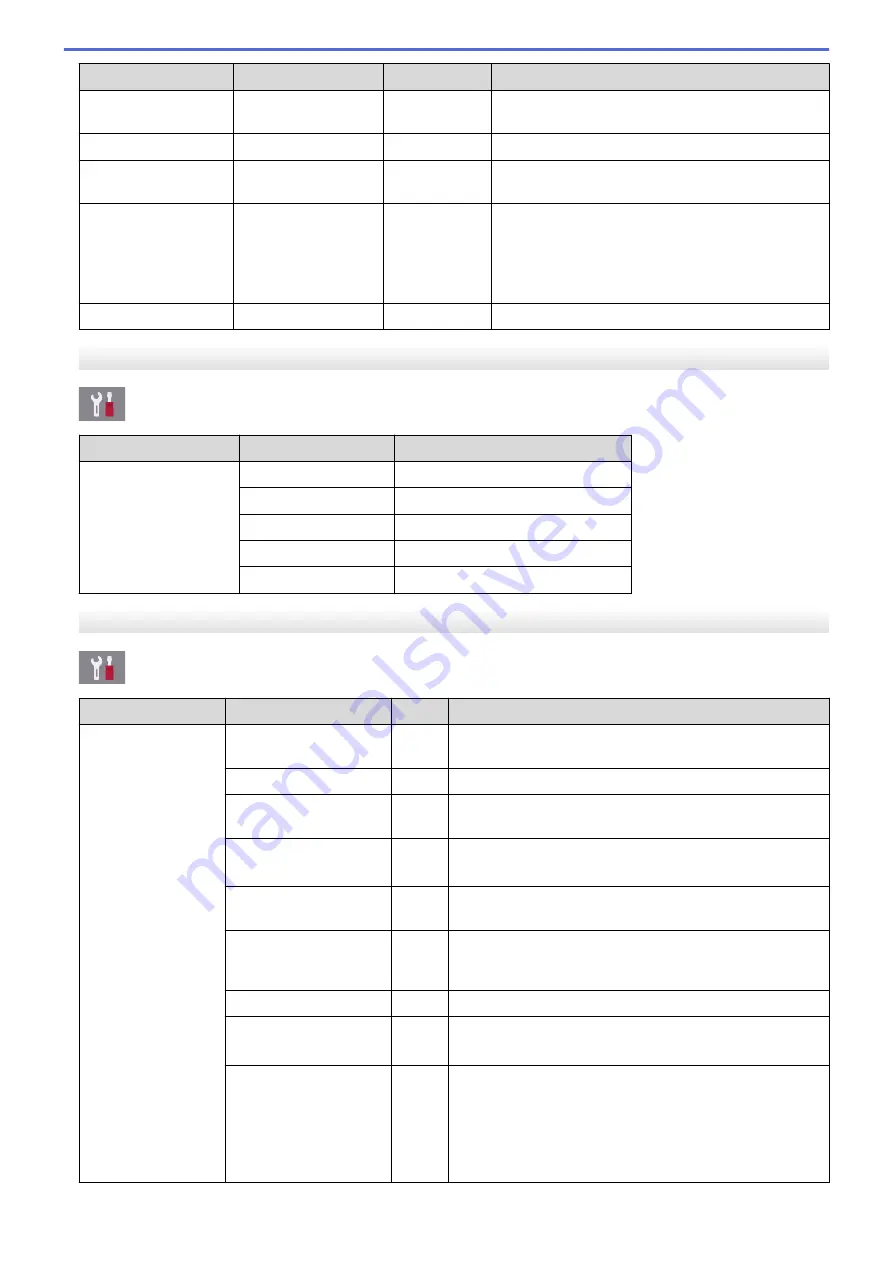
Level 1
Level 2
Level 3
Descriptions
Notice Settings
Scan Result(Skip
Blank Page)
-
Displays a scan result of skip blank page when
finished.
Keyboard Settings
-
-
Select the type of keyboard for the LCD.
Sleep Mode
-
-
Select how long the machine must be idle before it
goes into Sleep Mode.
Auto Power Off
-
-
Select how long the machine must wait before it
automatically turns itself off after entering Sleep
Mode.
When set to Off, the machine will not power off
automatically.
Removable Disc
-
-
Turn the Removable Disc function on or off.
[Shortcut Settings]
[Settings]
>
[All Settings]
>
[Shortcut Settings]
Level 1
Level 2
Descriptions
(Select shortcut button.)
Rename
Change the shortcut name.
Edit
Change the shortcut settings.
Delete
Delete the shortcut.
Register Card/NFC
Assign a Shortcut to an IC card.
Delete Card/NFC
Remove a Shortcut from an IC card.
[Fax]
[Settings]
>
[All Settings]
>
[Fax]
(MFC models)
Level 1
Level 2
Level 3 Descriptions
Setup Receive
Ring Delay
-
Set the number of rings before the machine answers in
Fax Only or Fax/Tel mode.
Receive Mode
-
Select the Receive Mode that best suits your needs.
F/T Ring Time
-
Set the length of the pseudo/double-ring time in Fax/Tel
mode.
Fax Preview
(MFC-J1300DW)
-
View received faxes on the LCD.
Fax Detect
-
Receive fax messages automatically when you answer a
call and hear fax tones.
Remote Codes
-
Answer calls at an extension or external telephone and
use codes to turn the Remote Codes on or off. You can
personalise the codes.
Auto Reduction
-
Reduce the size of incoming faxes.
PC Fax Receive
-
Set the machine to send faxes to your computer.
You can turn on the Backup Print safety feature.
Memory Receive
-
Set the machine to forward fax messages, to store
incoming faxes in the memory (so you can retrieve them
while you are away from your machine), or the cloud
service.
If you select Fax Forward, or Forward to Cloud, you can
turn on the Backup Print safety feature.
607
Summary of Contents for DCP-J1100DW
Page 1: ...Online User s Guide DCP J1100DW MFC J1300DW 2018 Brother Industries Ltd All rights reserved ...
Page 20: ... Check the Ink Volume Page Gauge Settings Screen Overview Error and Maintenance Messages 13 ...
Page 23: ...Related Topics Touchscreen LCD Overview Check the Ink Volume Page Gauge Distinctive Ring 16 ...
Page 29: ...Related Information Introduction to Your Brother Machine 22 ...
Page 30: ...Home Paper Handling Paper Handling Load Paper Load Documents 23 ...
Page 44: ...4 Load only one sheet of paper in the manual feed slot with the printing surface face up 37 ...
Page 63: ...Home Print Print Print from Your Computer Windows Print from Your Computer Mac 56 ...
Page 97: ... Change the Print Setting Options When Having Printing Problems 90 ...
Page 172: ...Related Information Scan Using ControlCenter4 Advanced Mode Windows 165 ...
Page 179: ... WIA Driver Settings Windows 172 ...
Page 200: ...Related Information Copy 193 ...
Page 212: ... Enter Text on Your Brother Machine 205 ...
Page 285: ...Home Fax PC FAX PC FAX Related Models MFC J1300DW PC FAX for Windows PC FAX for Mac 278 ...
Page 365: ...Home Security Security Network Security Features 358 ...
Page 414: ...Related Information Configure an IPsec Template Using Web Based Management 407 ...
Page 440: ...Related Information Set Up Brother Web Connect 433 ...
Page 485: ...Related Information ControlCenter4 Windows 478 ...
Page 543: ...Related Topics My Brother Machine Cannot Print Scan or PC FAX Receive over the Network 536 ...
Page 555: ...Related Topics Telephone and Fax Problems Other Problems 548 ...
Page 558: ... Clean the Print Head from Your Brother Machine 551 ...
Page 657: ...OCE ASA Version C ...