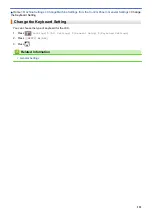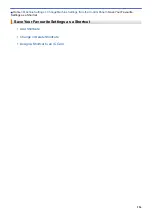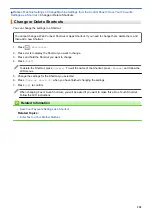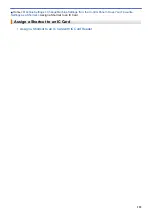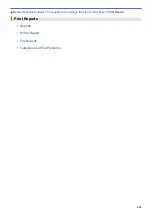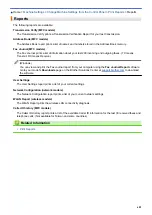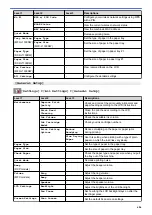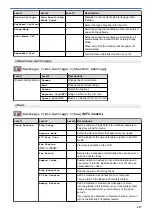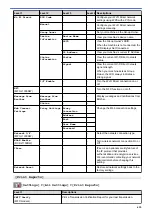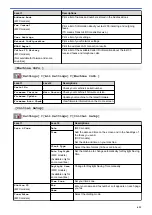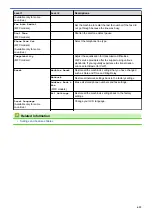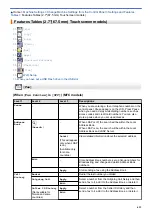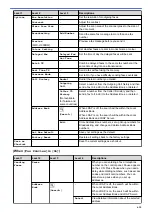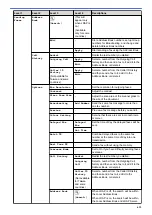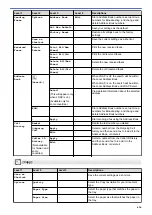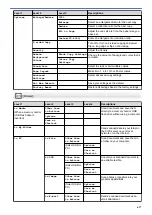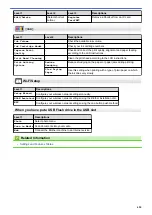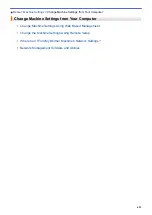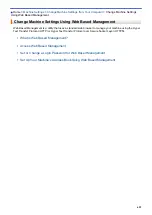Level 1
Level 2
Level 3 Descriptions
Setup Receive
Fax Rx Stamp
-
Print the received time and date on the top of received
faxes.
Report Setting
XMIT Report
-
Select the initial setup for the Transmission Verification
Report.
Journal Period
-
Set the interval for automatic printing of the Fax Journal.
If you select an option other than Off and Every 50 Faxes,
you can set the time for the option.
If you select Every 7 Days, you can set the day of the
week.
Print Document
-
-
Print received faxes stored in the machine's memory.
Remote Access
-
-
Set your own code for Remote Retrieval.
Dial Restriction
(MFC-J1300DW)
Dial Pad
-
Set the machine to restrict dialling when using the dial
pad.
Address Book
(MFC-J1300DW)
-
Set the machine to restrict the dialling when using the
Address Book.
Shortcuts
(MFC-J1300DW)
-
Set the machine to restrict the dialling when using a
Shortcut.
LDAP Server
(MFC-J1300DW)
(Available only for some
countries.)
-
Set the machine to restrict dialling when using LDAP
search.
Remaining Jobs
-
-
Check which scheduled jobs are in the machine's memory
and cancel selected jobs.
Miscellaneous
Distinctive
(For some countries)
-
Use with telephone company distinctive ringing service
allows you to have a voice number and fax number on the
one phone line.
FaxAbility
(For New Zealand only)
-
If you have FaxAbility from Telecom, use this function to
store the ringing pattern of your fax number.
And if you set in to On, you should use the registered
number only.
Call Waiting
(For New Zealand only)
-
If you have Call Waiting service, use this function to
answer second call when you are on the phone and
someone rings you.
[Network]
[Settings]
>
[All Settings]
>
[Network]
Level 1
Level 2
Level 3
Level 4 Descriptions
Wired LAN
(MFC-J1300DW)
TCP/IP
BOOT Method
-
Select the Boot method that best suits
your needs.
IP Address
-
Enter the IP address.
Subnet Mask
-
Enter the Subnet mask.
Gateway
-
Enter the Gateway address.
Node Name
-
Enter the Node name.
WINS
Configuration
-
Select the WINS configuration mode.
WINS Server
-
Specify the IP address of the primary or
secondary WINS server.
608
Summary of Contents for DCP-J1100DW
Page 1: ...Online User s Guide DCP J1100DW MFC J1300DW 2018 Brother Industries Ltd All rights reserved ...
Page 20: ... Check the Ink Volume Page Gauge Settings Screen Overview Error and Maintenance Messages 13 ...
Page 23: ...Related Topics Touchscreen LCD Overview Check the Ink Volume Page Gauge Distinctive Ring 16 ...
Page 29: ...Related Information Introduction to Your Brother Machine 22 ...
Page 30: ...Home Paper Handling Paper Handling Load Paper Load Documents 23 ...
Page 44: ...4 Load only one sheet of paper in the manual feed slot with the printing surface face up 37 ...
Page 63: ...Home Print Print Print from Your Computer Windows Print from Your Computer Mac 56 ...
Page 97: ... Change the Print Setting Options When Having Printing Problems 90 ...
Page 172: ...Related Information Scan Using ControlCenter4 Advanced Mode Windows 165 ...
Page 179: ... WIA Driver Settings Windows 172 ...
Page 200: ...Related Information Copy 193 ...
Page 212: ... Enter Text on Your Brother Machine 205 ...
Page 285: ...Home Fax PC FAX PC FAX Related Models MFC J1300DW PC FAX for Windows PC FAX for Mac 278 ...
Page 365: ...Home Security Security Network Security Features 358 ...
Page 414: ...Related Information Configure an IPsec Template Using Web Based Management 407 ...
Page 440: ...Related Information Set Up Brother Web Connect 433 ...
Page 485: ...Related Information ControlCenter4 Windows 478 ...
Page 543: ...Related Topics My Brother Machine Cannot Print Scan or PC FAX Receive over the Network 536 ...
Page 555: ...Related Topics Telephone and Fax Problems Other Problems 548 ...
Page 558: ... Clean the Print Head from Your Brother Machine 551 ...
Page 657: ...OCE ASA Version C ...