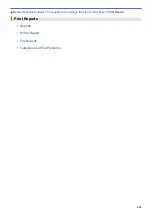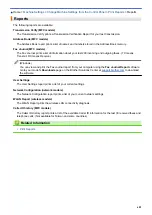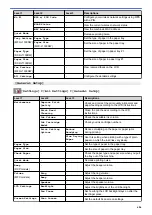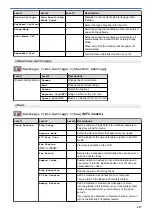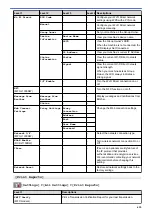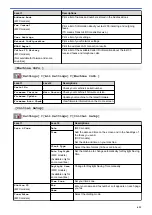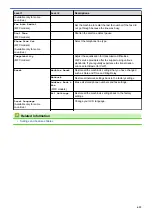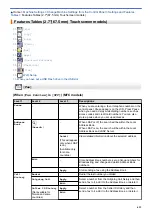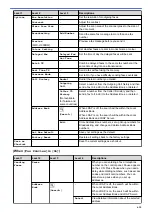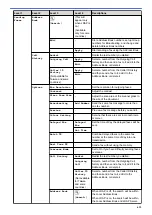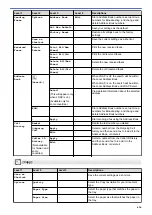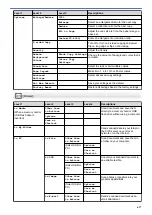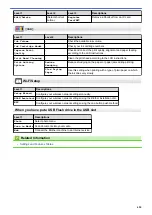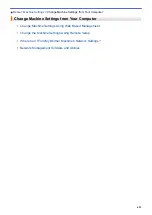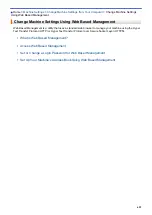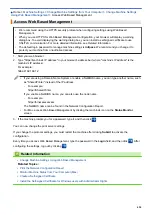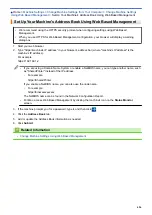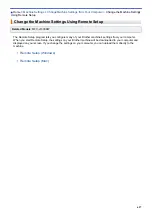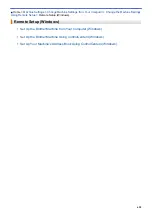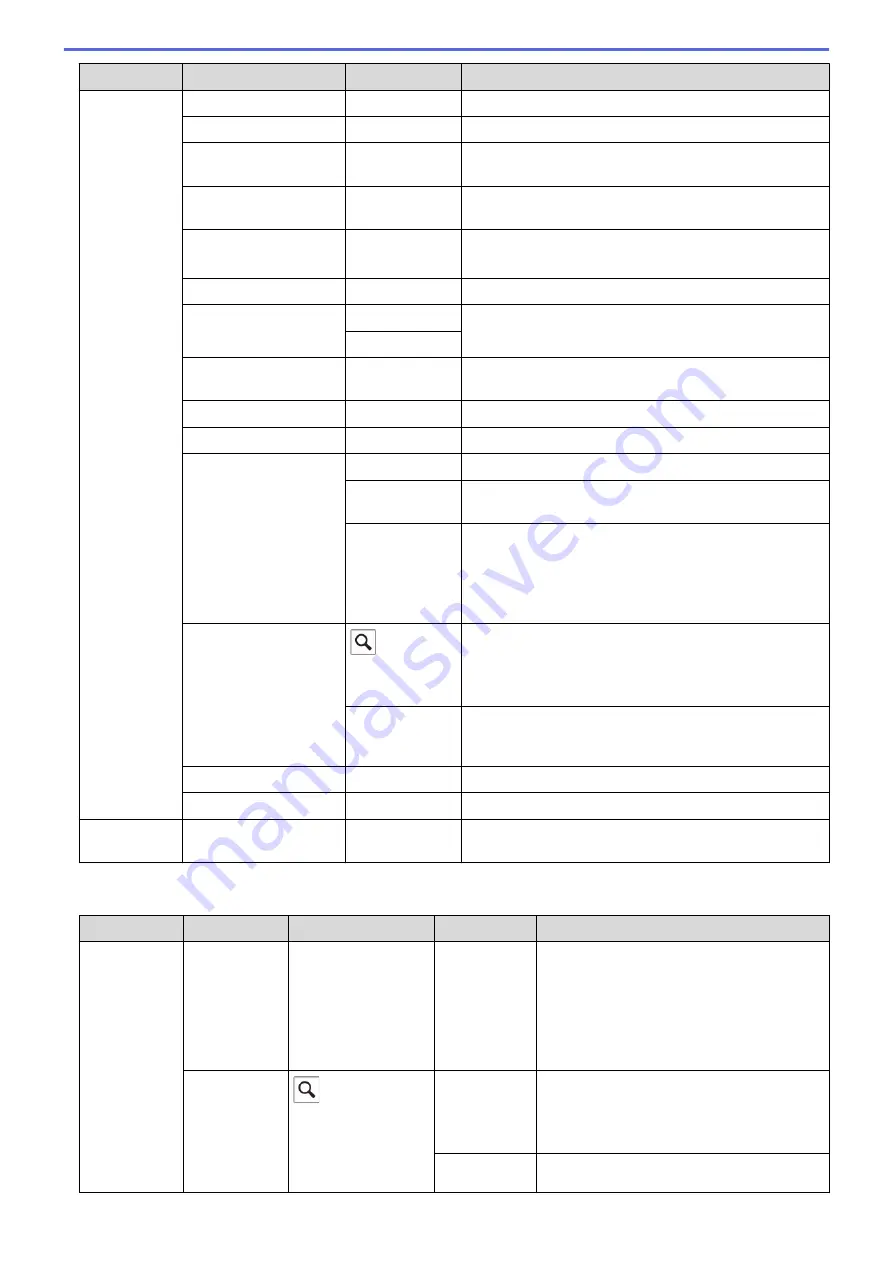
Level 1
Level 2
Level 3
Descriptions
Options
Fax Resolution
-
Set the resolution for outgoing faxes.
Contrast
-
Adjust the contrast.
Glass Scan Size
-
Adjust the scan area of the scanner glass to the size of
the document.
Broadcasting
Add Number
Send the same fax message to more than one fax
number.
Preview
(MFC-J1300DW)
-
Preview a fax message before you send it.
Colour Setting
-
Set whether faxes are sent in monochrome or colour.
Delayed Fax
Delayed Fax
Set the time of day the delayed faxes will be sent.
Set Time
Batch TX
-
Combine delayed faxes to the same fax number at the
same time of day into one transmission.
Real Time TX
-
Send a fax without using the memory.
Overseas Mode
-
Set to On if you have difficulty sending faxes overseas.
Call History
Redial
Redial the last number you dialled.
Outgoing
Call
Select a number from the Outgoing Call history and then
send a fax to it, add it to the Address Book, or delete it.
Caller ID
History
(Not available
for Taiwan and
some countries)
Select a number from the Caller ID History and then
send a fax to it, add it to the Address Book, or delete it.
Address Book
(
Search:
)
When LDAP is off, the search will be within the Local
Address Book.
When LDAP is on, the search will be within the Local
Address Book and LDAP Server.
Edit
Store Address Book numbers, set up Group numbers for
Broadcasting, and change and delete Address Book
numbers.
Set New Default
-
Save your settings as the default.
Factory Reset
-
Restore all settings back to the factory settings.
Save as
Shortcut
-
-
Save the current settings as a shortcut.
(When
[Fax Preview]
is
[On]
)
Level 1
Level 2
Level 3
Level 4
Descriptions
Sending
Faxes
Pause
-
-
When you are entering a fax or telephone
number on the control panel, Pause appears
on the LCD. Press Pause when you need a
delay while dialling numbers, such as access
codes and credit card numbers. You can
also store a pause when you set up
addresses.
Address
Book
(
Search:
)
-
When LDAP is off, the search will be within
the Local Address Book.
When LDAP is on, the search will be within
the Local Address Book and LDAP Server.
Detail
View detailed information about the selected
address.
614
Summary of Contents for DCP-J1100DW
Page 1: ...Online User s Guide DCP J1100DW MFC J1300DW 2018 Brother Industries Ltd All rights reserved ...
Page 20: ... Check the Ink Volume Page Gauge Settings Screen Overview Error and Maintenance Messages 13 ...
Page 23: ...Related Topics Touchscreen LCD Overview Check the Ink Volume Page Gauge Distinctive Ring 16 ...
Page 29: ...Related Information Introduction to Your Brother Machine 22 ...
Page 30: ...Home Paper Handling Paper Handling Load Paper Load Documents 23 ...
Page 44: ...4 Load only one sheet of paper in the manual feed slot with the printing surface face up 37 ...
Page 63: ...Home Print Print Print from Your Computer Windows Print from Your Computer Mac 56 ...
Page 97: ... Change the Print Setting Options When Having Printing Problems 90 ...
Page 172: ...Related Information Scan Using ControlCenter4 Advanced Mode Windows 165 ...
Page 179: ... WIA Driver Settings Windows 172 ...
Page 200: ...Related Information Copy 193 ...
Page 212: ... Enter Text on Your Brother Machine 205 ...
Page 285: ...Home Fax PC FAX PC FAX Related Models MFC J1300DW PC FAX for Windows PC FAX for Mac 278 ...
Page 365: ...Home Security Security Network Security Features 358 ...
Page 414: ...Related Information Configure an IPsec Template Using Web Based Management 407 ...
Page 440: ...Related Information Set Up Brother Web Connect 433 ...
Page 485: ...Related Information ControlCenter4 Windows 478 ...
Page 543: ...Related Topics My Brother Machine Cannot Print Scan or PC FAX Receive over the Network 536 ...
Page 555: ...Related Topics Telephone and Fax Problems Other Problems 548 ...
Page 558: ... Clean the Print Head from Your Brother Machine 551 ...
Page 657: ...OCE ASA Version C ...