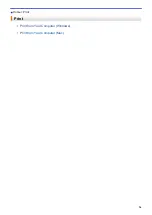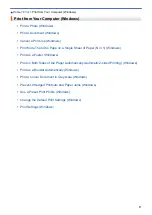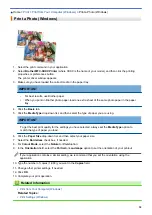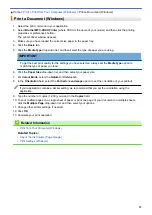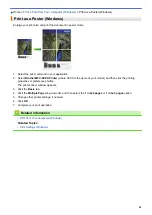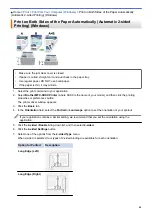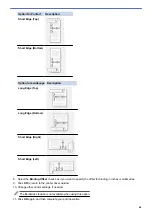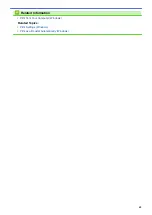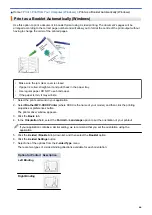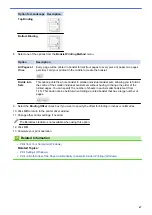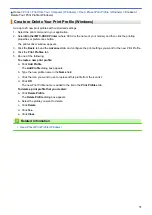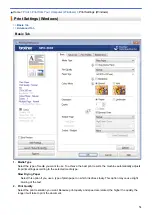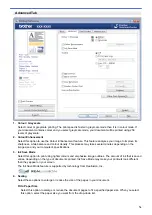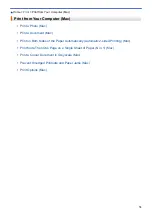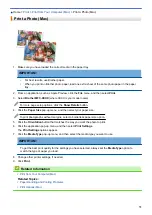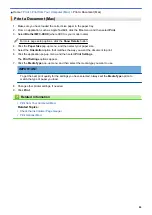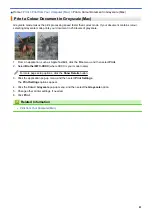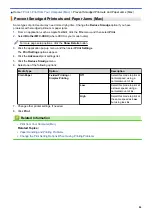Print from Your Computer (Windows)
> Prevent Smudged Printouts and Paper Jams
(Windows)
Prevent Smudged Printouts and Paper Jams (Windows)
Some types of print media may need more drying time. Change the
Reduce Smudge
option if you have
problems with smudged printouts or paper jams.
1. Select the print command in your application.
2. Select
Brother MFC-XXXX Printer
(where XXXX is the name of your model), and then click the printing
properties or preferences button.
The printer driver window appears.
3. Click the
Advanced
tab.
4. Click the
Other Print Options
button.
5. Select the
Reduce Smudge
option on the left side of the screen.
6. Select one of the following options:
Media Type
Option
Description
Plain Paper
2-sided Printing
or
Simplex Printing
Off
Select this mode to print at
normal speed, using a
normal amount of ink.
Low
Select this mode to print at
a slower speed, using a
normal amount of ink.
High
Select this mode to print at
the same speed as
Low
,
but using less ink.
7. Click
OK
to return to the printer driver window.
8. Click
OK
.
9. Complete your print operation.
Related Information
•
Print from Your Computer (Windows)
Related Topics:
•
Paper Handling and Printing Problems
•
Change the Print Setting Options When Having Printing Problems
69
Summary of Contents for DCP-J1100DW
Page 1: ...Online User s Guide DCP J1100DW MFC J1300DW 2018 Brother Industries Ltd All rights reserved ...
Page 20: ... Check the Ink Volume Page Gauge Settings Screen Overview Error and Maintenance Messages 13 ...
Page 23: ...Related Topics Touchscreen LCD Overview Check the Ink Volume Page Gauge Distinctive Ring 16 ...
Page 29: ...Related Information Introduction to Your Brother Machine 22 ...
Page 30: ...Home Paper Handling Paper Handling Load Paper Load Documents 23 ...
Page 44: ...4 Load only one sheet of paper in the manual feed slot with the printing surface face up 37 ...
Page 63: ...Home Print Print Print from Your Computer Windows Print from Your Computer Mac 56 ...
Page 97: ... Change the Print Setting Options When Having Printing Problems 90 ...
Page 172: ...Related Information Scan Using ControlCenter4 Advanced Mode Windows 165 ...
Page 179: ... WIA Driver Settings Windows 172 ...
Page 200: ...Related Information Copy 193 ...
Page 212: ... Enter Text on Your Brother Machine 205 ...
Page 285: ...Home Fax PC FAX PC FAX Related Models MFC J1300DW PC FAX for Windows PC FAX for Mac 278 ...
Page 365: ...Home Security Security Network Security Features 358 ...
Page 414: ...Related Information Configure an IPsec Template Using Web Based Management 407 ...
Page 440: ...Related Information Set Up Brother Web Connect 433 ...
Page 485: ...Related Information ControlCenter4 Windows 478 ...
Page 543: ...Related Topics My Brother Machine Cannot Print Scan or PC FAX Receive over the Network 536 ...
Page 555: ...Related Topics Telephone and Fax Problems Other Problems 548 ...
Page 558: ... Clean the Print Head from Your Brother Machine 551 ...
Page 657: ...OCE ASA Version C ...