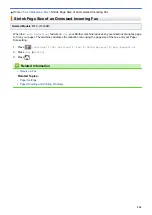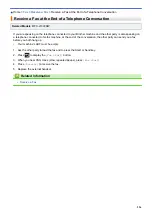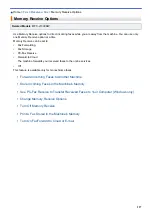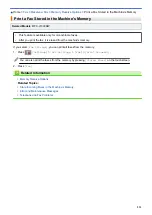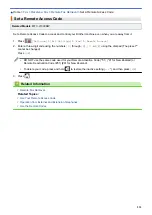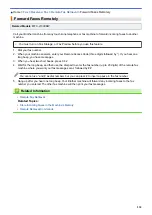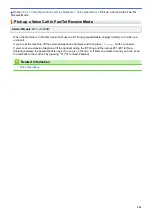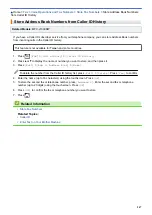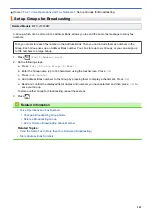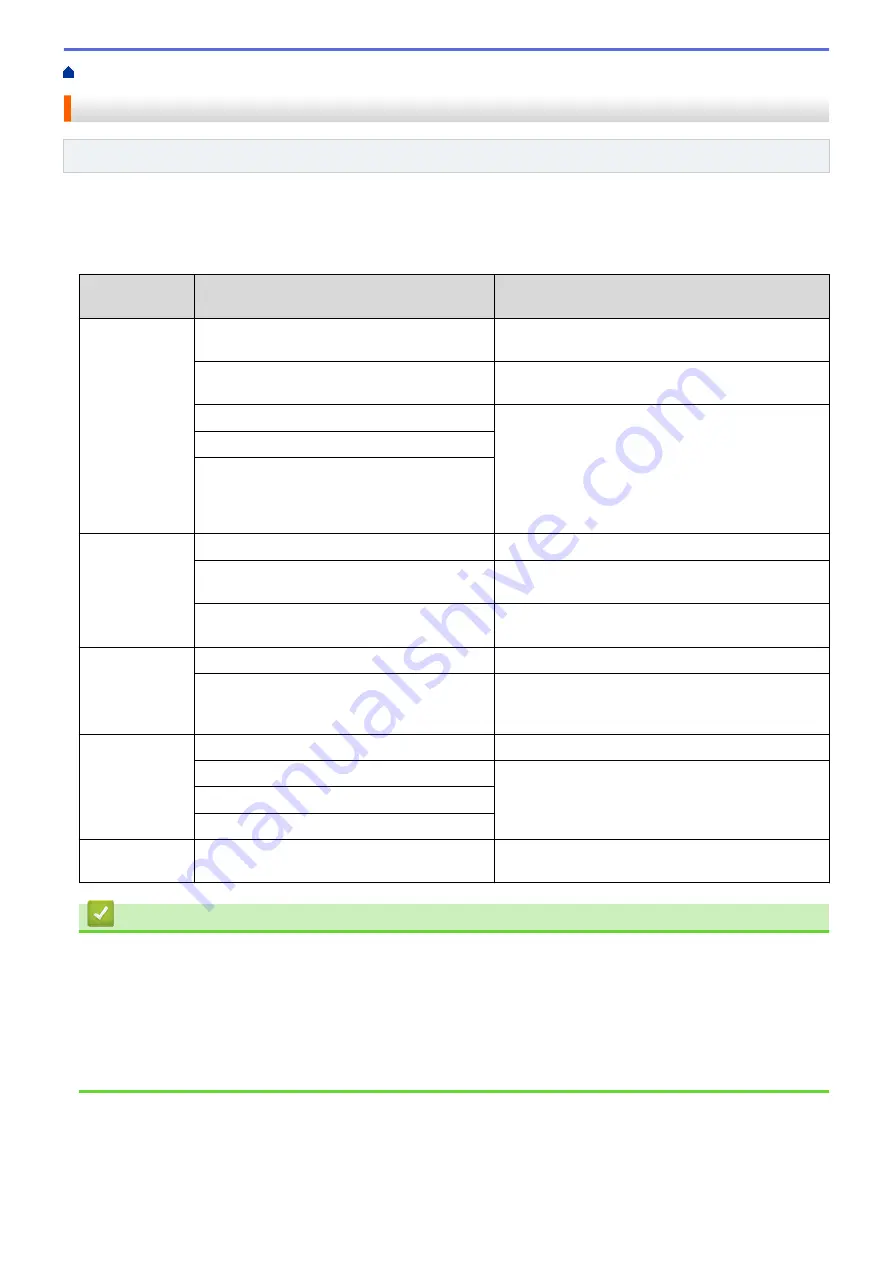
> Remote Retrieval Commands
Remote Retrieval Commands
Related Models
: MFC-J1300DW
Use the Remote Commands in this table to access fax commands and options when you are away from your
Brother machine. When you call the machine and enter your remote access code (three digits followed by *), the
system will sound two short beeps and you must enter a Remote Command (column 1), followed by one of the
options (column 2) for that command.
Remote
commands
Options
Operation details
95
Change the Fax Forwarding, or Fax
Storage settings
1 OFF
You can select
Off
after you retrieve or erase all
your messages.
2 Fax Forwarding
One long beep means the change is accepted. If
you hear three short beeps, you cannot make a
change because something has not been set up
(for example, a Fax Forwarding number has not
been registered). You can register your Fax
Forwarding number by entering 4. After you
register the number, Fax Forwarding will work.
4 Fax Forwarding number
6 Fax Storage
96
Retrieve a fax
2 Retrieve all faxes
Enter the fax number of a remote fax machine to
receive stored fax messages.
3 Erase faxes from memory
If you hear one long beep, fax messages have
been erased from memory.
97
Check the receiving status
1 Fax
Check whether your machine has received any
faxes. If yes, you will hear one long beep. If not,
you will hear three short beeps.
98
Change the Receive Mode
1 External TAD
One long beep means the change has been
accepted.
2 Fax/Tel
3 Fax Only
90
Exit
Press
9 0
to stop remote retrieval. Wait for the long
beep, then hang up.
Related Information
•
Related Topics:
•
Change the Fax Forwarding Number
•
Store Incoming Faxes in the Machine's Memory
•
•
Choose the Correct Receive Mode
237
Summary of Contents for DCP-J1100DW
Page 1: ...Online User s Guide DCP J1100DW MFC J1300DW 2018 Brother Industries Ltd All rights reserved ...
Page 20: ... Check the Ink Volume Page Gauge Settings Screen Overview Error and Maintenance Messages 13 ...
Page 23: ...Related Topics Touchscreen LCD Overview Check the Ink Volume Page Gauge Distinctive Ring 16 ...
Page 29: ...Related Information Introduction to Your Brother Machine 22 ...
Page 30: ...Home Paper Handling Paper Handling Load Paper Load Documents 23 ...
Page 44: ...4 Load only one sheet of paper in the manual feed slot with the printing surface face up 37 ...
Page 63: ...Home Print Print Print from Your Computer Windows Print from Your Computer Mac 56 ...
Page 97: ... Change the Print Setting Options When Having Printing Problems 90 ...
Page 172: ...Related Information Scan Using ControlCenter4 Advanced Mode Windows 165 ...
Page 179: ... WIA Driver Settings Windows 172 ...
Page 200: ...Related Information Copy 193 ...
Page 212: ... Enter Text on Your Brother Machine 205 ...
Page 285: ...Home Fax PC FAX PC FAX Related Models MFC J1300DW PC FAX for Windows PC FAX for Mac 278 ...
Page 365: ...Home Security Security Network Security Features 358 ...
Page 414: ...Related Information Configure an IPsec Template Using Web Based Management 407 ...
Page 440: ...Related Information Set Up Brother Web Connect 433 ...
Page 485: ...Related Information ControlCenter4 Windows 478 ...
Page 543: ...Related Topics My Brother Machine Cannot Print Scan or PC FAX Receive over the Network 536 ...
Page 555: ...Related Topics Telephone and Fax Problems Other Problems 548 ...
Page 558: ... Clean the Print Head from Your Brother Machine 551 ...
Page 657: ...OCE ASA Version C ...