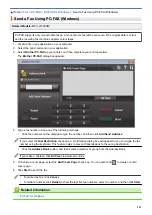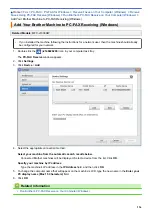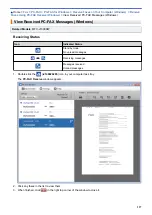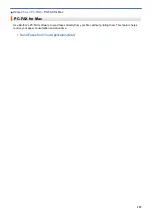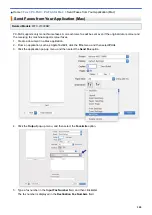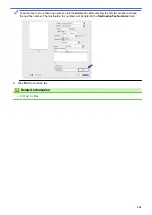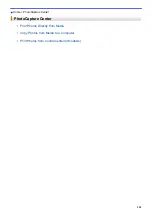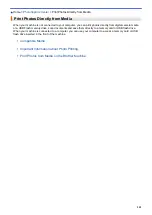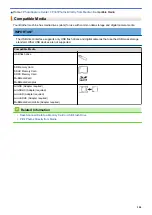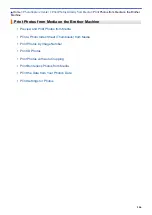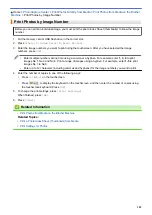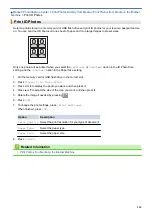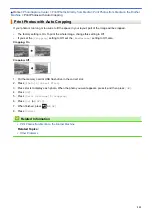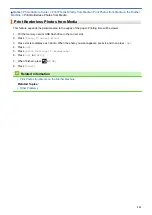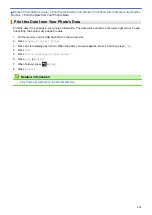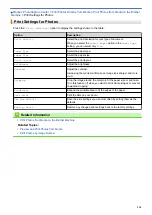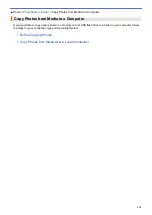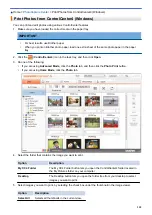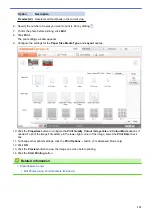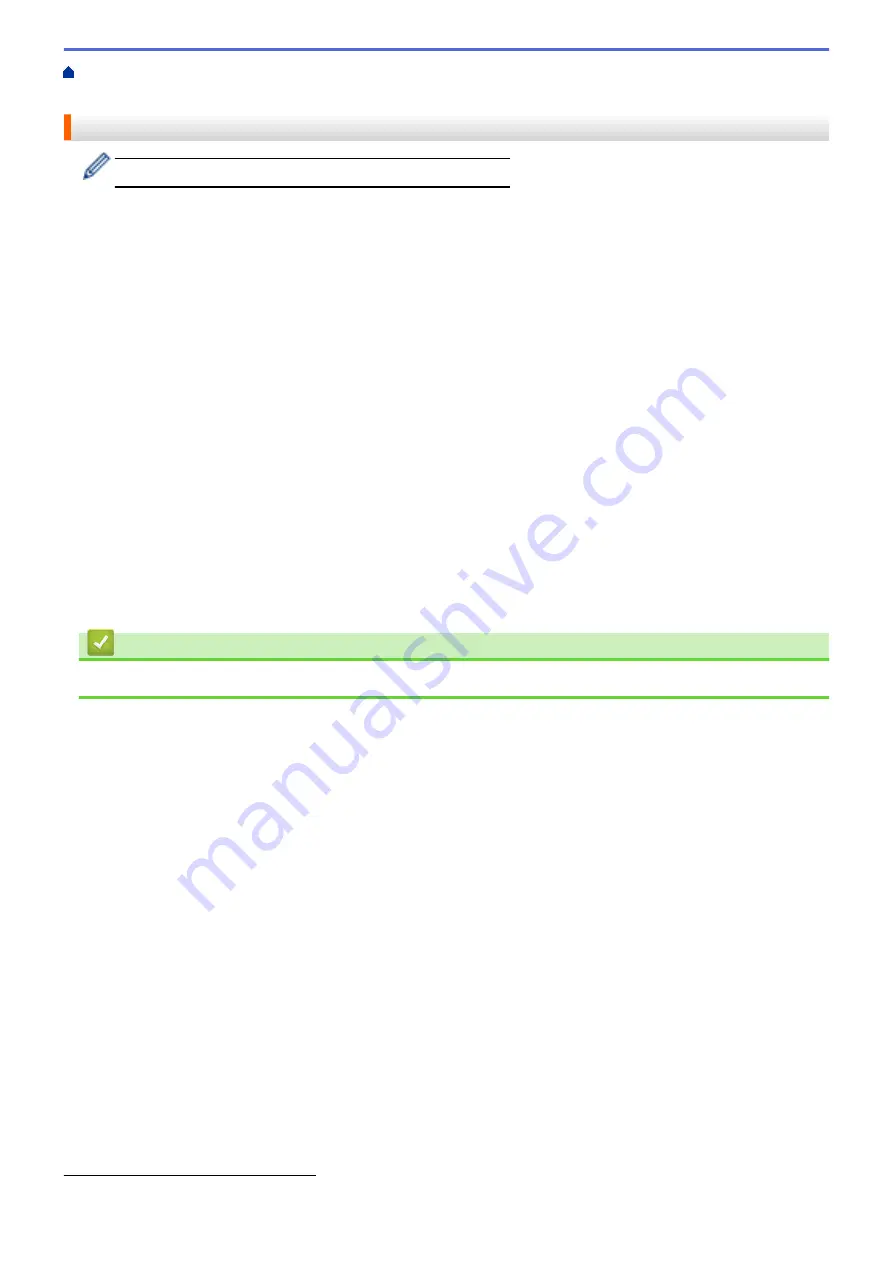
Print Photos Directly from Media
> Important Information about Photo
Printing
Important Information about Photo Printing
USB flash drive support is available only for certain models.
Your machine is designed to be compatible with modern digital camera image files, memory cards and USB flash
drives. Read the points below to avoid errors:
•
The image file extension must be .JPG (other image file extensions like .JPEG, .TIF, .GIF and so on will not
be recognised).
•
Direct photo printing must be performed separately from photo printing operations using the computer.
(Simultaneous operation is not available.)
•
The machine can read up to 999 files
on a memory card or USB flash drive.
Be aware of the following:
•
When printing an index or image, the machine will print all the valid images, even if one or more images have
been corrupted. Corrupted images will not be printed.
•
(Memory card users)
Your machine is designed to read memory cards that have been formatted by a digital camera.
When a digital camera formats a memory card, it creates a special folder into which it copies image data. If
you must use your computer to modify the image data stored on a memory card, we recommend that you do
not modify the folder structure created by the digital camera. When saving new or modified image files to the
memory card, we also recommend you use the same folder your digital camera uses. If the data is not saved
to the same folder, the machine may not be able to read the file or print the image.
•
(USB flash drive users)
Your machine supports USB flash drives that have been formatted by Windows.
Related Information
•
Print Photos Directly from Media
1
The folder inside memory cards or USB flash drives is also counted.
305
Summary of Contents for DCP-J1100DW
Page 1: ...Online User s Guide DCP J1100DW MFC J1300DW 2018 Brother Industries Ltd All rights reserved ...
Page 20: ... Check the Ink Volume Page Gauge Settings Screen Overview Error and Maintenance Messages 13 ...
Page 23: ...Related Topics Touchscreen LCD Overview Check the Ink Volume Page Gauge Distinctive Ring 16 ...
Page 29: ...Related Information Introduction to Your Brother Machine 22 ...
Page 30: ...Home Paper Handling Paper Handling Load Paper Load Documents 23 ...
Page 44: ...4 Load only one sheet of paper in the manual feed slot with the printing surface face up 37 ...
Page 63: ...Home Print Print Print from Your Computer Windows Print from Your Computer Mac 56 ...
Page 97: ... Change the Print Setting Options When Having Printing Problems 90 ...
Page 172: ...Related Information Scan Using ControlCenter4 Advanced Mode Windows 165 ...
Page 179: ... WIA Driver Settings Windows 172 ...
Page 200: ...Related Information Copy 193 ...
Page 212: ... Enter Text on Your Brother Machine 205 ...
Page 285: ...Home Fax PC FAX PC FAX Related Models MFC J1300DW PC FAX for Windows PC FAX for Mac 278 ...
Page 365: ...Home Security Security Network Security Features 358 ...
Page 414: ...Related Information Configure an IPsec Template Using Web Based Management 407 ...
Page 440: ...Related Information Set Up Brother Web Connect 433 ...
Page 485: ...Related Information ControlCenter4 Windows 478 ...
Page 543: ...Related Topics My Brother Machine Cannot Print Scan or PC FAX Receive over the Network 536 ...
Page 555: ...Related Topics Telephone and Fax Problems Other Problems 548 ...
Page 558: ... Clean the Print Head from Your Brother Machine 551 ...
Page 657: ...OCE ASA Version C ...