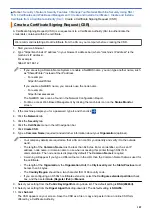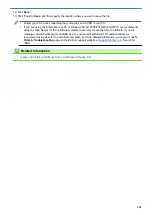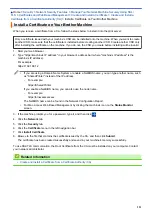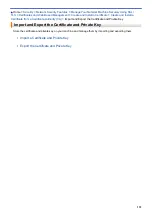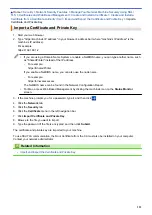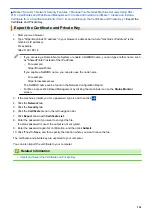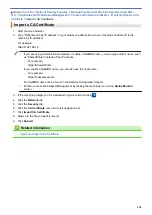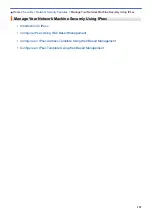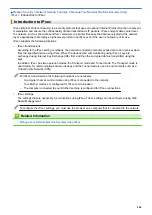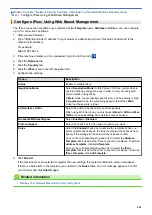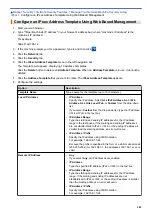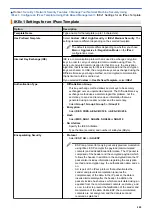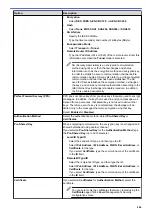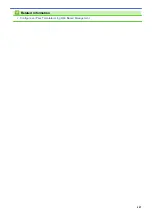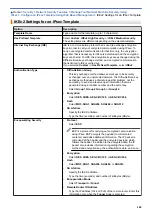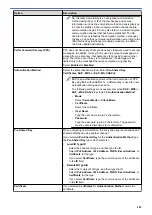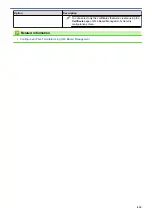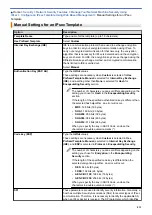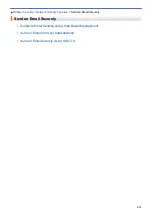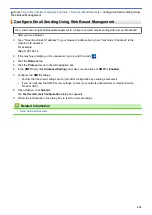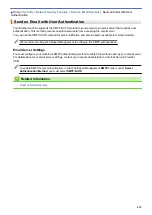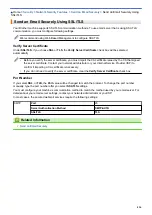Manage Your Network Machine Securely Using
> Configure IPsec Using Web Based Management
Configure IPsec Using Web Based Management
The IPsec connection conditions are comprised of two
Template
types:
Address
and
IPsec
. You can configure
up to 10 connection conditions.
1. Start your web browser.
2. Type "https://machine's IP address" in your browser's address bar (where "machine's IP address" is the
machine's IP address).
For example:
https://192.168.1.2
3. If the machine prompts you for a password, type it, and then click
.
4. Click the
Network
tab.
5. Click the
Security
tab.
6. Click the
IPsec
menu in the left navigation bar.
7. Configure the settings.
Option
Description
Status
Enable or disable IPsec.
Negotiation Mode
Select
Negotiation Mode
for IKE Phase 1. IKE is a protocol that is
used to exchange encryption keys in order to carry out encrypted
communication using IPsec.
In
Main
mode, the processing speed is slow, but the security is high.
In
Aggressive
mode, the processing speed is faster than
Main
mode, but the security is lower.
All Non-IPsec Traffic
Select the action to be taken for non-IPsec packets.
When using Web Services, you must select
Allow
for
All Non-IPsec
Traffic
. If you select
Drop
, Web Services cannot be used.
Broadcast/Multicast Bypass
Select
Enabled
or
Disabled
.
Protocol Bypass
Select the check box for the option or options you want.
Rules
Select the
Enabled
check box to activate the template. When you
select multiple check boxes, the lower numbered check boxes have
priority if the settings for the selected check boxes conflict.
Click on the corresponding drop-down list to select the
Address
Template
that is used for the IPsec connection conditions. To add an
Address Template
, click
Add Template
.
Click on the corresponding drop-down list to select the
IPsec
Template
that is used for the IPsec connection conditions. To add an
IPsec Template
, click
Add Template
.
8. Click
Submit
.
If the machine must be restarted to register the new settings, the restart confirmation screen will appear.
If there is a blank item in the template you enabled in the
Rules
table, an error message appears. Confirm
your choices and click
Submit
again.
Related Information
•
Manage Your Network Machine Securely Using IPsec
401
Summary of Contents for DCP-J1100DW
Page 1: ...Online User s Guide DCP J1100DW MFC J1300DW 2018 Brother Industries Ltd All rights reserved ...
Page 20: ... Check the Ink Volume Page Gauge Settings Screen Overview Error and Maintenance Messages 13 ...
Page 23: ...Related Topics Touchscreen LCD Overview Check the Ink Volume Page Gauge Distinctive Ring 16 ...
Page 29: ...Related Information Introduction to Your Brother Machine 22 ...
Page 30: ...Home Paper Handling Paper Handling Load Paper Load Documents 23 ...
Page 44: ...4 Load only one sheet of paper in the manual feed slot with the printing surface face up 37 ...
Page 63: ...Home Print Print Print from Your Computer Windows Print from Your Computer Mac 56 ...
Page 97: ... Change the Print Setting Options When Having Printing Problems 90 ...
Page 172: ...Related Information Scan Using ControlCenter4 Advanced Mode Windows 165 ...
Page 179: ... WIA Driver Settings Windows 172 ...
Page 200: ...Related Information Copy 193 ...
Page 212: ... Enter Text on Your Brother Machine 205 ...
Page 285: ...Home Fax PC FAX PC FAX Related Models MFC J1300DW PC FAX for Windows PC FAX for Mac 278 ...
Page 365: ...Home Security Security Network Security Features 358 ...
Page 414: ...Related Information Configure an IPsec Template Using Web Based Management 407 ...
Page 440: ...Related Information Set Up Brother Web Connect 433 ...
Page 485: ...Related Information ControlCenter4 Windows 478 ...
Page 543: ...Related Topics My Brother Machine Cannot Print Scan or PC FAX Receive over the Network 536 ...
Page 555: ...Related Topics Telephone and Fax Problems Other Problems 548 ...
Page 558: ... Clean the Print Head from Your Brother Machine 551 ...
Page 657: ...OCE ASA Version C ...