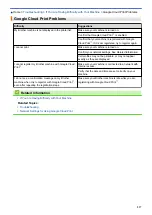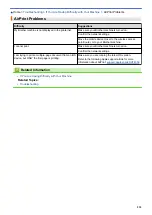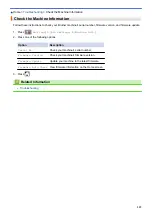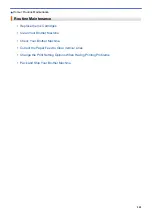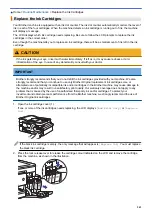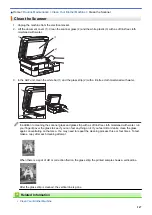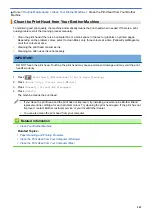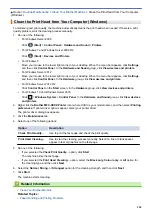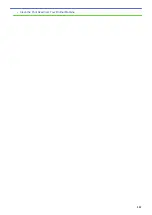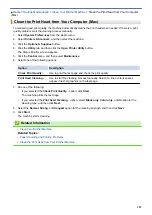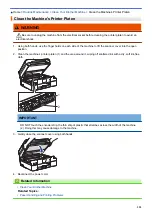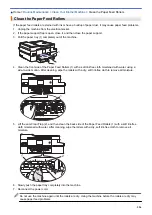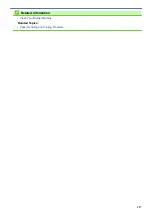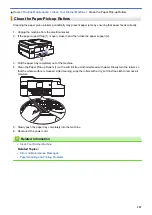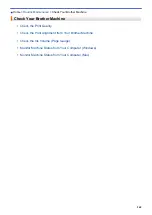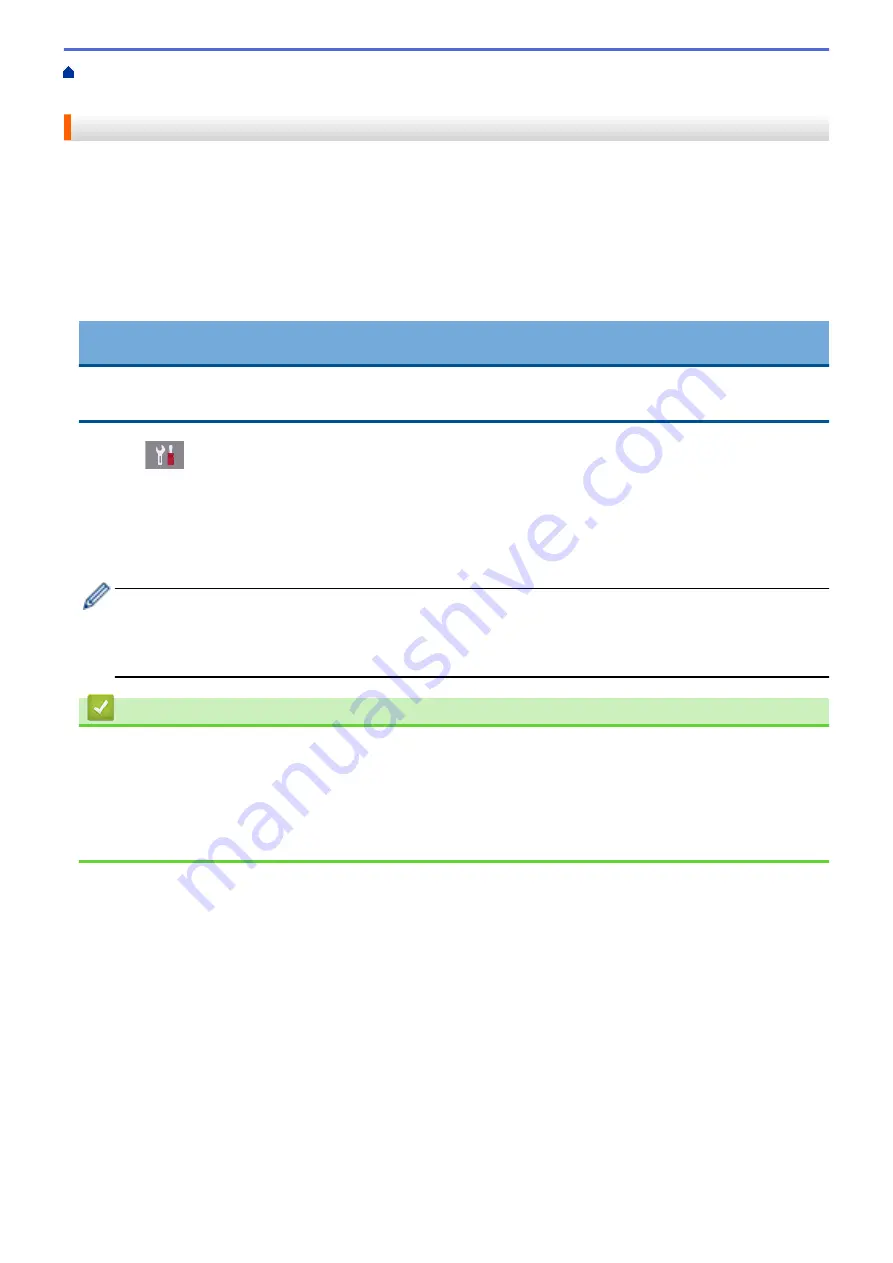
> Clean the Print Head from Your Brother
Machine
Clean the Print Head from Your Brother Machine
To maintain good print quality, the machine automatically cleans the print head when needed. If there is a print
quality problem, start the cleaning process manually.
•
Clean the print head if there is a horizontal line or a blank space in the text or graphics on printed pages.
Depending on the problem colour, select to clean Black only, three colours at a time (Yellow/Cyan/Magenta),
or all four colours at once.
•
Cleaning the print head consumes ink.
•
Cleaning too often uses ink unnecessarily.
IMPORTANT
DO NOT touch the print head. Touching the print head may cause permanent damage and may void the print
head's warranty.
1. Press
[Settings]
>
[Maintenance]
>
[Print Head Cleaning]
.
2. Press
[Black only]
,
[Colour only]
, or
[All]
.
3. Press
[Normal]
,
[Strong]
, or
[Strongest]
.
4. Press
[Start]
.
The machine cleans the print head.
•
If you clean the print head and the print has not improved, try installing a new Genuine Brother Brand
replacement ink cartridge for each problem colour. Try cleaning the print head again. If the print has not
improved, contact Brother customer service or your local Brother dealer.
•
You can also clean the print head from your computer.
Related Information
•
Related Topics:
•
Paper Handling and Printing Problems
•
Clean the Print Head from Your Computer (Windows)
•
Clean the Print Head from Your Computer (Mac)
549
Summary of Contents for DCP-J1100DW
Page 1: ...Online User s Guide DCP J1100DW MFC J1300DW 2018 Brother Industries Ltd All rights reserved ...
Page 20: ... Check the Ink Volume Page Gauge Settings Screen Overview Error and Maintenance Messages 13 ...
Page 23: ...Related Topics Touchscreen LCD Overview Check the Ink Volume Page Gauge Distinctive Ring 16 ...
Page 29: ...Related Information Introduction to Your Brother Machine 22 ...
Page 30: ...Home Paper Handling Paper Handling Load Paper Load Documents 23 ...
Page 44: ...4 Load only one sheet of paper in the manual feed slot with the printing surface face up 37 ...
Page 63: ...Home Print Print Print from Your Computer Windows Print from Your Computer Mac 56 ...
Page 97: ... Change the Print Setting Options When Having Printing Problems 90 ...
Page 172: ...Related Information Scan Using ControlCenter4 Advanced Mode Windows 165 ...
Page 179: ... WIA Driver Settings Windows 172 ...
Page 200: ...Related Information Copy 193 ...
Page 212: ... Enter Text on Your Brother Machine 205 ...
Page 285: ...Home Fax PC FAX PC FAX Related Models MFC J1300DW PC FAX for Windows PC FAX for Mac 278 ...
Page 365: ...Home Security Security Network Security Features 358 ...
Page 414: ...Related Information Configure an IPsec Template Using Web Based Management 407 ...
Page 440: ...Related Information Set Up Brother Web Connect 433 ...
Page 485: ...Related Information ControlCenter4 Windows 478 ...
Page 543: ...Related Topics My Brother Machine Cannot Print Scan or PC FAX Receive over the Network 536 ...
Page 555: ...Related Topics Telephone and Fax Problems Other Problems 548 ...
Page 558: ... Clean the Print Head from Your Brother Machine 551 ...
Page 657: ...OCE ASA Version C ...