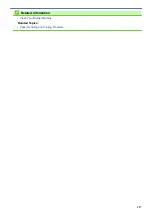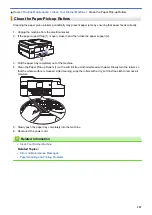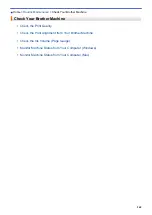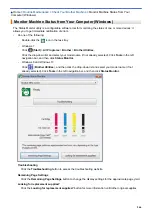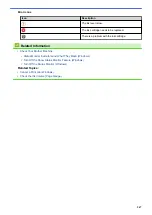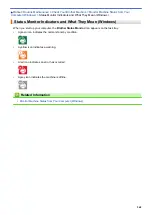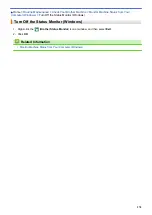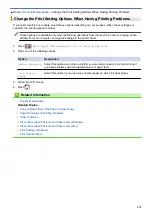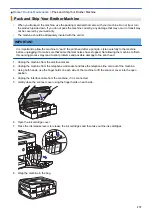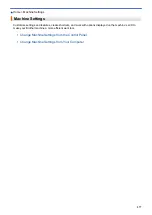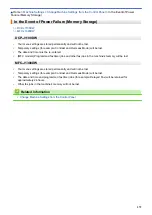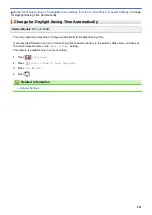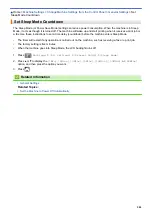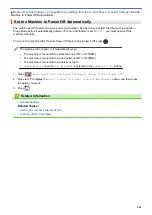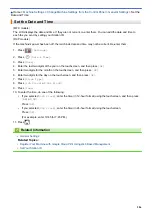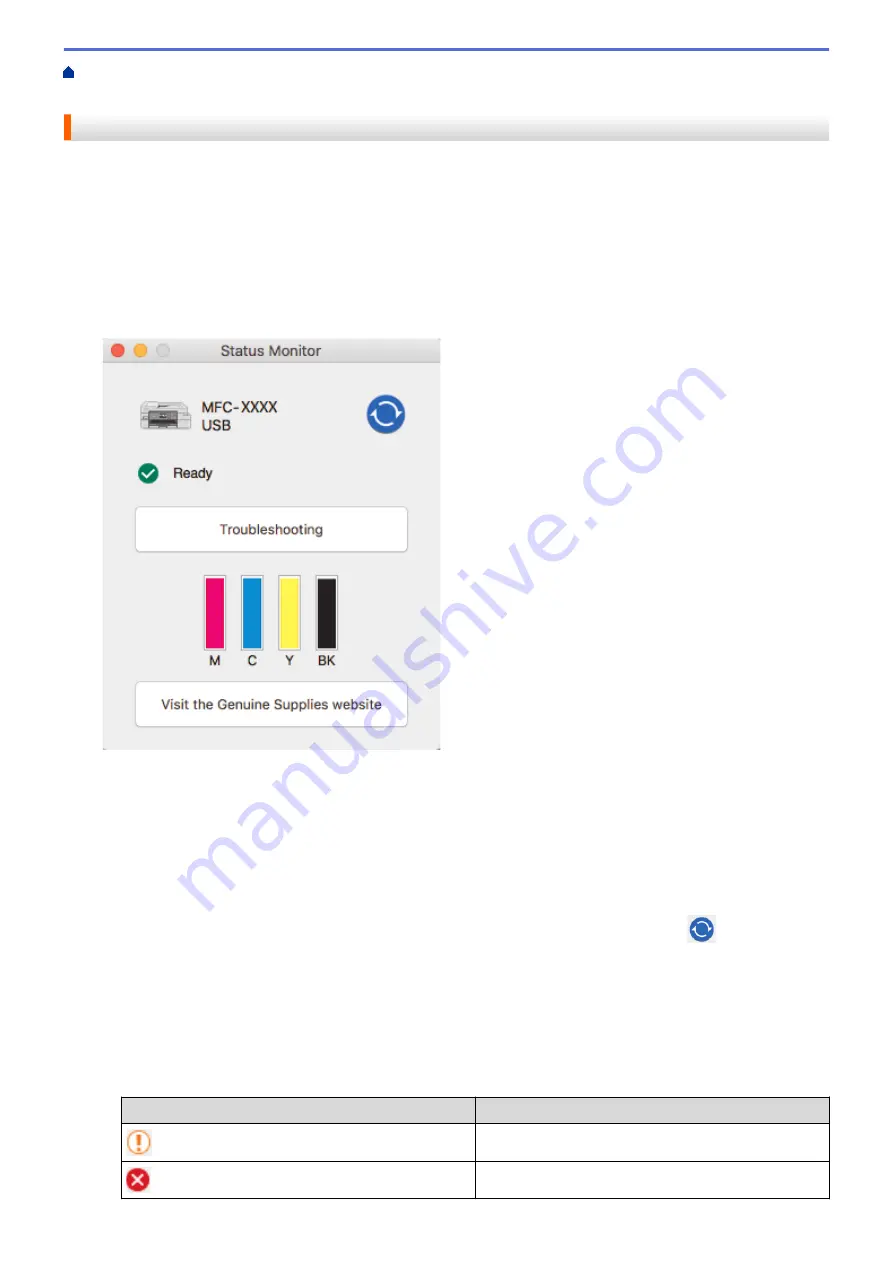
> Monitor Machine Status from Your
Computer (Mac)
Monitor Machine Status from Your Computer (Mac)
Brother's Status Monitor utility program is a configurable software tool for monitoring the status of a device and
notifying you immediately in the event of an error. You can also use Brother's Status Monitor to access Web
Based Management.
1. Select
System Preferences
from the Apple menu.
2. Select
Printers & Scanners
, and then select the machine.
3. Click the
Options & Supplies
button.
4. Click the
Utility
tab, and then click the
Open Printer Utility
button.
The Status Monitor screen appears.
Troubleshooting
Click the
Troubleshooting
button to access the Brother Solutions Center, offering
FAQs &
Troubleshooting
tips.
Visit the Genuine Supplies website
Click the
Visit the Genuine Supplies website
button for more information about Brother original supplies.
Updating the machine's status
To view the latest machine status while the
Status Monitor
window is open, click the
icon. To set the
interval at which the software updates the machine status information, click the
Brother Status Monitor
menu, and then select
Preferences
.
Web Based Management (Network Connection Only)
Access the Web Based Management system by clicking the machine icon on the
Status Monitor
screen.
You can use a standard web browser to manage your machine using Hyper Text Transfer Protocol (HTTP).
Error icons
Icon
Description
The ink level is low.
The ink cartridge needs to be replaced.
571
Summary of Contents for DCP-J1100DW
Page 1: ...Online User s Guide DCP J1100DW MFC J1300DW 2018 Brother Industries Ltd All rights reserved ...
Page 20: ... Check the Ink Volume Page Gauge Settings Screen Overview Error and Maintenance Messages 13 ...
Page 23: ...Related Topics Touchscreen LCD Overview Check the Ink Volume Page Gauge Distinctive Ring 16 ...
Page 29: ...Related Information Introduction to Your Brother Machine 22 ...
Page 30: ...Home Paper Handling Paper Handling Load Paper Load Documents 23 ...
Page 44: ...4 Load only one sheet of paper in the manual feed slot with the printing surface face up 37 ...
Page 63: ...Home Print Print Print from Your Computer Windows Print from Your Computer Mac 56 ...
Page 97: ... Change the Print Setting Options When Having Printing Problems 90 ...
Page 172: ...Related Information Scan Using ControlCenter4 Advanced Mode Windows 165 ...
Page 179: ... WIA Driver Settings Windows 172 ...
Page 200: ...Related Information Copy 193 ...
Page 212: ... Enter Text on Your Brother Machine 205 ...
Page 285: ...Home Fax PC FAX PC FAX Related Models MFC J1300DW PC FAX for Windows PC FAX for Mac 278 ...
Page 365: ...Home Security Security Network Security Features 358 ...
Page 414: ...Related Information Configure an IPsec Template Using Web Based Management 407 ...
Page 440: ...Related Information Set Up Brother Web Connect 433 ...
Page 485: ...Related Information ControlCenter4 Windows 478 ...
Page 543: ...Related Topics My Brother Machine Cannot Print Scan or PC FAX Receive over the Network 536 ...
Page 555: ...Related Topics Telephone and Fax Problems Other Problems 548 ...
Page 558: ... Clean the Print Head from Your Brother Machine 551 ...
Page 657: ...OCE ASA Version C ...