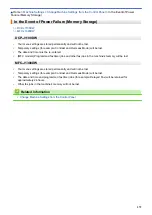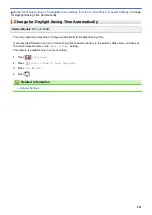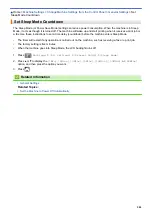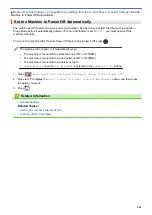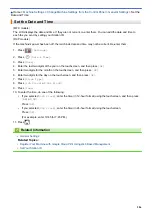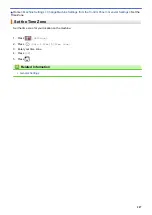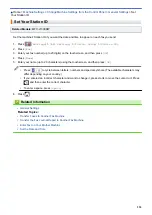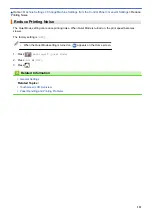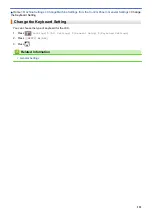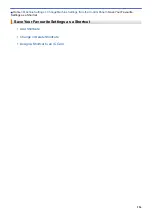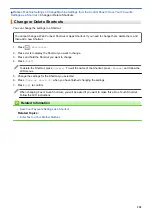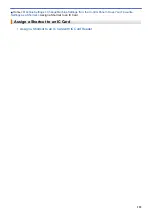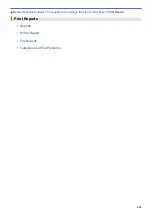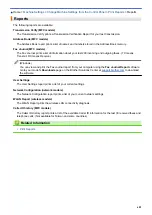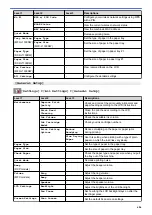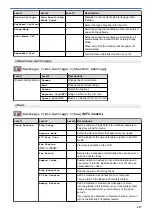Change Machine Settings from the Control Panel
> Prevent
Dialling a Wrong Number (Dial Restriction)
Prevent Dialling a Wrong Number (Dial Restriction)
Related Models
: MFC-J1300DW
This feature is to prevent users from sending a fax or call to a wrong number by mistake. You can set the
machine to restrict Dialling when you use the dial pad, Address Book, Shortcuts and LDAP search.
1. Press
[Settings]
>
[All Settings]
>
[Fax]
>
[Dial Restriction]
.
2. Press one of the following options:
•
[Dial Pad]
•
[Address Book]
If you combine Address Book numbers when dialling, the address will be recognised as dial pad input and
will not be restricted.
•
[Shortcuts]
•
[LDAP Server]
(available only for some countries)
3. Press one of the following options:
Option
Description
Enter #
Twice
The machine will prompt you to re-enter the number. If you re-enter the same number
correctly, the machine will start dialling. If you re-enter the wrong number, the touchscreen
will show an error message.
On
The machine will restrict all fax sending and outbound calls for that dialling method.
Off
The machine does not restrict the dialling method.
•
The
[Enter # Twice]
setting will not work if you use an external phone or press
[Hook]
(Not
available for South Africa) before entering the number. You will not be asked to re-enter the number.
•
If you selected
[On]
or
[Enter # Twice]
, you cannot use the Broadcasting feature.
4. Press
.
Related Information
•
592
Summary of Contents for DCP-J1100DW
Page 1: ...Online User s Guide DCP J1100DW MFC J1300DW 2018 Brother Industries Ltd All rights reserved ...
Page 20: ... Check the Ink Volume Page Gauge Settings Screen Overview Error and Maintenance Messages 13 ...
Page 23: ...Related Topics Touchscreen LCD Overview Check the Ink Volume Page Gauge Distinctive Ring 16 ...
Page 29: ...Related Information Introduction to Your Brother Machine 22 ...
Page 30: ...Home Paper Handling Paper Handling Load Paper Load Documents 23 ...
Page 44: ...4 Load only one sheet of paper in the manual feed slot with the printing surface face up 37 ...
Page 63: ...Home Print Print Print from Your Computer Windows Print from Your Computer Mac 56 ...
Page 97: ... Change the Print Setting Options When Having Printing Problems 90 ...
Page 172: ...Related Information Scan Using ControlCenter4 Advanced Mode Windows 165 ...
Page 179: ... WIA Driver Settings Windows 172 ...
Page 200: ...Related Information Copy 193 ...
Page 212: ... Enter Text on Your Brother Machine 205 ...
Page 285: ...Home Fax PC FAX PC FAX Related Models MFC J1300DW PC FAX for Windows PC FAX for Mac 278 ...
Page 365: ...Home Security Security Network Security Features 358 ...
Page 414: ...Related Information Configure an IPsec Template Using Web Based Management 407 ...
Page 440: ...Related Information Set Up Brother Web Connect 433 ...
Page 485: ...Related Information ControlCenter4 Windows 478 ...
Page 543: ...Related Topics My Brother Machine Cannot Print Scan or PC FAX Receive over the Network 536 ...
Page 555: ...Related Topics Telephone and Fax Problems Other Problems 548 ...
Page 558: ... Clean the Print Head from Your Brother Machine 551 ...
Page 657: ...OCE ASA Version C ...