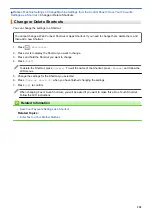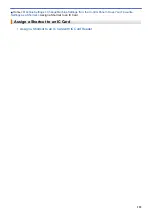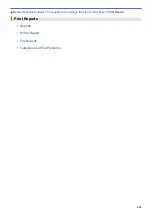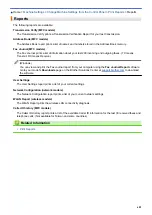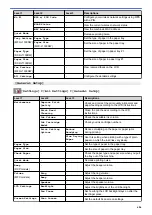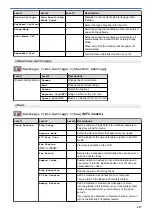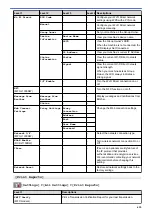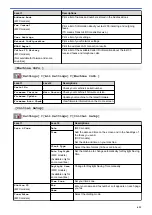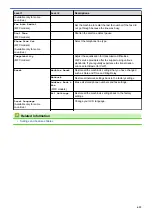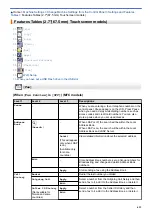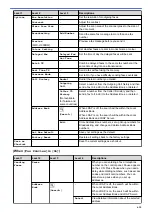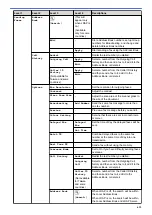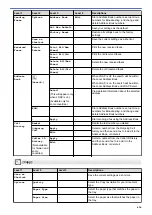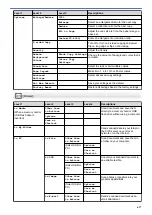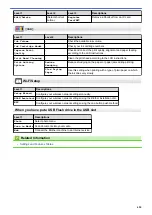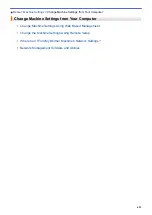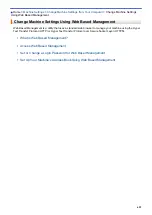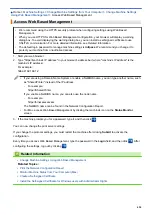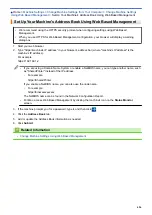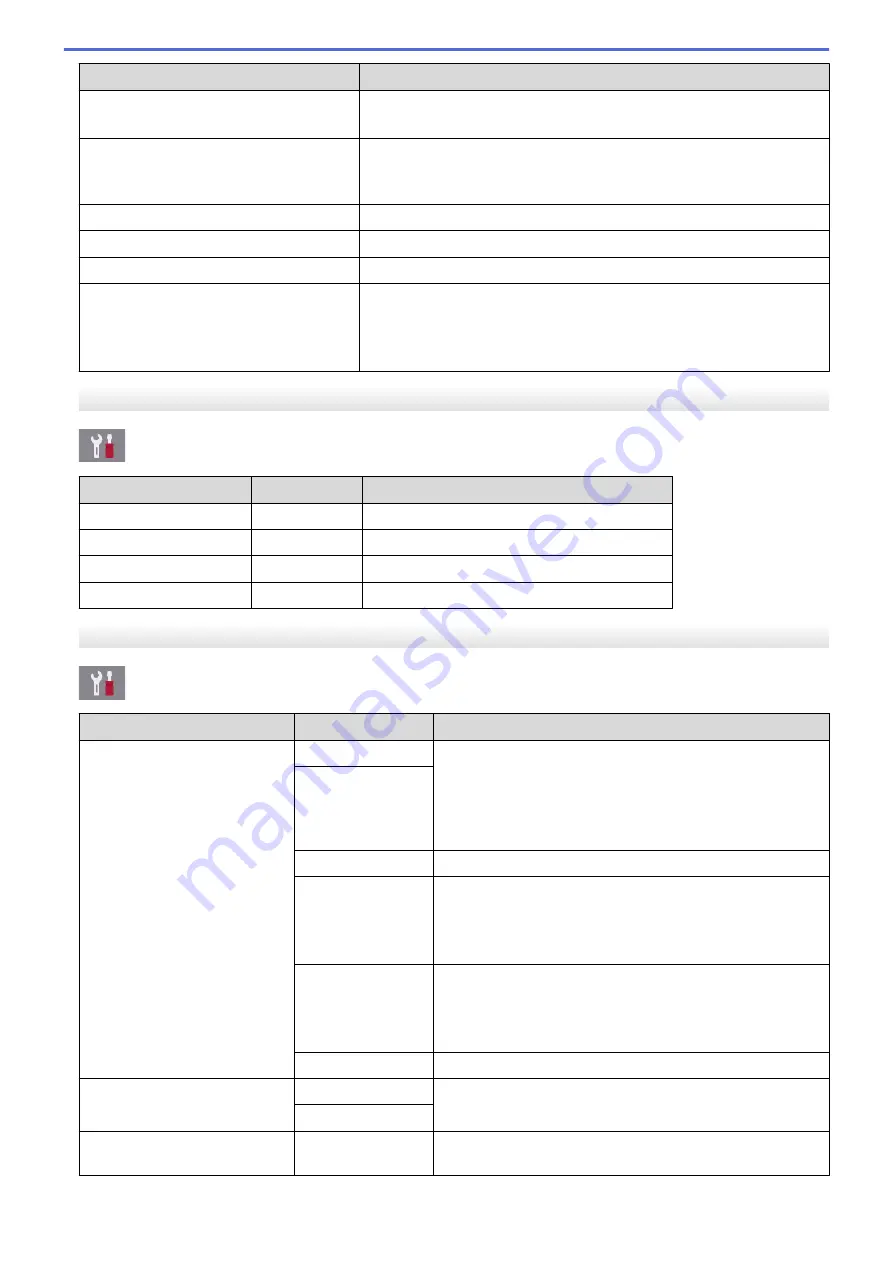
Level 1
Descriptions
Address Book
(MFC models)
Print a list of names and numbers stored in the Address Book.
Fax Journal
(MFC models)
Print a list of information about your last 200 incoming and outgoing
faxes.
(TX means Transmit. RX means Receive.)
User Settings
Print a list of your settings.
Network Configuration
Print a list of your Network settings.
WLAN Report
Print the wireless LAN connection results.
Caller ID History
(MFC models)
(Not available for Taiwan and some
countries)
Print a list of the available Caller ID information about the last 30
received faxes and telephone calls.
[Machine Info.]
[Settings]
>
[All Settings]
>
[Machine Info.]
Level 1
Level 2
Descriptions
Serial No.
-
Check your machine's serial number.
Firmware Version
Main Version
Check your machine's firmware version.
Firmware Update
-
Update your machine to the latest firmware.
Firmware Auto Check
-
View firmware information on the Home screen.
[Initial Setup]
[Settings]
>
[All Settings]
>
[Initial Setup]
Level 1
Level 2
Descriptions
Date & Time
Date
(MFC models)
Add the date and time on the screen and in the headings of
the faxes you send.
(DCP models)
Set the date and time on your machine.
Time
Clock Type
Select the time format (12-hour or 24-hour).
Auto Daylight
(MFC models)
(Available only for
some countries.)
Set the machine to change automatically for Daylight Saving
Time.
Daylight Save
(MFC models)
(Available only for
some countries.)
Change for Daylight Saving Time manually.
Time Zone
Set your time zone.
Station ID
(MFC models)
Fax
Enter your name and fax number so it appears on each page
you fax.
Name
Tone/Pulse
(MFC models)
-
Select the dialling mode.
611
Summary of Contents for DCP-J1100DW
Page 1: ...Online User s Guide DCP J1100DW MFC J1300DW 2018 Brother Industries Ltd All rights reserved ...
Page 20: ... Check the Ink Volume Page Gauge Settings Screen Overview Error and Maintenance Messages 13 ...
Page 23: ...Related Topics Touchscreen LCD Overview Check the Ink Volume Page Gauge Distinctive Ring 16 ...
Page 29: ...Related Information Introduction to Your Brother Machine 22 ...
Page 30: ...Home Paper Handling Paper Handling Load Paper Load Documents 23 ...
Page 44: ...4 Load only one sheet of paper in the manual feed slot with the printing surface face up 37 ...
Page 63: ...Home Print Print Print from Your Computer Windows Print from Your Computer Mac 56 ...
Page 97: ... Change the Print Setting Options When Having Printing Problems 90 ...
Page 172: ...Related Information Scan Using ControlCenter4 Advanced Mode Windows 165 ...
Page 179: ... WIA Driver Settings Windows 172 ...
Page 200: ...Related Information Copy 193 ...
Page 212: ... Enter Text on Your Brother Machine 205 ...
Page 285: ...Home Fax PC FAX PC FAX Related Models MFC J1300DW PC FAX for Windows PC FAX for Mac 278 ...
Page 365: ...Home Security Security Network Security Features 358 ...
Page 414: ...Related Information Configure an IPsec Template Using Web Based Management 407 ...
Page 440: ...Related Information Set Up Brother Web Connect 433 ...
Page 485: ...Related Information ControlCenter4 Windows 478 ...
Page 543: ...Related Topics My Brother Machine Cannot Print Scan or PC FAX Receive over the Network 536 ...
Page 555: ...Related Topics Telephone and Fax Problems Other Problems 548 ...
Page 558: ... Clean the Print Head from Your Brother Machine 551 ...
Page 657: ...OCE ASA Version C ...