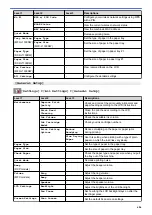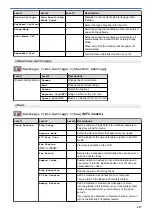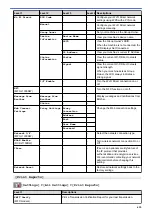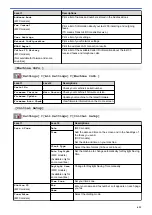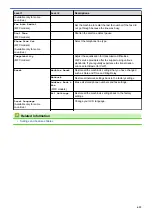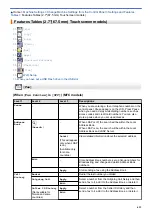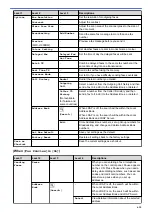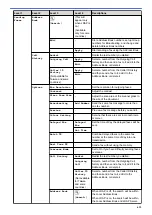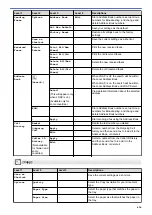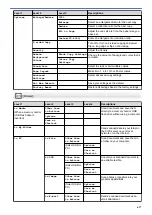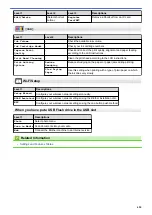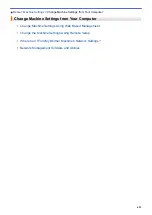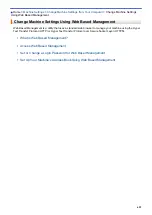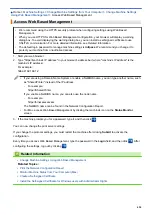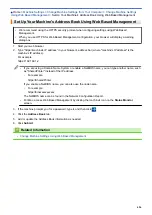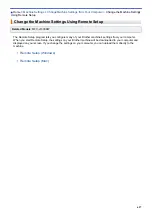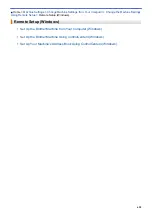Level 1
Level 2
Level 3
Descriptions
Options
Enlarge/Reduce
100%
-
Enlarge
Select an enlargement ratio for the next copy.
Reduce
Select a reduction ratio for the next copy.
Fit to Page
Adjust the copy size to fit on the paper size you
have set.
Custom(25-400%)
Enter an enlargement or reduction ratio.
2-sided Copy
-
Turn off or turn on 2-sided copying and select
flip on long edge or flip on short edge.
Density
-
Adjust the density.
Remove
Background
Colour
Black Copy Settings
Change the amount of background colour that is
removed.
Colour Copy
Settings
Stack/Sort
-
Select to stack or sort multiple copies.
Page Layout
-
Make N in 1, 2 in 1 ID, or Poster copies.
Advanced
Settings
-
Select advanced copy settings.
Set New Default
-
Save your settings as the default.
Factory Reset
-
Restore all settings back to the factory settings.
[Scan]
Level 1
Level 2
Level 3
Level 4
Descriptions
to Media
(When a memory card or
USB Flash drive is
inserted)
Other Scan
to Actions
-
-
Scan documents and save them
directly to a memory card or USB
flash drive without using a computer.
Options
-
-
Save as
Shortcut
-
-
to My Folder
-
-
-
Send scanned data to your folder in
the CIFS server on your local
network or on the Internet.
to PC
to File
Other Scan
to Actions
-
Scan documents and save them to
a folder on your computer.
(Select USB or
PC)
Options
Save as
Shortcut
to OCR
Other Scan
to Actions
-
Convert your scanned document to
an editable text file.
(Select USB or
PC)
Options
Save as
Shortcut
to Image
Other Scan
to Actions
-
Scan photos or graphics into your
graphics applications.
(Select USB or
PC)
Options
Save as
Shortcut
to E-mail
Other Scan
to Actions
-
Send a scanned document as an
email attachment.
617
Summary of Contents for DCP-J1100DW
Page 1: ...Online User s Guide DCP J1100DW MFC J1300DW 2018 Brother Industries Ltd All rights reserved ...
Page 20: ... Check the Ink Volume Page Gauge Settings Screen Overview Error and Maintenance Messages 13 ...
Page 23: ...Related Topics Touchscreen LCD Overview Check the Ink Volume Page Gauge Distinctive Ring 16 ...
Page 29: ...Related Information Introduction to Your Brother Machine 22 ...
Page 30: ...Home Paper Handling Paper Handling Load Paper Load Documents 23 ...
Page 44: ...4 Load only one sheet of paper in the manual feed slot with the printing surface face up 37 ...
Page 63: ...Home Print Print Print from Your Computer Windows Print from Your Computer Mac 56 ...
Page 97: ... Change the Print Setting Options When Having Printing Problems 90 ...
Page 172: ...Related Information Scan Using ControlCenter4 Advanced Mode Windows 165 ...
Page 179: ... WIA Driver Settings Windows 172 ...
Page 200: ...Related Information Copy 193 ...
Page 212: ... Enter Text on Your Brother Machine 205 ...
Page 285: ...Home Fax PC FAX PC FAX Related Models MFC J1300DW PC FAX for Windows PC FAX for Mac 278 ...
Page 365: ...Home Security Security Network Security Features 358 ...
Page 414: ...Related Information Configure an IPsec Template Using Web Based Management 407 ...
Page 440: ...Related Information Set Up Brother Web Connect 433 ...
Page 485: ...Related Information ControlCenter4 Windows 478 ...
Page 543: ...Related Topics My Brother Machine Cannot Print Scan or PC FAX Receive over the Network 536 ...
Page 555: ...Related Topics Telephone and Fax Problems Other Problems 548 ...
Page 558: ... Clean the Print Head from Your Brother Machine 551 ...
Page 657: ...OCE ASA Version C ...