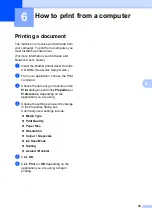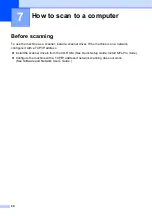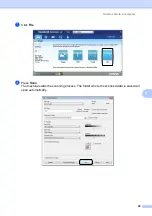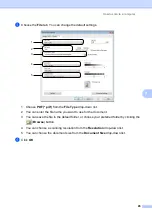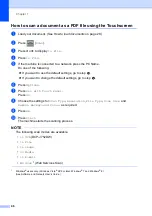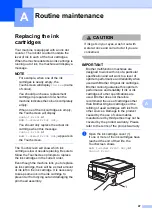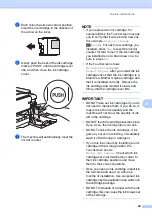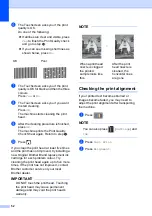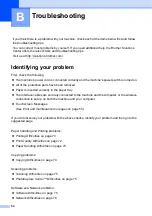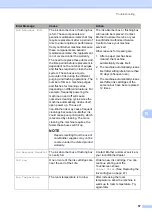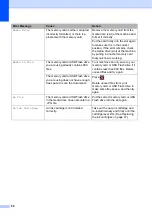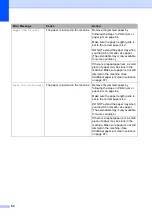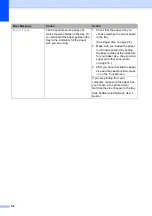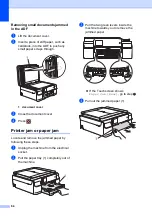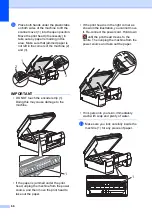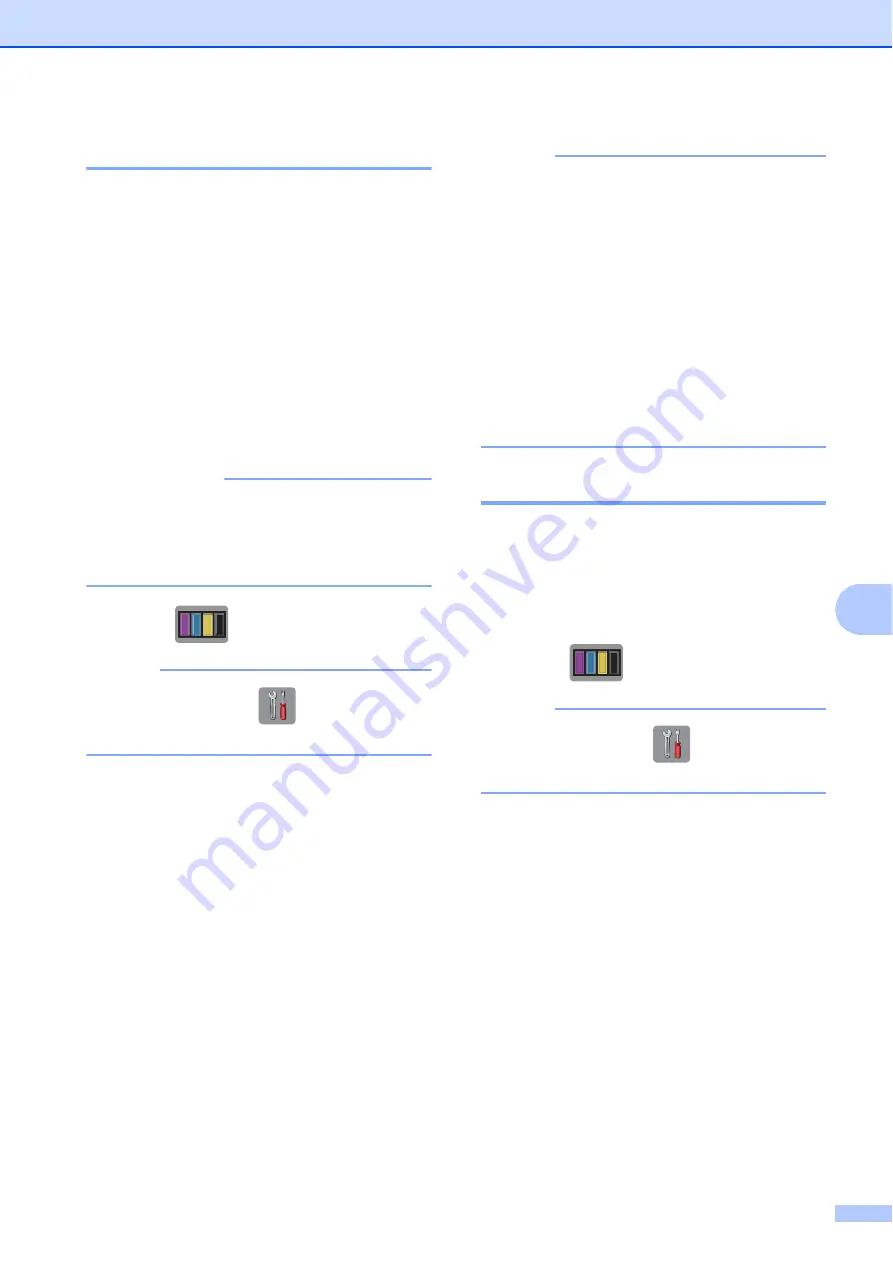
Routine maintenance
51
A
Cleaning the print head
A
To maintain good print quality, the machine
will automatically clean the print head when
needed. You can start the cleaning process
manually if there is a print quality problem.
Clean the print head if you get a horizontal
line in the text or graphics, or blank text on
your printed pages. You can clean Black only,
three colours at a time
(Yellow/Cyan/Magenta), or all four colours at
once.
Cleaning the print head consumes ink.
Cleaning too often uses ink unnecessarily.
IMPORTANT
DO NOT touch the print head. Touching
the print head may cause permanent
damage and may void the print head's
warranty.
a
Press .
NOTE
You can also press
(
Settings
) and
Ink
.
b
Press
Cleaning
.
c
Press
Black
,
Colour
or
All
.
The machine cleans the print head.
When cleaning is finished, the machine
will go back to the Ready mode.
NOTE
• If you clean the print head at least five
times and the print has not improved, try
installing a new Brother Original
Innobella™ ink cartridge for each problem
colour. Try cleaning the print head again
up to five more times. If the print has not
improved, contact Brother customer
service or your local Brother dealer.
• You can also clean the print head from
your PC.
(See Software and Network User’s
Guide.)
Checking the print quality
A
If faded or streaked colours and text appear
on your printouts, some of the print head
nozzles may be clogged. You can check this
by printing the Print Quality Check Sheet and
looking at the nozzle check pattern.
a
Press .
NOTE
You can also press
(
Settings
) and
Ink
.
b
Press
Test Print
.
c
Press
Print Quality
.
d
Press
OK
.
The machine begins printing the Print
Quality Check Sheet.
e
Check the quality of the four colour
blocks on the sheet.