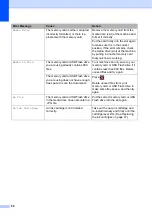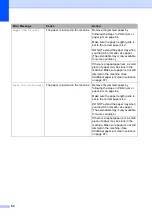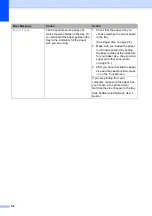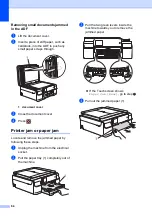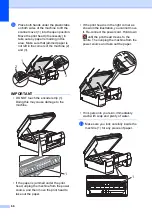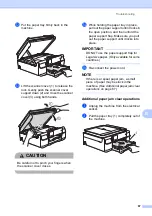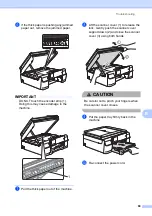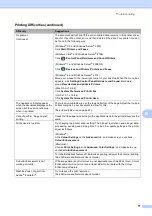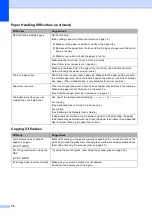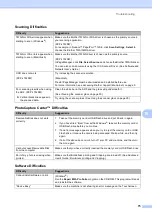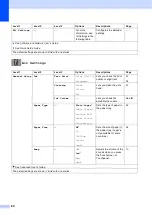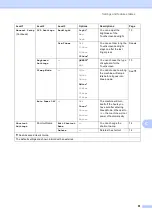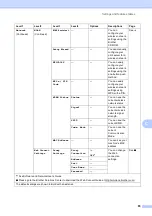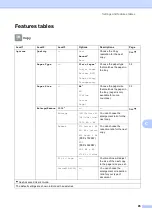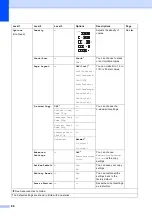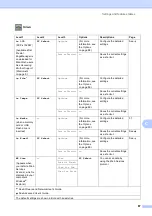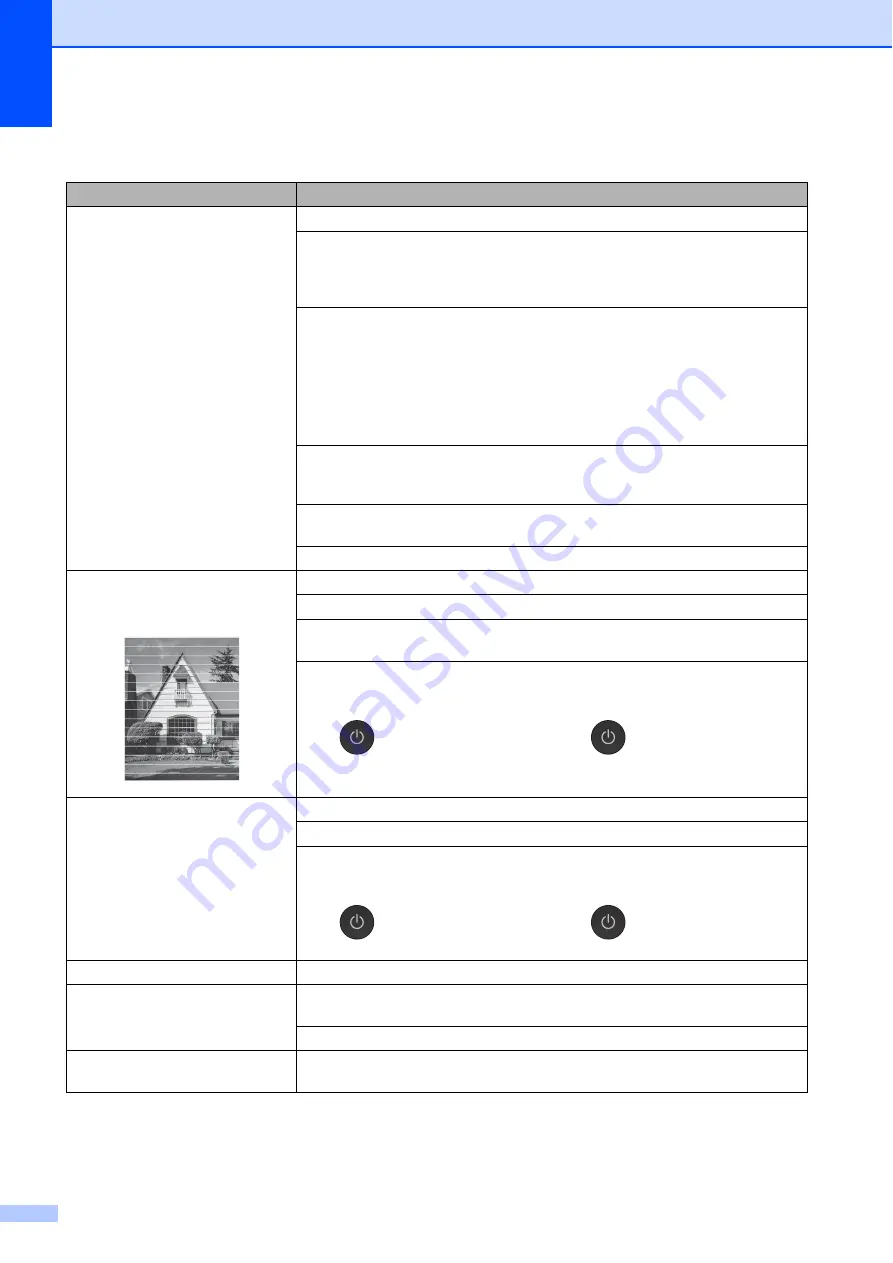
72
Print Quality Difficulties
Difficulty
Suggestions
Poor print quality.
Check the print quality. (See
Make sure that the
Media Type
setting in the printer driver or the
Paper Type
setting in the machine’s menu matches the type of paper you are using.
(See
(See Software and Network User’s Guide.)
Make sure that your ink cartridges are fresh. The following may cause ink to clog:
The expiration date written on the cartridge package has passed. (Brother
Original cartridges stay usable for up to two years if kept in their original
packaging.)
The ink cartridge has been in your machine for over six months.
The ink cartridge may not have been stored correctly before use.
Make sure you are using Brother Original Innobella™ ink. Brother does not
recommend the use of cartridges other than Brother Original cartridges or the
refilling of used cartridges with ink from other sources.
Make sure you are using one of the recommended types of paper.
(See
Acceptable paper and other print media
The recommended environment for your machine is between 20
C to 33
C.
White horizontal lines appear in text
or graphics.
Clean the print head. (See
Make sure you are using Brother Original Innobella™ ink.
Try using the recommended types of paper.
(See
Acceptable paper and other print media
To prolong print head life, provide the best ink cartridge economy and maintain
print quality, we do not recommend frequently unplugging the machine and/or
leaving the machine unplugged for extended periods of time. We recommend
using
to power down the machine. Using
allows minimal power to the
machine ensuring periodic cleanings of the print head occur.
The machine prints blank pages.
Make sure you are using Brother Original Innobella™ ink.
To prolong print head life, provide the best ink cartridge economy and maintain
print quality, we do not recommend frequently unplugging the machine and/or
leaving the machine unplugged for extended periods of time. We recommend
using
to power down the machine. Using
allows minimal power to the
machine ensuring periodic cleanings of the print head occur.
Characters and lines are blurred.
Check the printing alignment. (See
Printed text or images are skewed.
Make sure the paper is loaded correctly in the paper tray and the paper guides are
adjusted correctly. (See
Loading paper and other print media
Make sure the Jam Clear Cover is closed correctly.
Smudge or stain at the top centre of
the printed page.
Make sure the paper is not too thick or curled.
(See