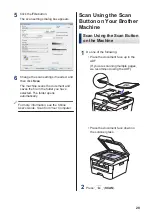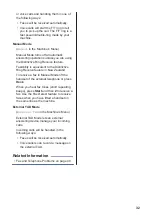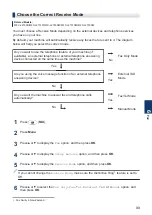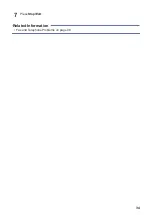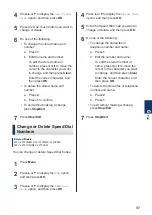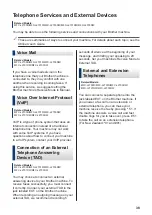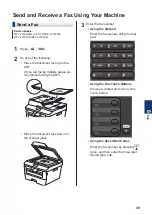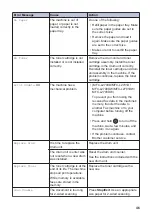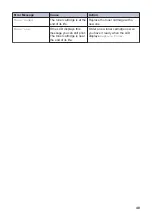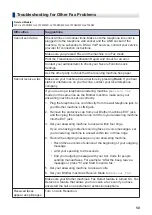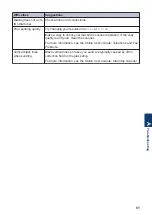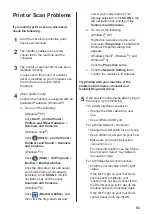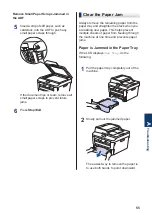Fax Using Your Computer (PC-FAX)
Send Faxes from Your
Computer
Related Models:
MFC-L2700D/MFC-L2701D/MFC-L2700DW/
MFC-L2701DW/MFC-L2703DW
The Brother PC-FAX feature lets you send a
file, created in any application on your
computer, as a standard fax and even attach
a cover page.
For more information, see the
Online User's
Guide
:
PC-FAX Overview (Macintosh)
1
From your application select
File
, and
then
.
(The steps may vary depending on your
application.)
The Print dialog box appears.
2
Select the
Brother PC-FAX
.
3
Click
OK
.
The
Brother PC-FAX
user interface
appears.
4
Enter the recipient’s fax number.
a. Use your computer keyboard or click
the
Brother PC-FAX
user interface's
numeric keypad.
b. Click
.
You can also select a stored number from
the
Address Book
.
5
Click
Start
.
Your document is sent to the Brother
machine and then faxed to the recipient.
Contact the application's vendor if you need
more support.
Receive Faxes on Your
Computer (Windows
®
only)
Related Models:
MFC-L2700D/MFC-L2701D/MFC-L2700DW/
MFC-L2701DW/MFC-L2703DW
Use Brother's PC-FAX software to receive
faxes on your computer, screen them, and
print only those faxes you want.
• Even if you turn off your computer (at
night or on the weekend, for example),
your machine will receive and store your
faxes in its memory. The number of
received faxes that are stored in the
memory appears on the LCD.
• When you start your computer and the
PC-Fax Receive software runs, your
MFC transfers your faxes to your
computer automatically.
• For PC-Fax Receive to work, the PC-
FAX Receive software must be running
on your computer.
• Before you can set up PC-Fax Receive,
you must install the MFL-Pro Suite
software on your computer. Make sure
your Brother machine is connected to
your computer and turned on.
• If your machine displays an error and is
unable to print faxes from memory, use
PC-FAX to transfer your faxes to a
computer.
•
PC-Fax Receive is not available for
Macintosh
.
6
Fax
41