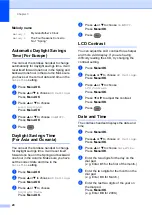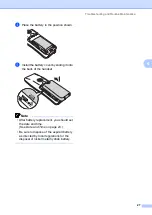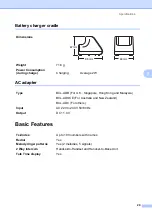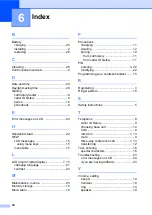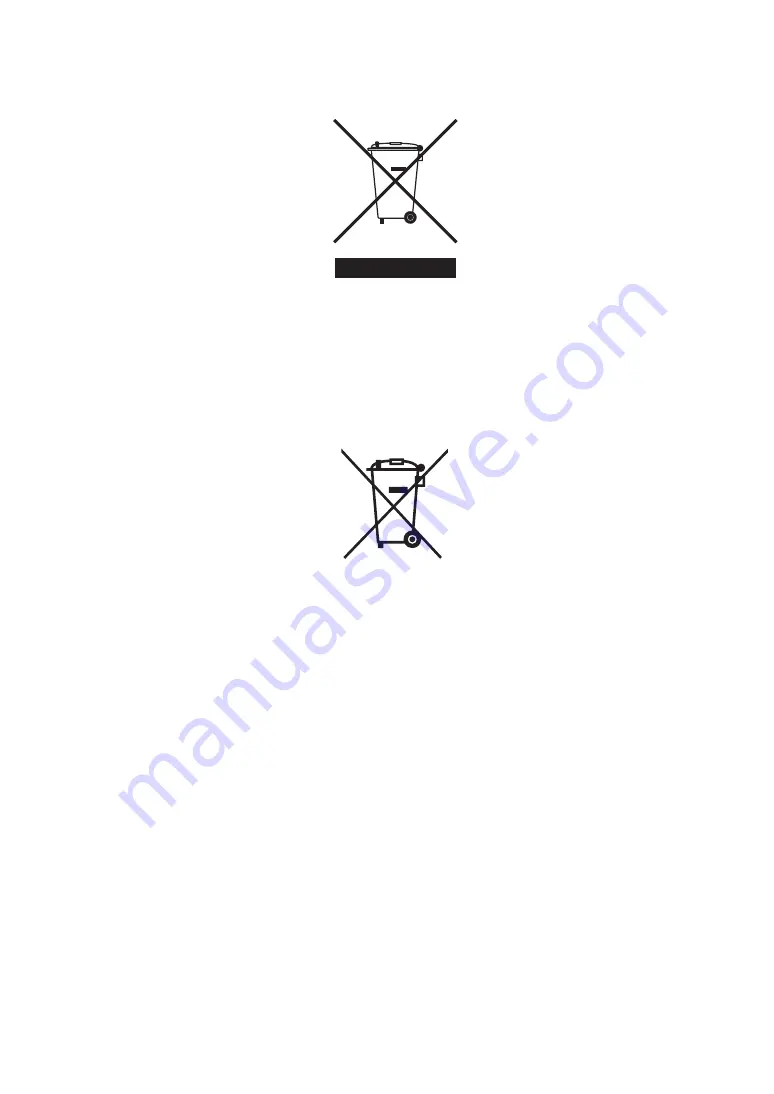
EU Directive 2002/96/EC and EN50419
European Union only
This equipment is marked with the above recycling symbol. It means that at the end of the life of
the equipment you must dispose of it separately at an appropriate collection point and not place
it in the normal domestic unsorted waste stream. This will benefit the environment for all.
(European Union only)
EU Directive 2006/66/EC and EN61429
The battery is marked with the above recycling symbol. It means that at the end of the life of the
battery, you must dispose of it separately at an appropriate collection point, and not place it in the
normal domestic unsorted waste stream. This will benefit the environment for all.
Trademark
The Brother logo is a registered trademark of Brother Industries, Ltd.
Brother is a registered trademark of Brother Industries, Ltd.
DECT is a trademark of ETSI.
© 2008 Brother Industries, Ltd. All rights reserved.
All other brand and product names mentioned in this User's Guide are registered
trademarks of their respective companies.