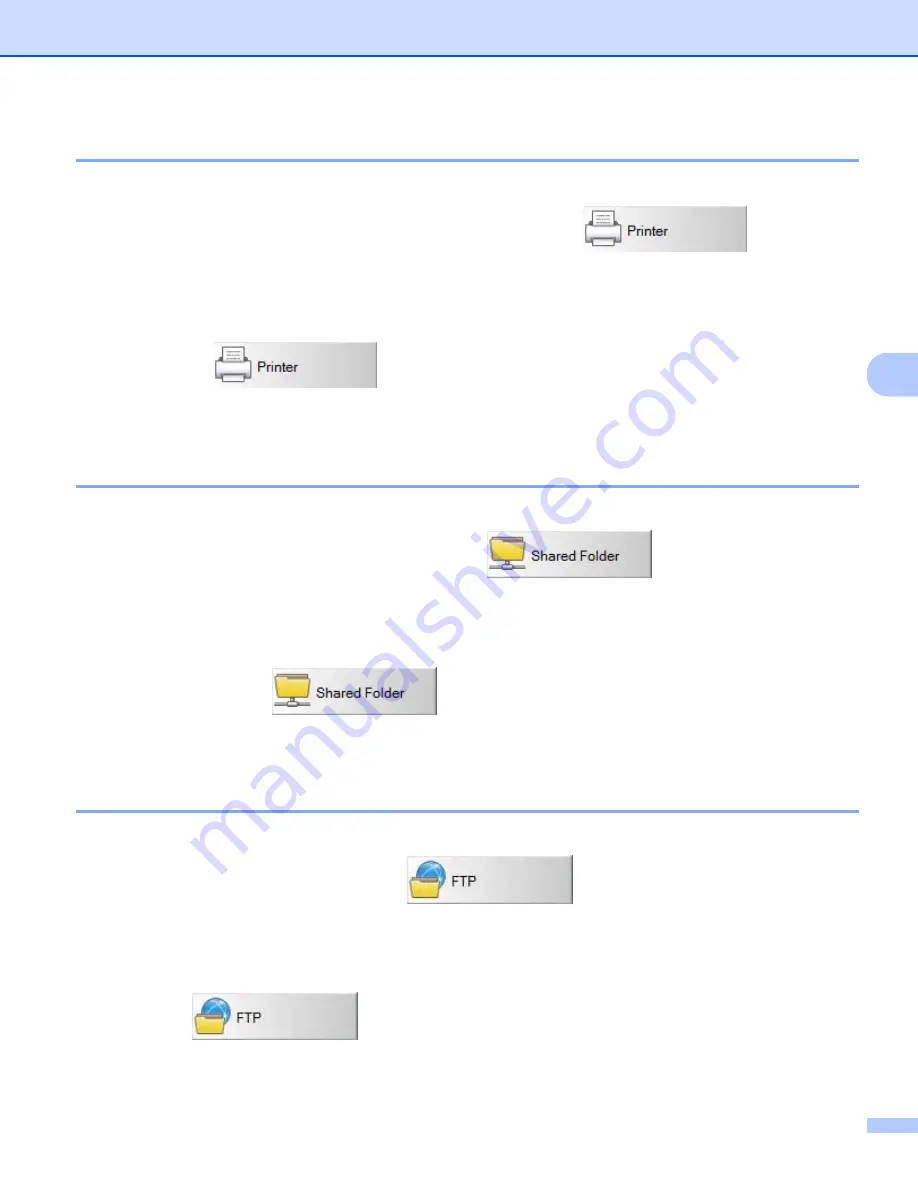
Scan Using Your Computer
48
5
Scan to a printer
Use this option to print the scanned image from your default printer.
To change scan settings or destination printer, right-click the
Printer
button.
a
Insert a document into your scanner.
b
Launch
Button Manager V2
Button Panel.
c
Click
Printer
to start scanning.
When scanning is complete, the scanned image will be printed from your default printer.
Check the scan result just in case.
Scan to shared folder
Use this option to save the scanned image in a shared folder on your network.
To change scan settings, right-click the
Shared Folder
button.
a
Insert a document into your scanner.
b
Launch
Button Manager V2
Button Panel.
c
Click
Shared Folder
to start scanning.
When scanning is complete, the scanned image will be sent directly to the shared folder.
Check the scan result just in case.
Scan to a FTP server
Use this option to save the scanned image in a folder on your FTP server.
To change scan settings, right-click the
FTP
button.
a
Insert a document into your scanner.
b
Launch
Button Manager V2
Button Panel.
c
Click
FTP
to start scanning.
When scanning is complete, the scanned image will be sent directly to the folder on your FTP server.
Check the scan result just in case.
















































