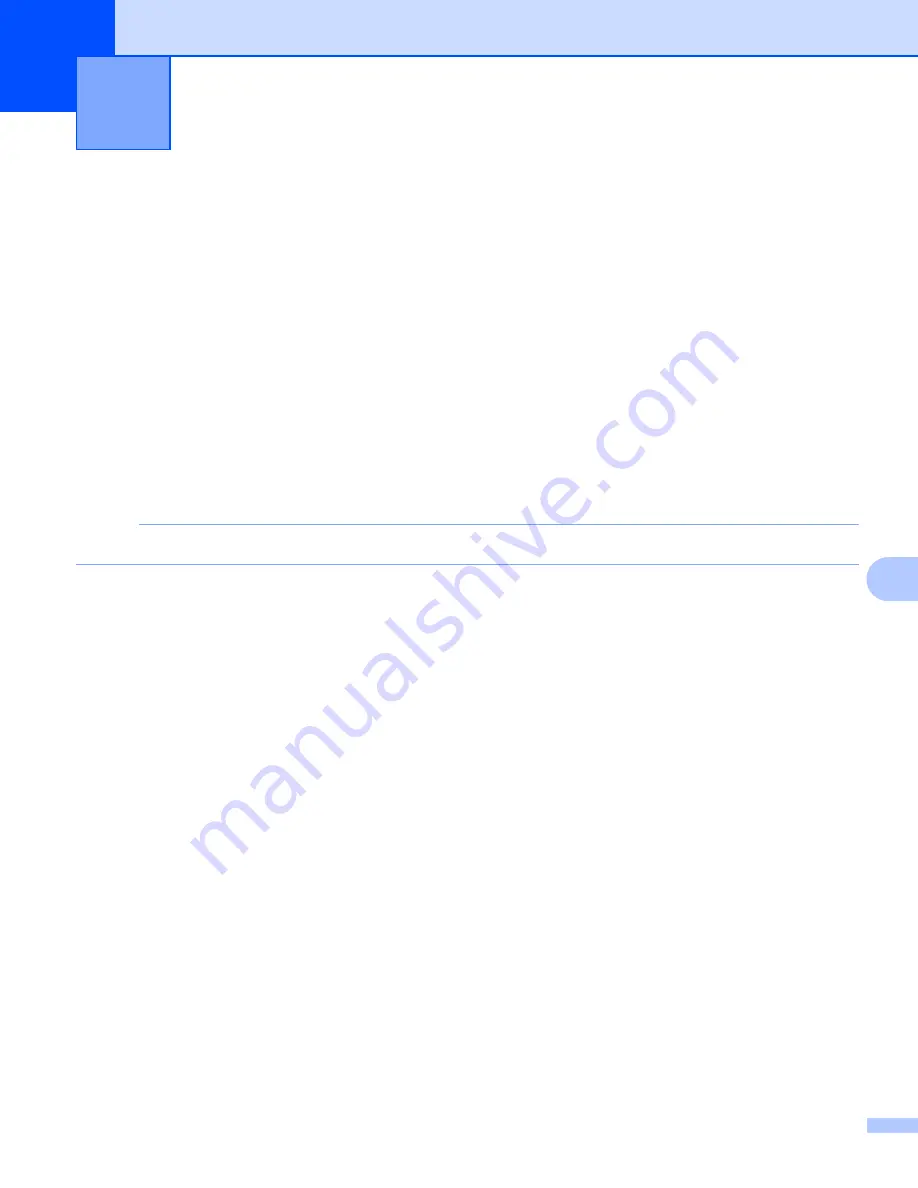
58
9
9
Using your web browser
You can use your wireless device’s (computer, smartphone, tablet, etc.) web browser to view the scanned
images stored on the scanner’s SD card and download the scanned images to your wireless device.
a
Connect your wireless device to your scanner in AP mode.
For more information, see
Connecting in access point (AP) mode
b
Launch your wireless device’s web browser.
c
Type
in the address bar.
d
When you view the scanned image in the browser for the first time, the
Password Setup
screen
appears. Set your password, and then click
Apply
.
If you have already set the password, type the password to log in.
e
The home screen appears in the browser.
NOTE
Images will not appear when there is no data on the SD card.
Setting a Wi-Fi
®
network password
If you have not set a Wi-Fi
®
network password, be sure to set up a network password in your web browser
first. Without a Wi-Fi
®
network password, data on your SD card can be viewed and stolen by a third party.
a
Connect your wireless device to your scanner in AP mode.
For more information, see
Connecting in access point (AP) mode
b
Launch your wireless device’s web browser.
c
Type
http://10.10.100.1
in the address bar.
d
When you view the scanned image in the browser for the first time, the
Password Setup
screen
appears. Set your password, and then click
Apply
.
If you have already set the password, type the password to log in.
e
The home screen appears in the browser.
f
Click
Setting
>
Wi-Fi Setting
. Then,
Wi-Fi Setting
screen appears.
g
Select
WPA2(AES)
from
Encryption
drop-down list.
h
Type
Pre-shared Key
, and click
Apply
.
i
Rebooting...
screen appears, and the setting is completed.
Access Scanned Images on the SD Card
9
















































