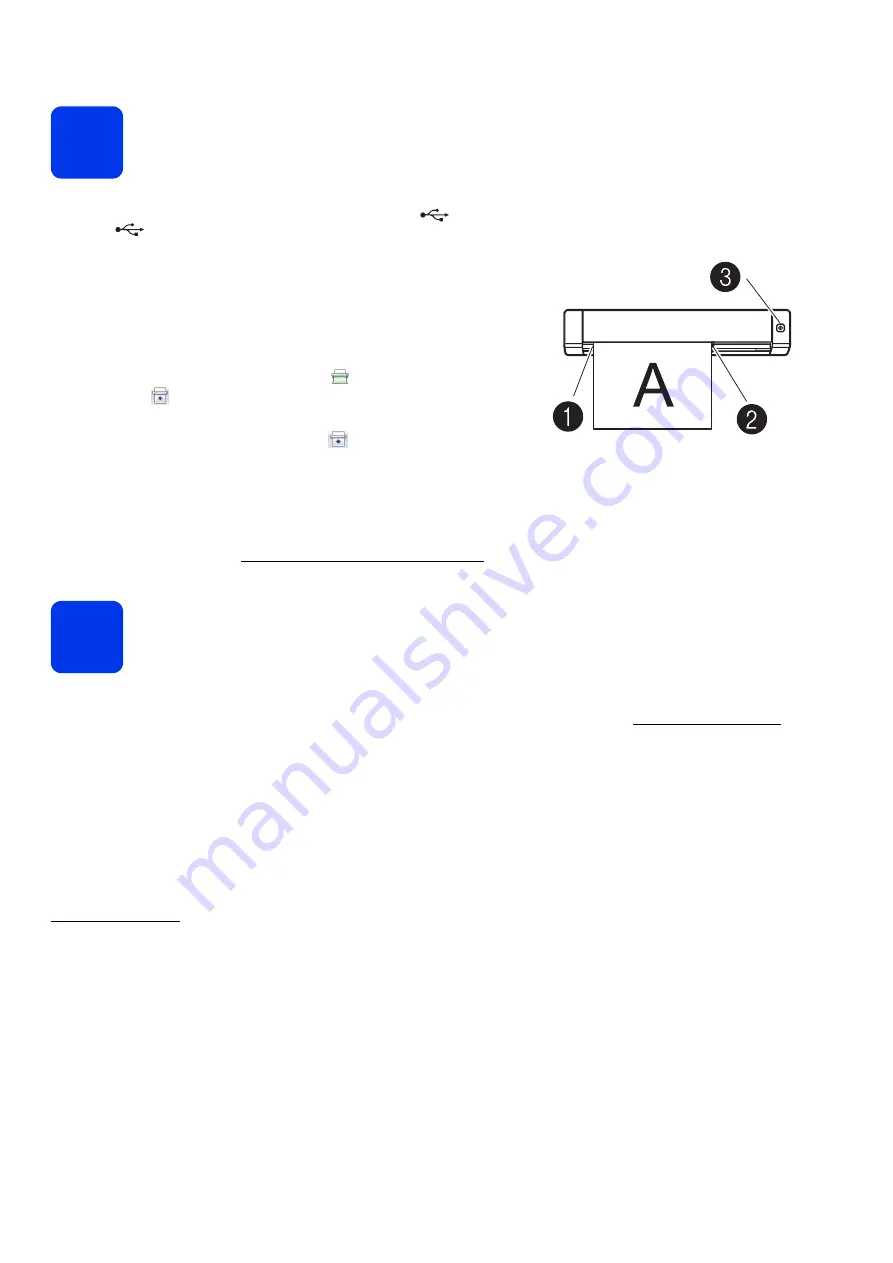
3
3
Scan a document
a
Connect the supplied Micro USB Cable to the Micro USB port
on your scanner. Connect the other end of the cable to the USB
port
on your computer.
b
Insert the first page, face up into the feeder slot.
Align the document with the left edge
1
of the feeder slot.
Slide the document guide
2
until it touches the right side of the document.
For
DSmobile 720D
: For duplex scanning, insert the first page, face up into
the feeder slot.
c
(Windows
®
)
Double-click the
DSmobileCapture
shortcut
on your desktop.
Click
Scan
.
(Macintosh)
Double-click the
DSmobileCapture
shortcut
on your desktop.
Click
Scan
or press the
Start
button
3
.
Storage service on Brother Online
Brother Online can provide document management service for your scanned images.
For more information, visit to check http://www.brother.com/product/brotheronline/
4
User’s Guide and FAQs
This machine’s User’s Guide is located on the supplied DVD-ROM.
If your computer does not have a DVD-ROM drive, you can download manuals by visiting your model page at http://solutions.brother.com/
For Windows
®
users
Insert the DVD-ROM.
When the
Top Menu
appears, click
User’s Guides
.
For Macintosh users
Insert the DVD-ROM. Double-click the DVD icon, and then double-click
DS-620 (DS-720D)
.
Double-click Documentation, and then find your language folder.
FAQs
For FAQs (Frequently Asked Questions), Product Support and Technical Questions, Driver Updates and Utilities, and User’s Guides, go to your model page at:
http://solutions.brother.com/
Trademarks
The Brother logo is a registered trademark of Brother Industries, Ltd.
Brother is a registered trademark of Brother Industries, Ltd.
Windows is registered trademark of Microsoft Corporation in the United States and/or other countries.
Macintosh and Mac OS are trademarks of Apple Inc., registered in the United States and other countries.
Any trade names and product names of companies appearing on Brother products, related documents and any other materials are all trademarks or
registered trademarks of those respective companies.
Compilation and Publication
Under the supervision of Brother Industries, Ltd., this manual has been compiled and published, covering the latest product descriptions and specifications.
The contents of this manual and the specifications of this product are subject to change without notice.
Brother reserves the right to make changes without notice in the specifications and materials contained herein and shall not be responsible for any damages
(including consequential) caused by reliance on the materials presented, including but not limited to typographical and other errors relating to the publication.
Copyright and License
© 2013 Brother Industries, Ltd. All rights reserved.



















