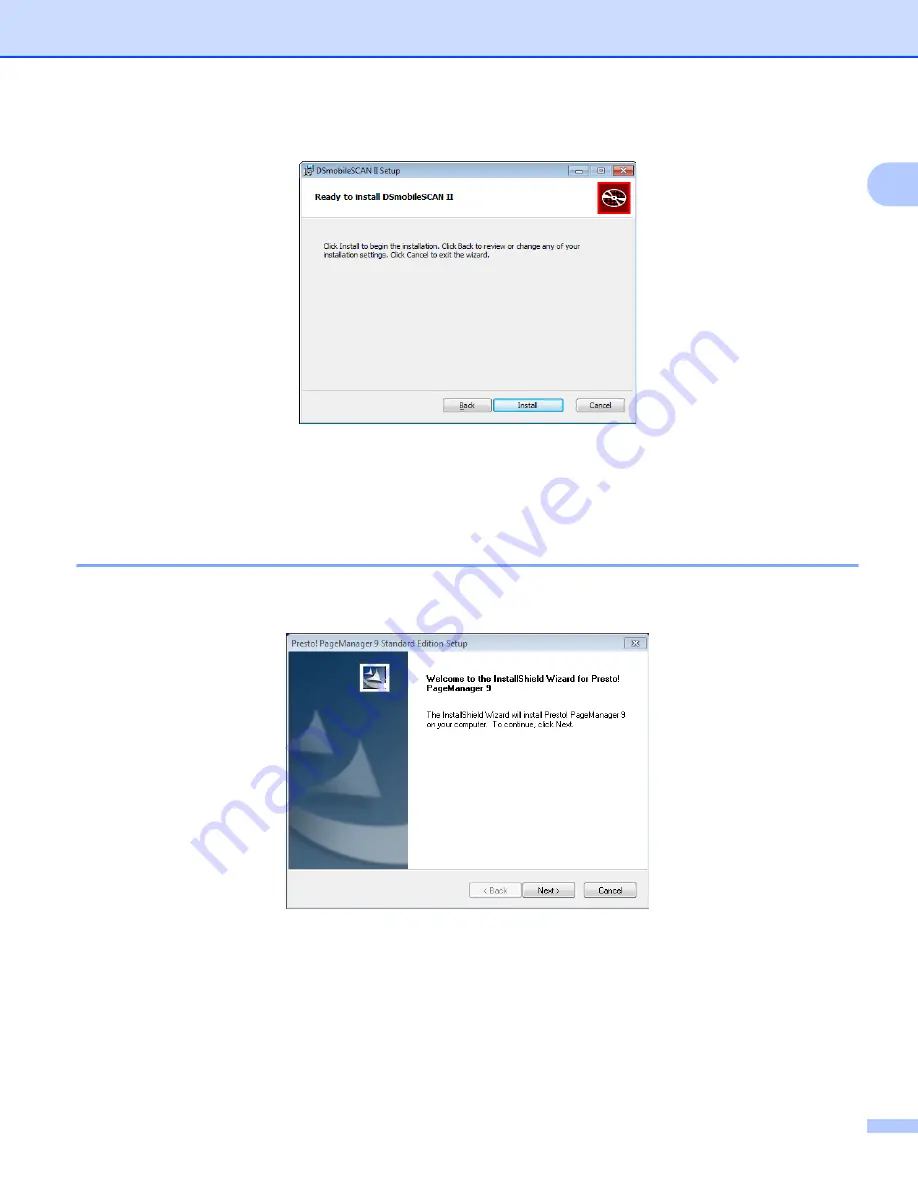
Windows
®
Operation
5
1
e
Click “Install”.
f
Click “Finish”.
g
This installation will place a DSmobileSCAN II icon on your Windows
®
desktop from which you can launch
the application whenever needed.
PageManager
®
9 Installation (For Windows
®
)
At this point you may install the PageManager
®
9 software. Follow the on-screen instructions to install
PageManager
®
9.
Summary of Contents for DSmobile 610
Page 1: ...DSmobile 610 Scanner User s Guide ...
Page 8: ...vii ...
Page 9: ...viii ...
Page 10: ...ix ...
Page 11: ...x ...
Page 12: ...xi ...
Page 13: ...xii ...
















































