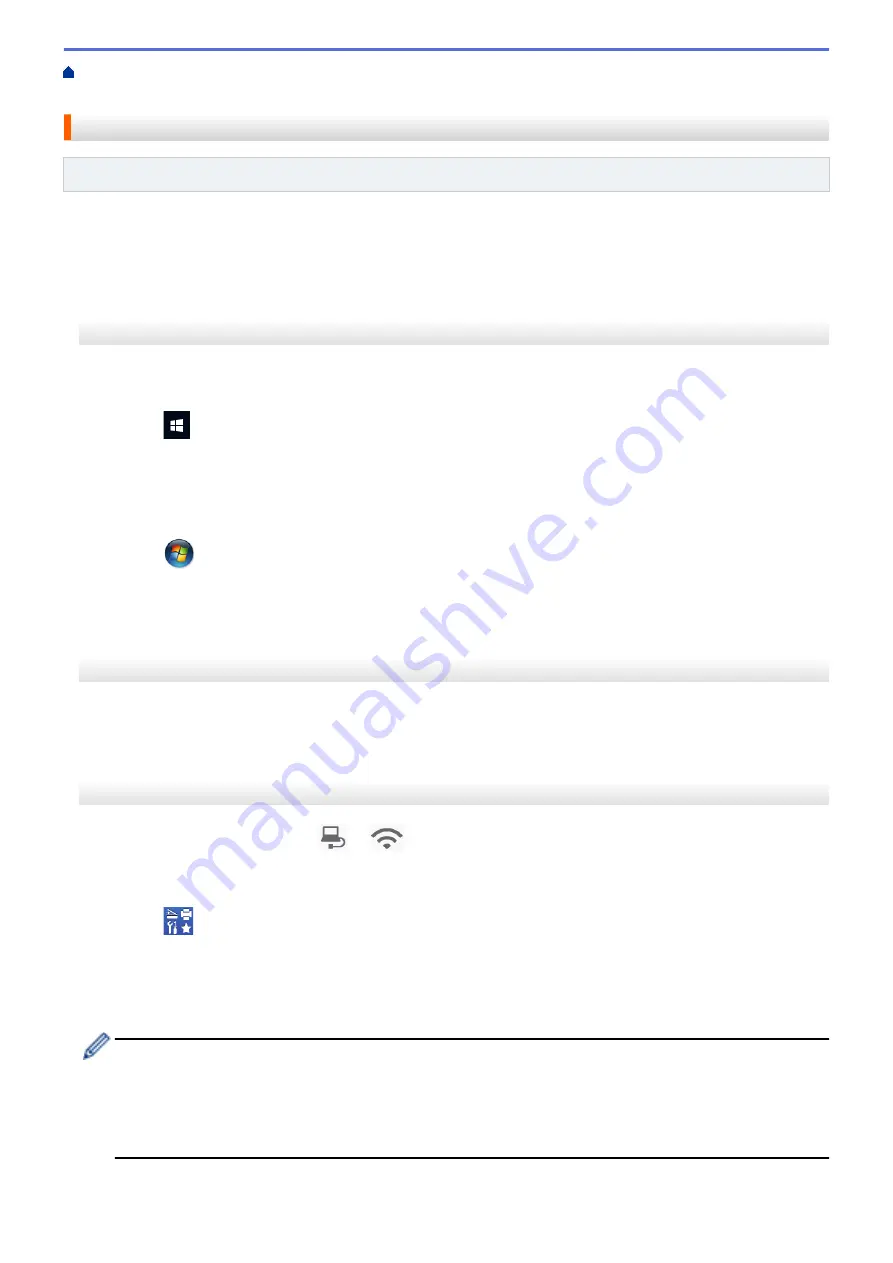
If You Are Having Difficulty with Your Machine
>
Want to Check that Your Network Devices are Working Correctly
> Check the IP Address of Network Devices
Check the IP Address of Network Devices
Related Models
: DSmobile DS-940DW
Check the IP addresses of both your computer and your Brother machine, and then confirm whether the network
is operating correctly.
Configure the IP Address on your computer (Windows)
1. Do one of the following:
•
Windows 10
Click
>
Windows System
>
Command Prompt
.
•
Windows 8.1
Move your mouse to the lower-right corner of your desktop. When the menu bar appears, click
Search
>
Command Prompt
.
•
Windows7
Click
/
(Start)
>
All Programs
>
Accessories
>
Command Prompt
.
2. Type "ipconfig" and then press the Enter key on your keyboard.
3. Confirm the values for the IPv4 address and subnet mask.
4. Type "exit" and then press the Enter key on your keyboard.
Configure the IP Address on your computer (Mac)
1. Select
System Preferences
from the Apple menu.
2. Click
Network
>
Advanced
>
TCP/IP
.
3. Confirm the values for the IPv4 address and subnet mask.
Configure the IP Address using Remote Setup
1. Slide the Mode Select Switch to
or
.
2. Do one of the following:
•
Windows
Click
Brother Utilities
on your desktop, and then click the drop-down list and select your model
name (if not already selected). Click
Tools
in the left navigation bar, and then click
Remote Setup
.
•
Mac
In the
Finder
menu bar, click
Go
>
Applications
>
Brother
, select your model name and then double-
click the
Remote Setup
icon.
Type the password if required. If you have not previously set your own password, type the default login
password.
The default login password is either:
•
the password located on the bottom of the machine and marked "
Pwd
".
•
initpass
3. Click the
WLAN
menu in the left navigation pane.
122
Summary of Contents for DSmobile DS-635
Page 17: ...Home Paper Handling Paper Handling Document Specifications Load Documents 14 ...
Page 30: ...Related Topics Acceptable Documents 27 ...
Page 49: ... WIA Driver Settings Windows 46 ...
Page 82: ...Related Topics Configure Your Wireless Direct Network Access Web Based Management 79 ...
Page 89: ...Home Security Security Network Security Features 86 ...
Page 129: ...6 Click OK to close the Remote Setup window Related Information Troubleshooting 126 ...
Page 134: ...Related Topics Scanning and Other Problems 131 ...
Page 140: ...Related Information Routine Maintenance 137 ...
Page 141: ...Home Machine Settings Machine Settings Change Machine Settings from Your Computer 138 ...
Page 156: ...Home Appendix Appendix Specifications Brother Help and Customer Support 153 ...
Page 163: ...In Canada www brother ca Related Information Appendix 160 ...
















































