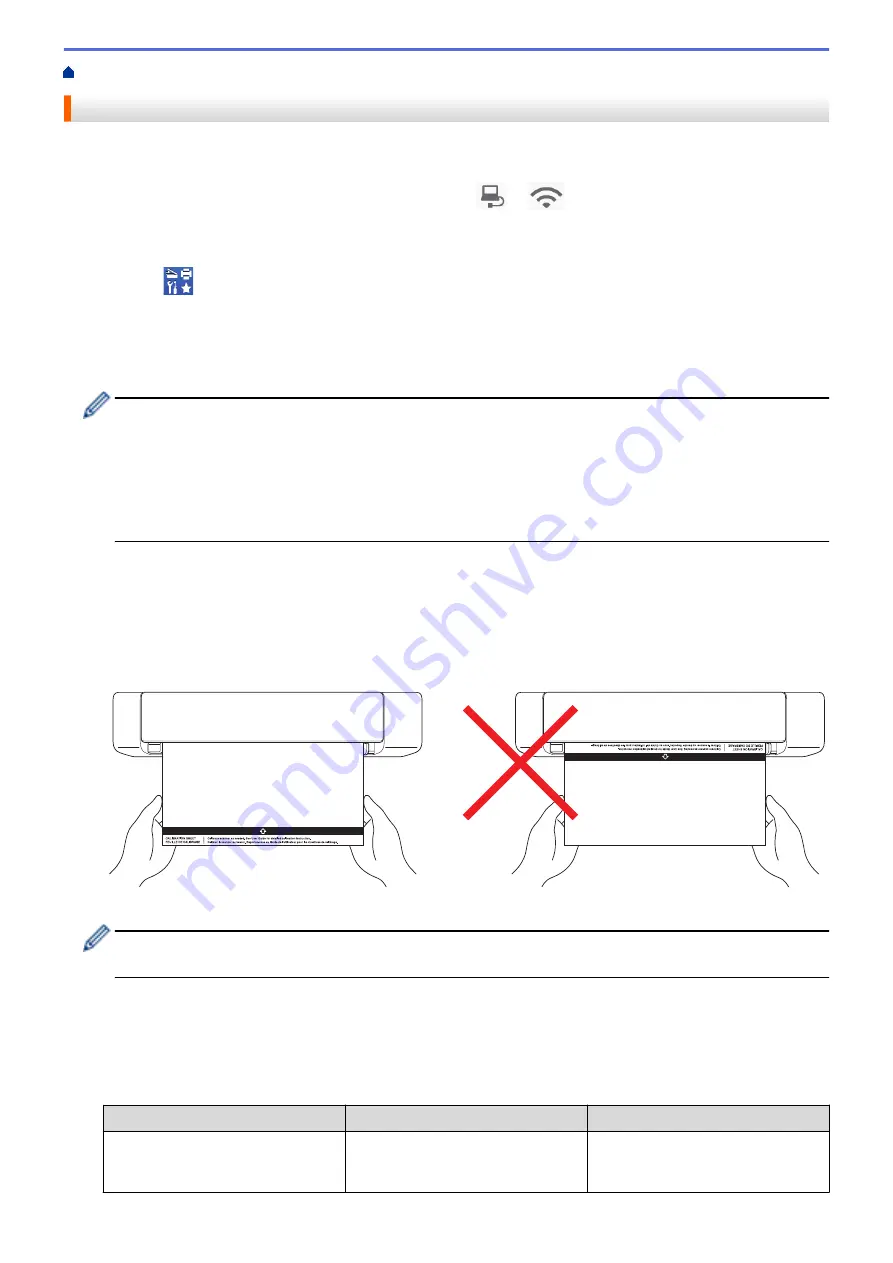
> Calibrate Your Brother Machine
Calibrate Your Brother Machine
Calibrate your scanner only if the scanned images start to look fuzzy, the color looks abnormal (darker than
normal), or if the scanner has been stored without being used for a long time.
1. (DSmobile DS-940DW) Slide the Mode Select Switch to
or
.
2. Do one of the following:
•
Windows
Click
Brother Utilities
on your desktop, and then click the drop-down list and select your model
name (if not already selected). Click
Tools
in the left navigation bar, and then click
Remote Setup
.
•
Mac
In the
Finder
menu bar, click
Go
>
Applications
>
Brother
, select your model name and then double-
click the
Remote Setup
icon.
(DSmobile DS-940DW)
When your machine is connected via a Network, type the password if required. If you have not previously
set your own password, type the default login password.
The default login password is either:
•
the password located on the bottom of the machine and marked "
Pwd
".
•
initpass
3. Click the
Machine Info
menu in the left navigation pane.
4. Click the
Start
button in the
Calibration
option.
5. Click
OK
.
6. Hold the edges of the calibration sheet (supplied with the scanner) and insert it into the Feeder Slot as shown
below.
Hold only the edges of the calibration sheet and be careful not to touch the white or black areas. Leaving
marks or fingerprints on this sheet can cause errors in calibration.
7. Click
OK
in the Remote Setup window.
The scanner starts feeding the calibration sheet, and then the calibration result appears on the computer
screen.
8. When the Remote Setup displays a confirmation message, click
OK
.
If the calibration or scanning results are unsuccessful, try the following solutions:
Difficulties
Cause
Suggestions
Vertical line appears.
The environmental temperature has
changed during calibration.
Make sure the temperature is the
same during scanner use and
recalibration.
132
Summary of Contents for DSmobile DS-635
Page 17: ...Home Paper Handling Paper Handling Document Specifications Load Documents 14 ...
Page 30: ...Related Topics Acceptable Documents 27 ...
Page 49: ... WIA Driver Settings Windows 46 ...
Page 82: ...Related Topics Configure Your Wireless Direct Network Access Web Based Management 79 ...
Page 89: ...Home Security Security Network Security Features 86 ...
Page 129: ...6 Click OK to close the Remote Setup window Related Information Troubleshooting 126 ...
Page 134: ...Related Topics Scanning and Other Problems 131 ...
Page 140: ...Related Information Routine Maintenance 137 ...
Page 141: ...Home Machine Settings Machine Settings Change Machine Settings from Your Computer 138 ...
Page 156: ...Home Appendix Appendix Specifications Brother Help and Customer Support 153 ...
Page 163: ...In Canada www brother ca Related Information Appendix 160 ...















































