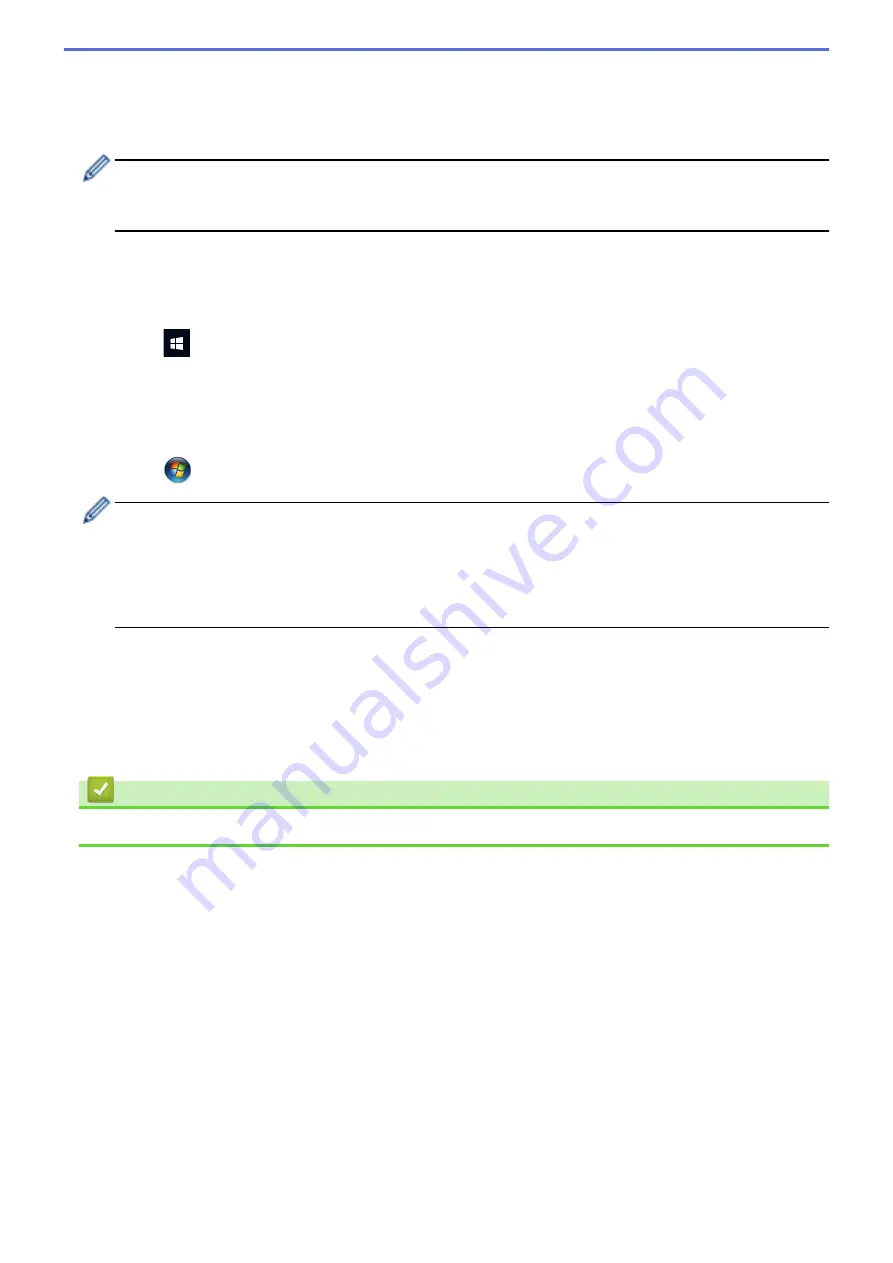
4. Using a computer connected to the network, in your browser's address bar, type the IP address of the device
you are using as the Registrar. (For example: http://192.168.1.2)
5. Go to the WPS settings page and type the PIN indicated on the label attached to the machine, and then
follow the on-screen instructions.
•
The Registrar is usually the wireless access point/router.
•
The settings page will differ depending on the brand of wireless access point/router. For more detailed
information, see the instructions supplied with your wireless access point/router.
If using a Windows 7, Windows 8.1, or Windows 10 computer as a Registrar, complete the following
steps:
6. Do one of the following:
•
Windows 10
Click
>
Windows System
>
Control Panel
. In the
Hardware and Sound
group, click
Add a device
.
•
Windows 8.1
Move your mouse to the lower right corner of your desktop. When the menu bar appears, click
Settings
>
Control Panel
>
Hardware and Sound
>
Devices and Printers
>
Add a device
.
•
Windows 7
Click
(Start)
>
Devices and Printers
>
Add a device
.
•
To use Windows 7, Windows 8.1, or Windows 10 computer as a Registrar, you must register it to your
network in advance. For more detailed information, see the instructions supplied with your wireless
access point/router.
•
If you use Windows 7, Windows 8.1, or Windows 10 as a Registrar, you can install the scanner driver
after the wireless configuration by following the on-screen instructions. To install the full driver and
software package, see the
Quick Setup Guide
.
7. Select your machine and click
Next
.
8. Type the PIN indicated on the label attached to the machine, and then click
Next
.
9. (Windows 7 only) Select your network, and then click
Next
.
10. Click
Close
.
If your wireless device is connected successfully, the Wi-Fi LED on the machine lights up.
Related Information
•
Additional Methods of Configuring Your Brother Machine for a Wireless Network
72
Summary of Contents for DSmobile DS-635
Page 17: ...Home Paper Handling Paper Handling Document Specifications Load Documents 14 ...
Page 30: ...Related Topics Acceptable Documents 27 ...
Page 49: ... WIA Driver Settings Windows 46 ...
Page 82: ...Related Topics Configure Your Wireless Direct Network Access Web Based Management 79 ...
Page 89: ...Home Security Security Network Security Features 86 ...
Page 129: ...6 Click OK to close the Remote Setup window Related Information Troubleshooting 126 ...
Page 134: ...Related Topics Scanning and Other Problems 131 ...
Page 140: ...Related Information Routine Maintenance 137 ...
Page 141: ...Home Machine Settings Machine Settings Change Machine Settings from Your Computer 138 ...
Page 156: ...Home Appendix Appendix Specifications Brother Help and Customer Support 153 ...
Page 163: ...In Canada www brother ca Related Information Appendix 160 ...
















































