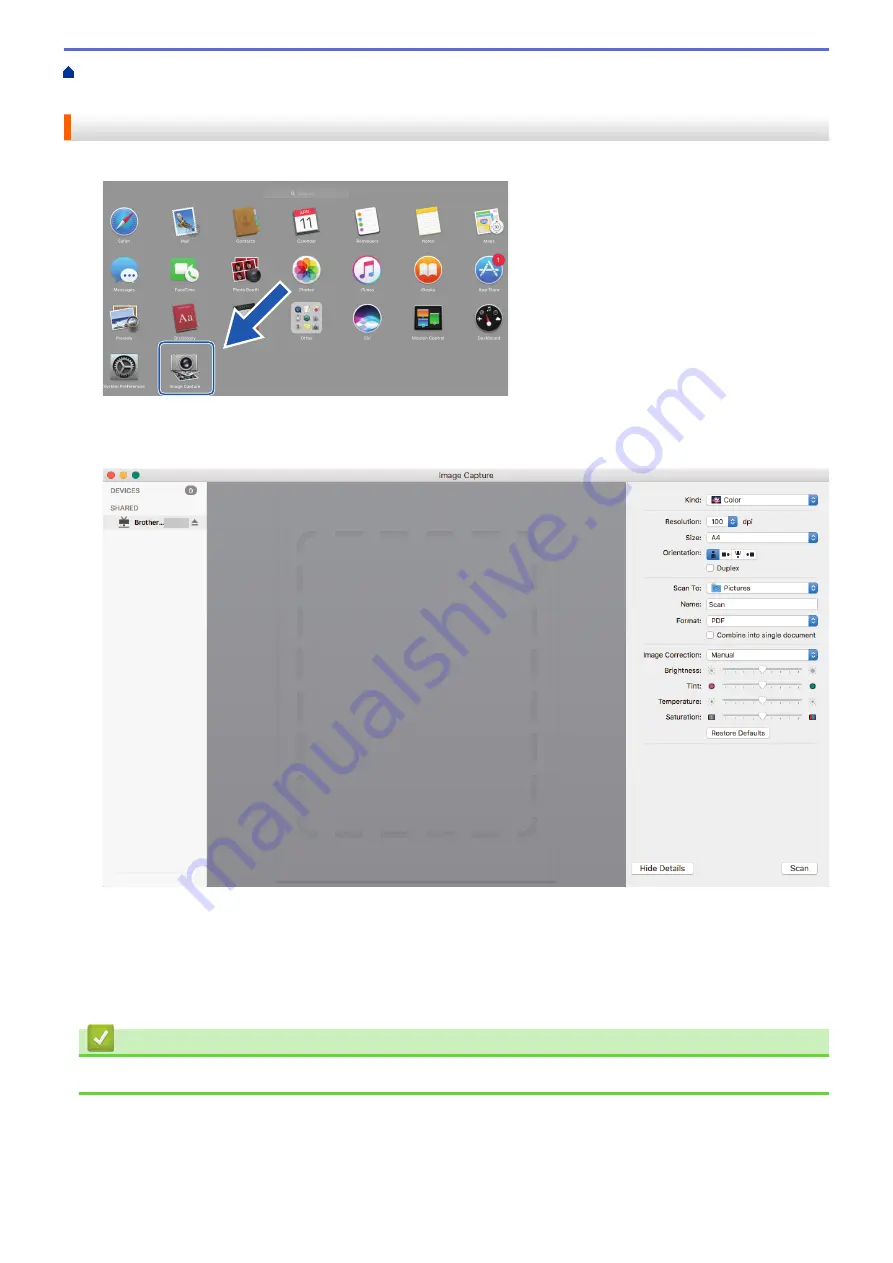
Scan Using Apple Image Capture (ICA Driver)
Using Apple Image Capture
Scan Using Apple Image Capture
1. Launch the
Image Capture
application.
2. Select the machine from the list on the left side of the screen.
If you connected the Brother machine to your Mac with a USB cable, you will see the machine in the
DEVICES
area. If connected via a network, you will see it in the
SHARED
area.
3. Load your document.
4. Select the size of your document.
5. Select the destination folder or destination application from the
Scan To
pop-up menu.
6. Click
Scan
.
The machine starts scanning.
Related Information
•
Scan Using Apple Image Capture (ICA Driver)
54
Summary of Contents for DSmobile DS-635
Page 17: ...Home Paper Handling Paper Handling Document Specifications Load Documents 14 ...
Page 30: ...Related Topics Acceptable Documents 27 ...
Page 49: ... WIA Driver Settings Windows 46 ...
Page 82: ...Related Topics Configure Your Wireless Direct Network Access Web Based Management 79 ...
Page 89: ...Home Security Security Network Security Features 86 ...
Page 129: ...6 Click OK to close the Remote Setup window Related Information Troubleshooting 126 ...
Page 134: ...Related Topics Scanning and Other Problems 131 ...
Page 140: ...Related Information Routine Maintenance 137 ...
Page 141: ...Home Machine Settings Machine Settings Change Machine Settings from Your Computer 138 ...
Page 156: ...Home Appendix Appendix Specifications Brother Help and Customer Support 153 ...
Page 163: ...In Canada www brother ca Related Information Appendix 160 ...
















































