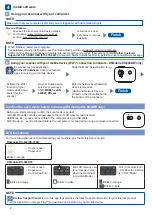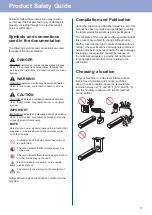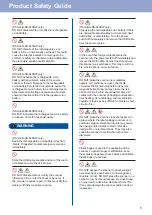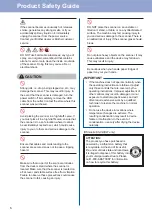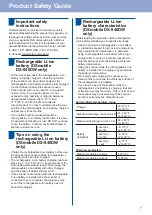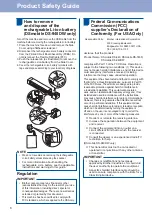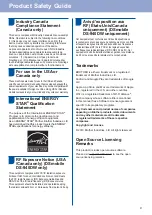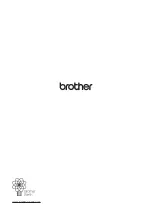2
Install software
4
Using your scanner with your computer
Using your scanner with your mobile device (Wi-Fi
®
connection to network - DSmobile DS-940DW only)
A
B
Mac and Windows
Download the full driver and software package.
For Windows: support.brother.com/windows
For Mac: support.brother.com/mac
Follow the on-screen
instructions to continue
installation.
Finish
• When finished, restart your computer.
• For detailed scanning instructions, see the
Online User’s Guide
at support.brother.com/manuals.
• (USA only) For Mac and Windows computers, internet connection is required. If necessary, contact
Brother Customer
Support at 1-877-BROTHER (877-276-8437)
to request a Brother Installation Disc to install the driver and software package.
Brother SupportCenter
is a mobile app that provides the latest support information for your Brother product.
Visit the App Store or Google Play™ to download and install it on your mobile device.
NOTE
NOTE
Make sure that your computer is ON and you are logged on with Administrator rights.
NOTE
Before you start scanning, confirm the scan mode is correct.
microSD Mode : sends scanned data to the microSD memory card inserted
USB Mode : sends scanned data to the computer using a USB cable
Wi-Fi Mode
: sends scanned data to the computer or mobile device using a wireless connection
Confirm the scan mode before scanning (DSmobile DS-940DW only)
LED Indications
DSmobile DS-940DW
• Cover is open
• Paper Jam
• Connection Error
MicroSD memory card
is not inserted (only
when the machine is
in microSD Mode)
Wi-Fi Connection Error
(only when the machine
is in Wi-Fi Mode)
Blinks in orange
Blinks in white
Blinks in orange
Blinks in blue
DSmobile DS-640/DS-740D
• Cover is open
• Paper Jam
Blinks in orange
For more information about troubleshooting your machine, see the
Online User’s Guide
.
Download our free application,
Brother iPrint&Scan
, from your favorite
app store using your mobile device.
Slide the Mode Select Switch to
.
Activate the Wi-Fi
function on your
mobile device and
search for the
scanner.
On your mobile device,
select your scanner's
SSID
DIRECT-xxDS-
940DW_BRxxxx.
Enter the Network Key (Password)
when it is requested.
(SSID and Network Key are
printed on the label attached to
the bottom of the scanner.)
Finish
Summary of Contents for DSmobile DS-640
Page 10: ...www brotherearth com ...