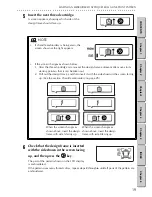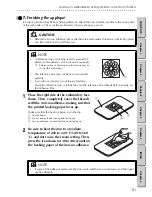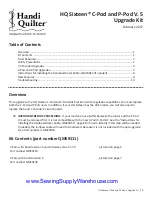28
● ● ● ● ● ● ● ● ● ● ● ● ● ● ● ● ● ● ● ● ● ● ● ● ● ● ● ● ● ● ● ● ● ● ● ● ● ● ● ● ● ● ● ● ● ● ● ● ● ● ● ● ● ● ● ● ●
WORKING WITH TEXT (WHEN A FRAME OR TEMPLATE PATTERN IS SELECTED)
CONTENTS
Chapter 1
Chapter 2
Chapter 3
Chapter 4
Chapter 5
INDEX
Chapter 6
●
●
Entering text
After a template pattern is selected, the screen
shown at the right appears so that you can choose
the font and text size.
1
Number of the line of text being entered
2
Shows which line of the total number of lines of text is
being entered
3
Fonts and text sizes that are available
1
Press the
or
key until the font and
text size that you want is highlighted.
2
Press the
key.
The screen shown at the right appears.
1
Select this icon to check the entered text. (For details,
see the section
Checking the text
on page 3
2
.)
2
Select this icon to delete a character. (For details, see
the section
Changing the text
on page 3
1
.)
3
Select this icon to quit entering the text.
4
Characters that are available
5
Number of the line of text being entered
6
Text that has been entered
3
Press the
or
key until the
character that you want to enter is
highlighted.
To select another set of characters,
press the
or
key until the
characters you want appear.
NOTE
•
The large fonts cannot be chosen with some patterns. With those patterns,
will not appear.
1
3
2
6
1 23
4
5