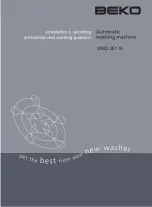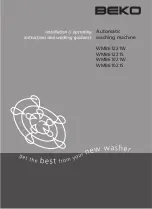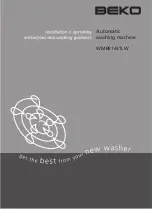12
Pacesetter Embroidery Lettering Software
Instruction Manual
The View Tab
The controls on the View tab allow you to change what appears
on your workspace; which panels are displayed,and so on. The
areas found on this tab are Windows and Program Preferences.
Windows
In the windows area, check the box to show the corresponding
window or panel, and uncheck it to hide that window or panel.
•
Palette. Shows/hides the thread palette.
•
Properties. Shows/hides the properties panel.
•
Simulator. Shows/hides the sewing simulator.
•
Status. Shows/hides the status bar.
Program Preferences
Click on the Program Preferences
button to open a dialog
in which you can set the default machine settings, change the
units of measure, and choose settings for the workspace grid.
For more information on this dialog, see “Setting up your
Workspace Environment”
Simulator
The Simulator makes it easy to see on-screen how your design
will sew out. You can use the Simulator to eliminate potential
sewing problems.
When you select Simulator from the View tab of the Ribbon, the
Simulator (scrollbar slider and the sewing simulator) will appear
at the bottom of the design space. The Simulator controls which
parts of the design are drawn in the design window.
You can also open and close the Simulator by pressing Ctrl + R.
Summary of Contents for ELS Lettering
Page 1: ...Pacesetter Embroidery Lettering Software Instruction Manual ...
Page 6: ...4 Pacesetter Embroidery Lettering Software Instruction Manual ...
Page 30: ...28 Pacesetter Embroidery Lettering Software Instruction Manual ...
Page 68: ...66 Pacesetter Embroidery Lettering Software Instruction Manual ...
Page 86: ...84 Pacesetter Embroidery Lettering Software Instruction Manual ...
Page 87: ...85 Glossary ...
Page 92: ...90 Pacesetter Embroidery Lettering Software Instruction Manual ...