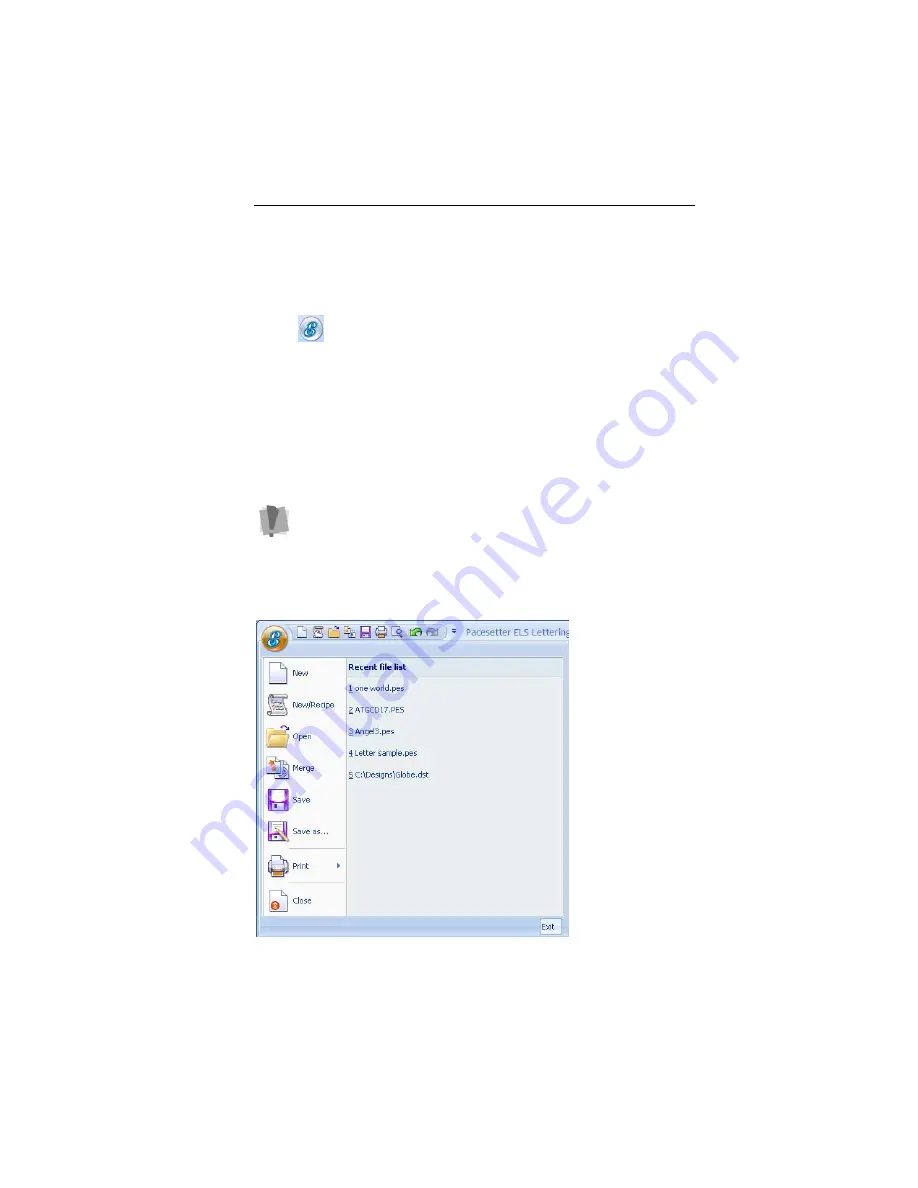
Learning about the Workspace
7
Pacesetter Button
At the top left-hand corner of the window is the Pacesetter
Button
. Clicking on the Pacesetter Button to gives you
access to a menu of useful tools, such as New, Save, Print, and
several others. For a complete list of the tools available on this
menu, and a summary of their functions, see “Pacesetter Menu
Tools” in the next section.
When you open the Pacesetter Menu, you will also see
displayed a list of recent files that you have been using. Just
double-click on the file name to open it.
Tools available on the Pacesetter Menu.
Note that only one embroidery file can be open at a time in
Pacesetter Embroidery Lettering Software. So, if you have a file
open in the Workspace already, the program will have to close it
in order to open the new one.
However, before it closes the current design, you will be
prompted by a dialog asking if you want to save your changes.
Summary of Contents for ELS Lettering
Page 1: ...Pacesetter Embroidery Lettering Software Instruction Manual ...
Page 6: ...4 Pacesetter Embroidery Lettering Software Instruction Manual ...
Page 30: ...28 Pacesetter Embroidery Lettering Software Instruction Manual ...
Page 68: ...66 Pacesetter Embroidery Lettering Software Instruction Manual ...
Page 86: ...84 Pacesetter Embroidery Lettering Software Instruction Manual ...
Page 87: ...85 Glossary ...
Page 92: ...90 Pacesetter Embroidery Lettering Software Instruction Manual ...










































