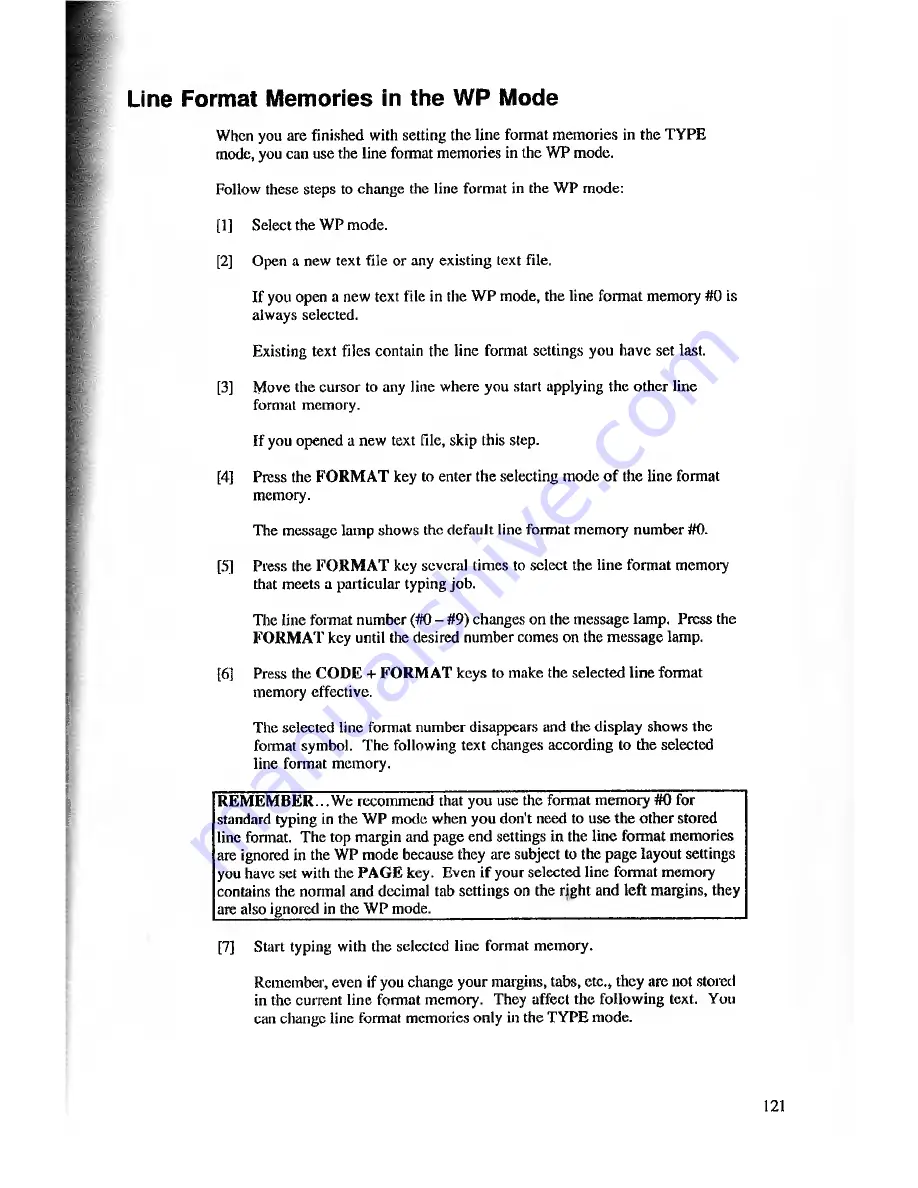
Line Format Memories in the WP Mode
When you are finished with setting the line format memories in the TYPE
mode, you can use the line format memories in the WP mode.
Follow these steps to change the line format in the WP mode:
[1]
Select the WP mode.
[2]
Open a new text file or any existing text file.
If you open a new text file in the WP mode, the line format memory #0 is
always selected.
Existing text files contain the line format settings you have set last.
[3]
Move the cursor to any line where you start applying the other line
format memory.
If you opened a new text file, skip this step.
[4]
Press the
FORMAT
key to enter the selecting mode o f the line format
memory.
The message lamp shows the default line format memory number #0.
[5]
Press the
FORMAT
key several times to select the line format memory
that meets a particular typing job.
The line format number (flO - #9) changes on the message lamp. Press the
FORMAT
key until the desired number comes on the message lamp.
[6]
Press the
CODE + FORMAT
keys to make the selected line format
memory effective.
The selected line format number disappears and the display shows the
format symbol. The following text changes according to the selected
line format memory.
REMEMBER...
We recommend that you use the format memory
#0
for
standard typing in the W P mode when you don't need to use the other stored
line fonnat. The top margin and page end settings in the line format memories
are ignored in the WP mode because they are subject to the page layout settings
you have set with the
PAGE
key. Even if your selected line format memory
contains the normal and decimal tab settings on the right and left margins, they
are also ignored in the W P mode.________________________________________
[7]
Start typing with the selected line format memory.
Remember, even if you change your margins, tabs, etc., they are not stored
in the current line format memory. They affect the following text. You
can change line format memories only in the TYPE mode.
121































