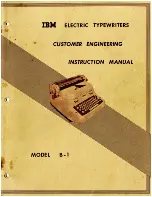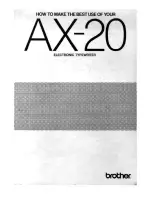Print Link
You can link up to 3 print items for printing in advance. The CO D E + T E M P
keys are used to select the print items for print link function. Once you start
the print link function, printing takes place consecutively in the registration
order and you cannot link print items any more.
Follow these steps to link print items:
[1]
Press the COD E + 5 (PRIN T) keys on the WP MAIN screen.
The PRINT FILE LIST is displayed. If the optional floppy disk drive is
installed, you can select the drive at this step for selecting the print item.
[2]
Select the first print item.
If you don't need to set print menu items, you may skip steps 3 through 7 and
proceed to step
8
directly. If you need to set any of them, follow the next step.
[3]
Press the COD E + 5 (PRINT) keys.
The PRINT MENU screen is displayed.
[41
Set the print menu items.
If you set the print menu item MERGE PRINTING to YES, proceed to the
next step. If you set that item to NO, skip the following steps 5 through 7:
[5]
Press the CODE + TEM P keys.
The MERGE FILE LIST is displayed.
[
6
]
Select the desired merge file for merge printing.
[7]
Press the CODE + T EM P keys.
The first print item is registered and the PRINT FILE LIST is displayed.
Proceed to step 9.
If you set the MERGE PRINTING to NO, follow the next step.
[
8
]
Press the CODE + TEM P keys.
The first print item is registered and the PRINT R L E LIST is displayed.
167