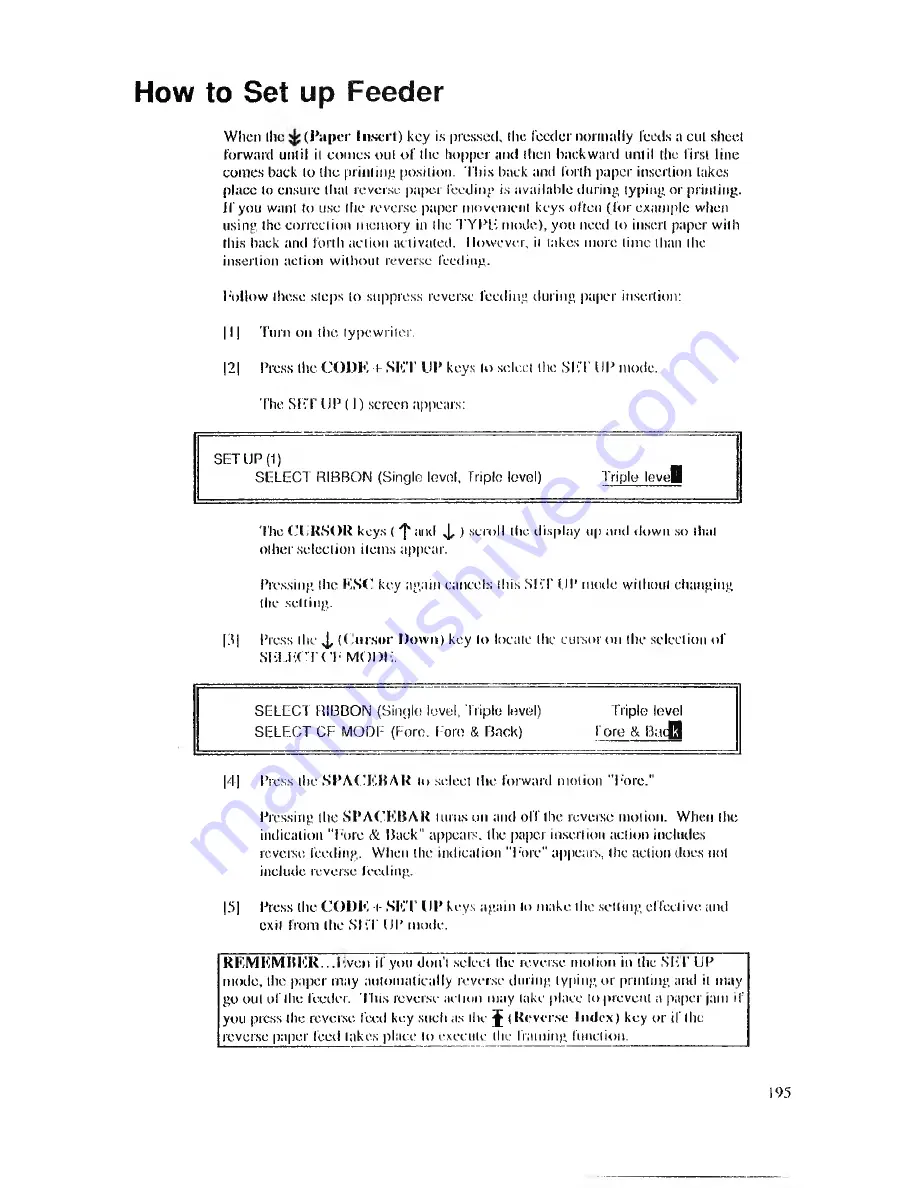
How to Set up Feeder
When the
(P aper Insert) key is pressed, the feeder normally feeds a cut sheet
forward until it comes out o f the hopper and then backward until the first line
comes back to the printing position. This back and forth paper insertion takes
place to ensure that reverse paper feeding is available during typing or printing.
Jf you want to use the reverse paper movement keys often (for example when
using the correction memory in the TYPE mode), you need to insert paper with
this back and forth action activated. However, it takes more time than the
insertion action without reverse feeding.
Follow these steps to suppress reverse feeding during paper insertion:
|l |
Turn on the typewriter.
|2|
Press the CODK + SET UP keys to select the SFT UP mode.
The SET UP ( I) screen appears:
SET UP (1)
SELECT RIBBON (Single level, Triple level)
Triple le v el
The CURSOR keys ( 'j' and J , ) scroll the display up and down so that
other selection items appear.
Pressing the ESC key again cancels this SET UP mode without changing
the setting.
[31
Press the J, (C u rso r Down) key to locate the cursor on the selection of
SELECT O ' MODE.
SELECT RIBBON (Single level. Triple level)
Triple level
SELECT CF MODE (Fore. Fore
&
Back)
Lore & Bacfl
|4|
Press ihe SPACEBAR lo select the forward motion "Fore."
Pressing the SPACEBAR turns on and off the reverse motion. When the
indication "Fore & Back" appears, the paper insertion action includes
reverse feeding. When the indication "Fore" appears, the action does not
include reverse feeding.
|5|
Press the CO D E -i- SE T UP keys again lo make the setting effective and
exit from the SET UP mode.
REM EM BER . . .I wen if you don’t select the reverse motion in the SET UP
mode, the paper may automatically reverse during typing or printing and it may
go out of the feeder. This reverse action may take place to prevent a paper jam if
you press the reverse feed key such as the j (Reverse Index) key or if the
reverse paper feed lakes place lo execute the framing function.
195































