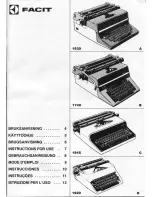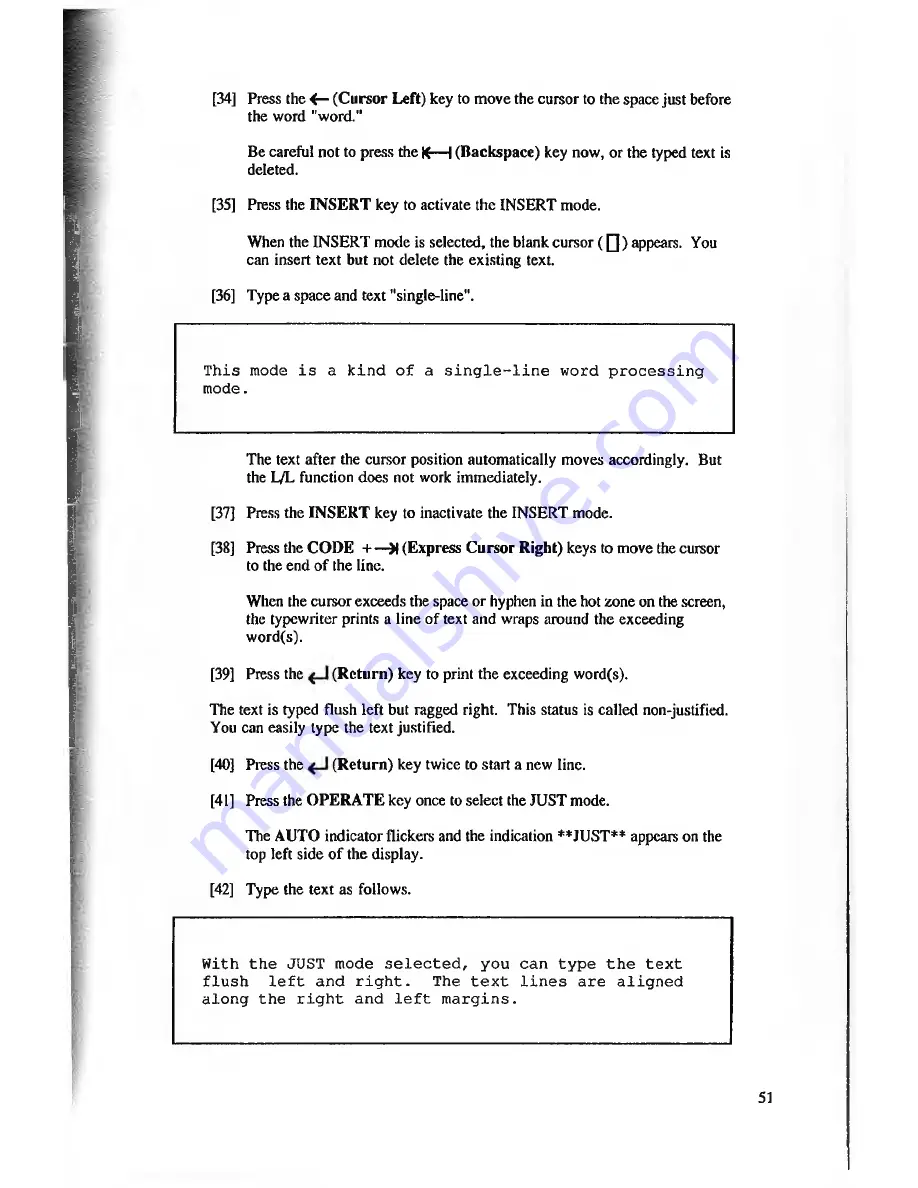
[34] Press the <— (C u rso r Left) key to move the cursor to the space just before
the word "word."
Be careful not to press the K— I (B ackspace) key now, or the typed text is
deleted.
[35] Press the IN S E R T key to activate the INSERT mode.
When the INSERT mode is selected, the blank cursor ( Q ) appears. You
can insert text but not delete the existing text.
[36] Type a space and text "single-line".
This mode is a kind of a single-line word processing
mode.
The text after the cursor position automatically moves accordingly. But
the L/L function does not work immediately.
[37] Press the IN S E R T key to inactivate the INSERT mode.
[38] Press the C OD E -t— M (Express C ursor Right) keys to move the cursor
to the end o f the line.
When the cursor exceeds the space or hyphen in the hot zone on the screen,
the typewriter prints a line of text and wraps around the exceeding
word(s).
[39] Press the
(R etu rn ) key to print the exceeding word(s).
The text is typed flush left but ragged right. This status is called non-justified.
You can easily type the text justified.
[40] Press the
(R etu rn ) key twice to start a new line.
[41] Press the O PER A TE key once to select the JUST mode.
The AUTO indicator flickers and the indication **JUST** appears on the
top left side o f the display.
[42] Type the text as follows.
With the JUST mode selected, you can type the text
flush left and right.
The text lines are aligned
along the right and left margins.
51